To map a drive on your Mac computer:
- Select the "Connect to Server" option from the the Finder "Go" menu
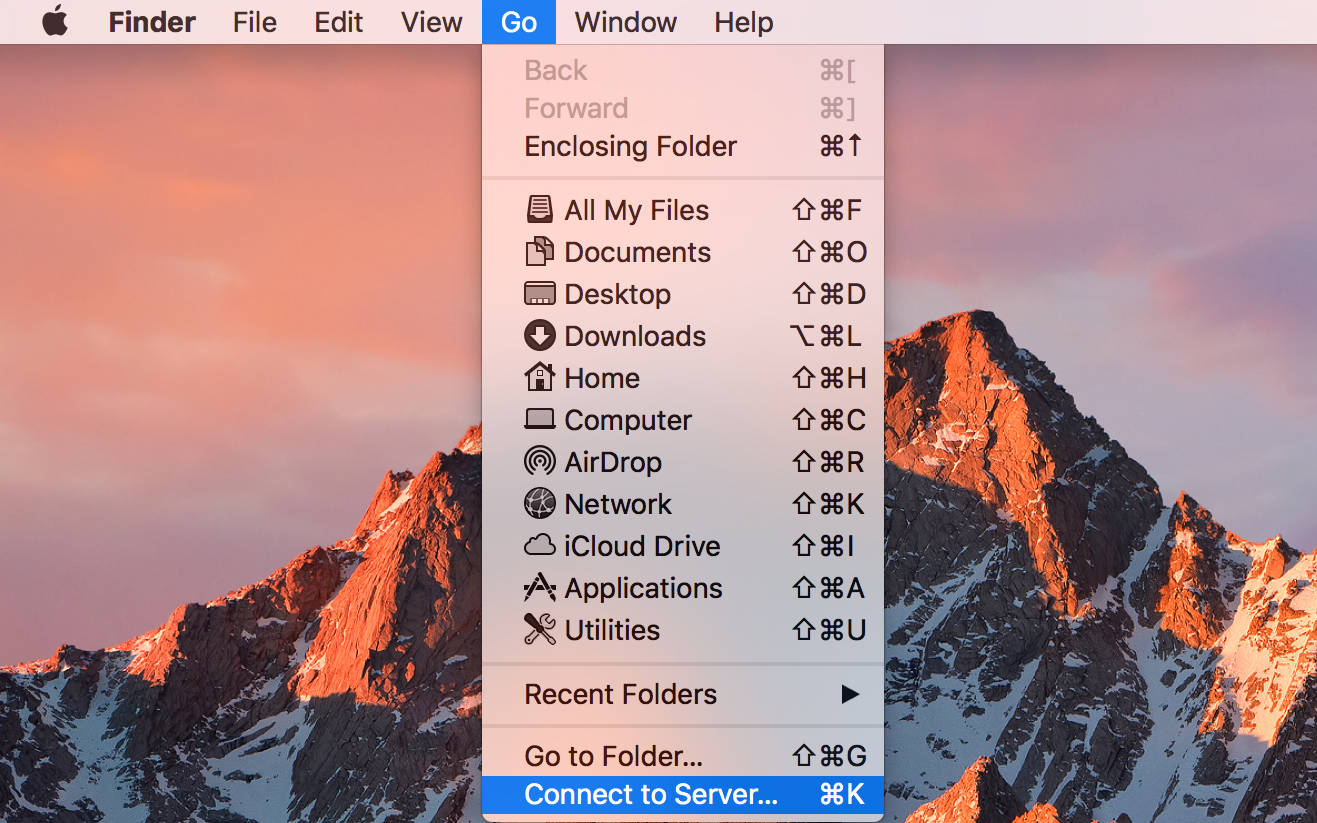
- Enter the appropriate server address in the resulting "Connect to Server" menu (replacing "username" with your UW username where needed)
- N: drive: smb://fileu.uwaterloo.ca/users$/username
- R: (department) drive: smb://filed.uwaterloo.ca/ahs$
- Research drive: smb://ahsfile.uwaterloo.ca/sharename$ (replacing "sharename" with the name of your research share)
- SAS folder: smb://ahs-sas-appserv.nexus.uwaterloo.ca/sasusers$/username
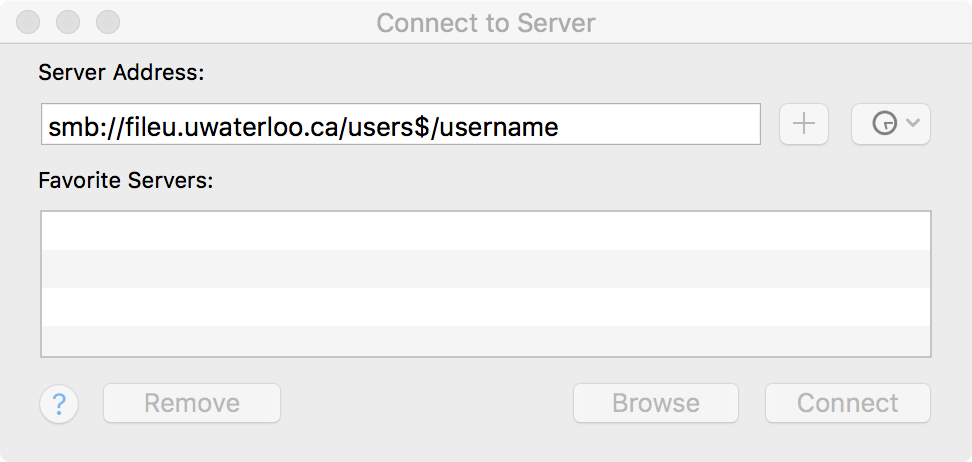
- You will be prompted to enter your name and password. Select the "Registered User" option and enter your UW userid (prefaced with "nexus\" as below) and your UW/Quest/WatIAM password.
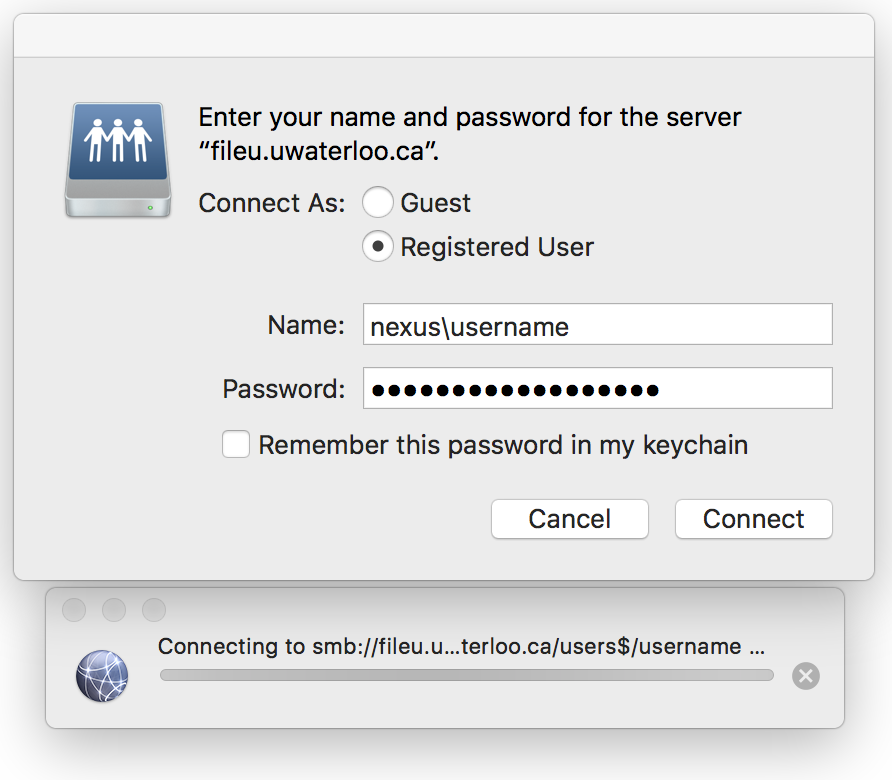
The contents of the network drive will be opened in Finder and a drive icon may appear on the desktop.