Some seminar rooms have computers running Intel Unite. These feature wireless display options allowing people in the room to connect and display from their computers or mobile devices using an installed client software/app.
You should download the software ahead of time:
- Windows and Mac computers (Faculty of Health managed Macs can also install using Parallels App Portal)
- Play Store for Android devices
- App Store for Apple devices
For Mac computers only: If you want to stream audio/video from your Mac, you need to install/enable the A/V components in Intel Unite:
- Go to the Settings (the gear icon, upper right)
- Click on the Configuration tab
- Click on Install A/V Components or check/enable the A/V mode check box
If your computer goes to sleep during your presentation, the connection to the display will be disconnected and you will need to reconnect. You can/should adjust the sleep timing on your computer if this is an issue
How it works
- Log on to the podium PC.
- Double-click on the Intel Unite desktop icon
- A 6-digit code will appear at the top of the screen when the computer is ready for you to connect.
- Run the Intel Unite software that you have downloaded and installed (see above).
- Enter the 6-digit code corresponding to the number displayed on the TV screen (below).
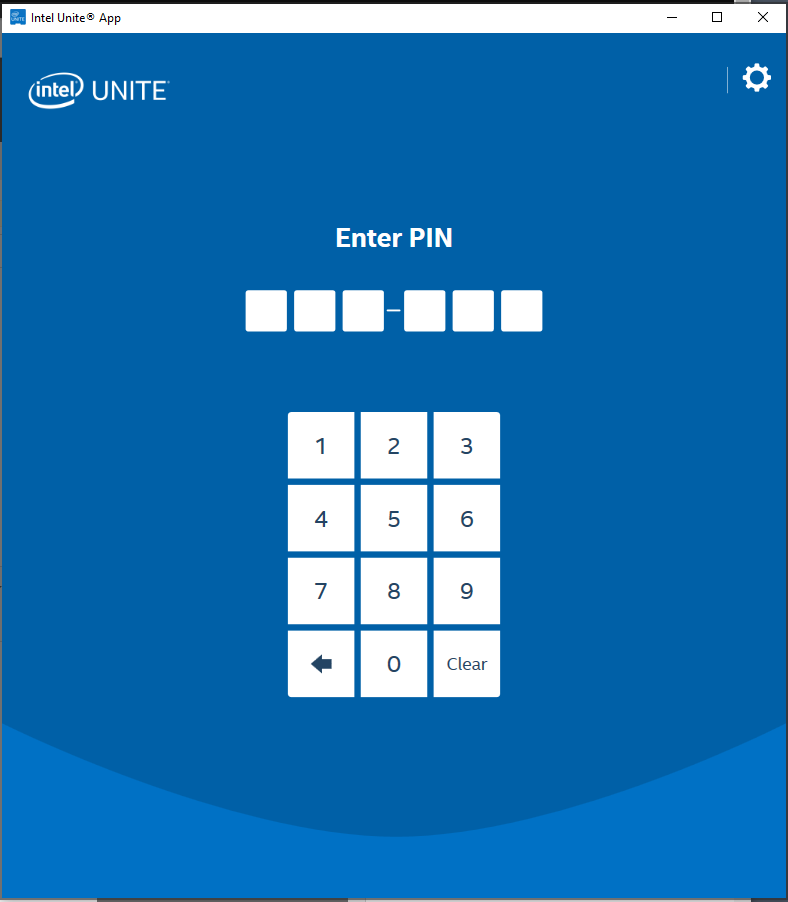
- Once connected, use the Intel Unite program to share your entire desktop by clicking the "Present" option or select a specific program by clicking on the three dots to the right of the "Present" button (see below).
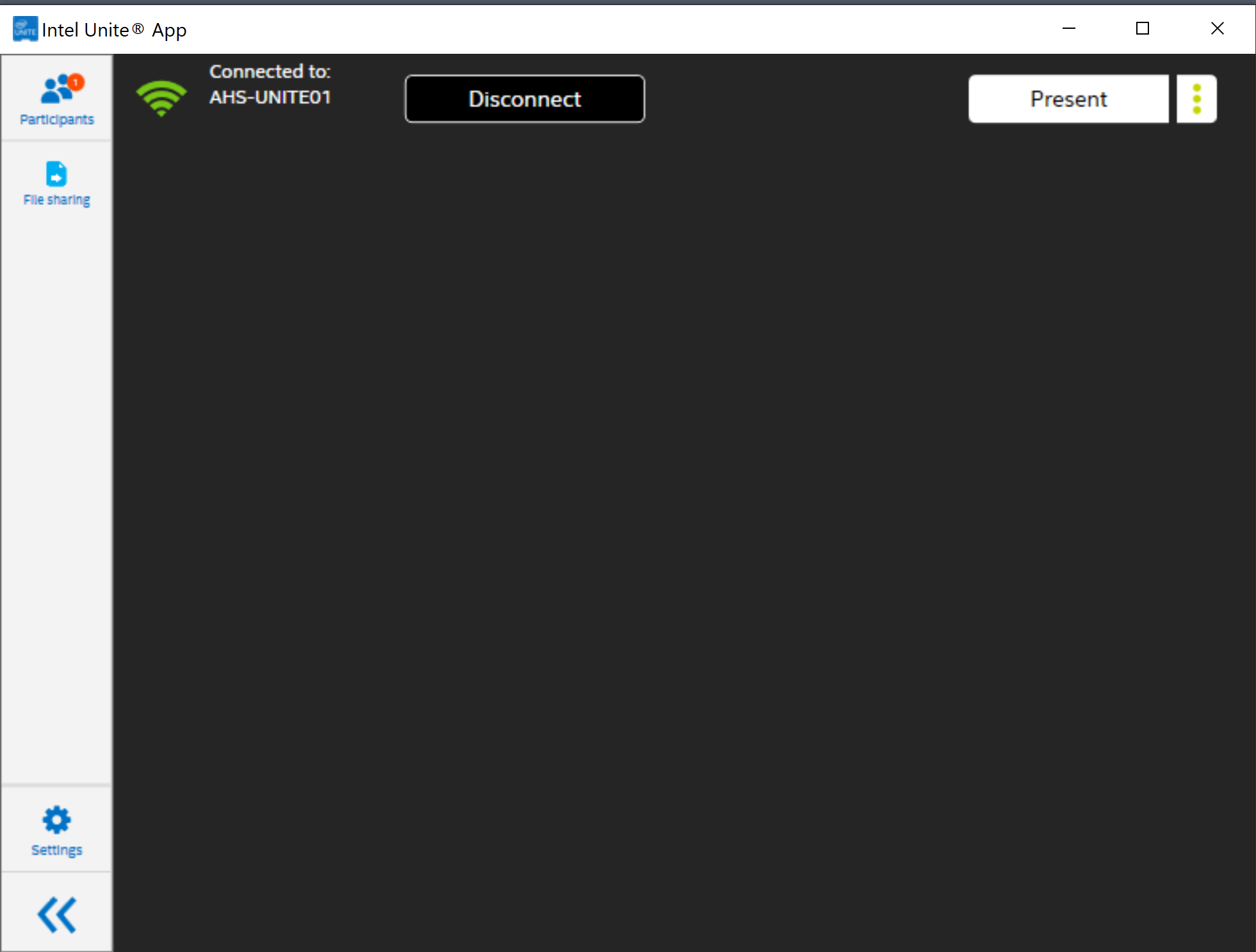
- To stop displaying your screen, click on Stop Presenting option on your screen.

- You are still connected and can resume sharing your screen (presenting) but if you are done, click on the Disconnect option to end your session
Contact Health Computing if you need assistance.