When using Microsoft Remote Desktop on a Mac computer, you need to select the folder that you want to have visibile in the remote app (e.g. SPSS, NVivo).
Launch Microsoft Remote Desktop and open the Preferences menu
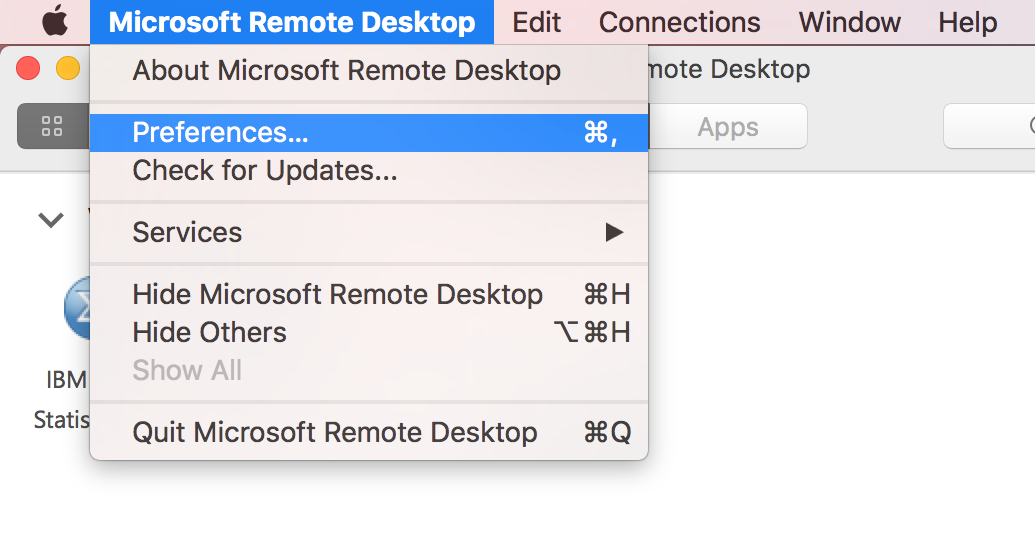
At the bottom of the General Preferences, the default is to do Nothing - so no folders on your computer will be visible within the remote application.
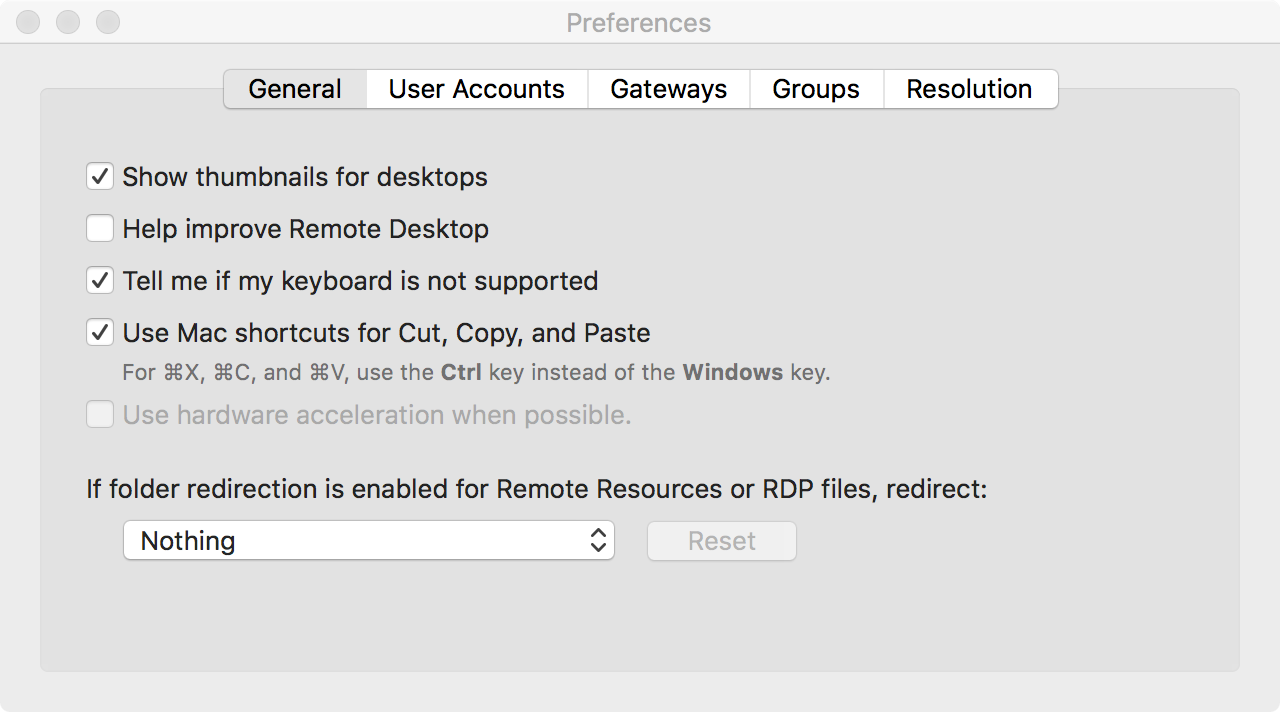
Change the Nothing option to Choose folder...
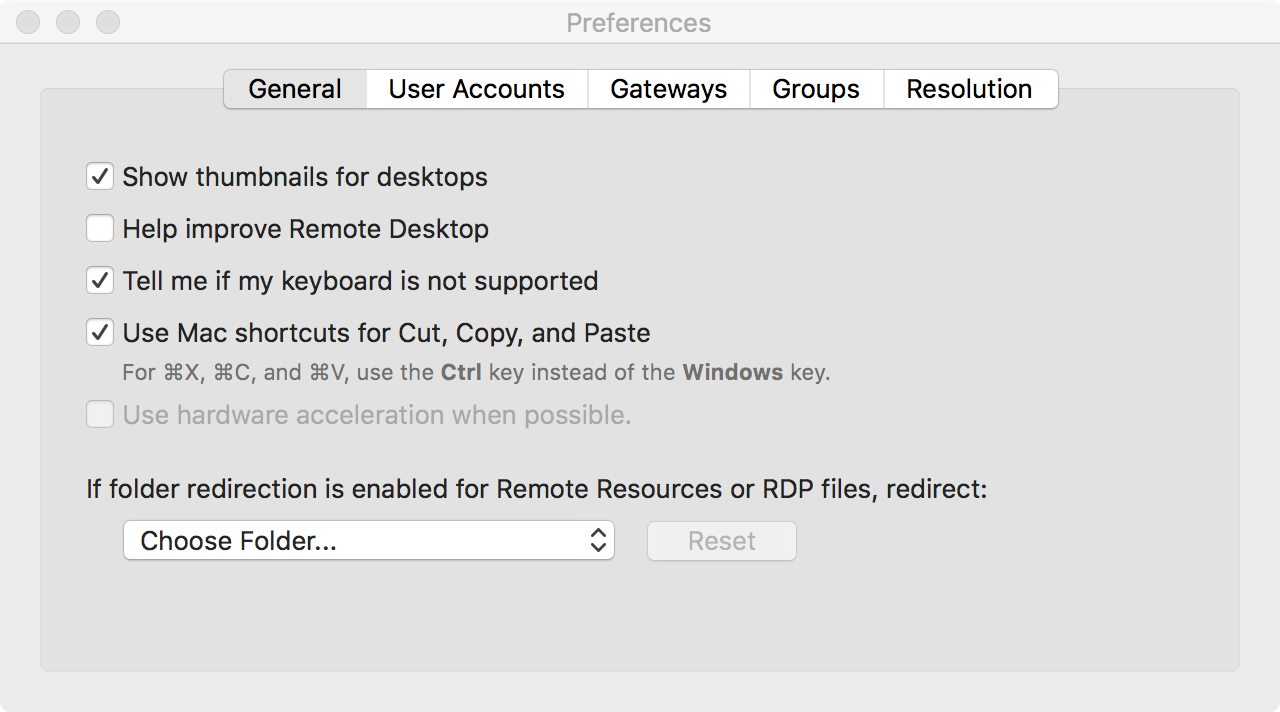
Select a folder in the resulting Finder window and click on the Choose button. In the example below, the "Users" folder has been chosen but you could select any folder
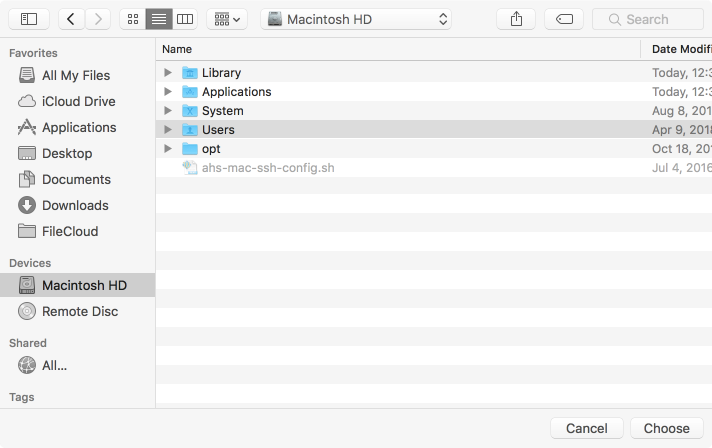
You will be taken back to the General Preferences and the folder you selected will appear instead of "Nothing"
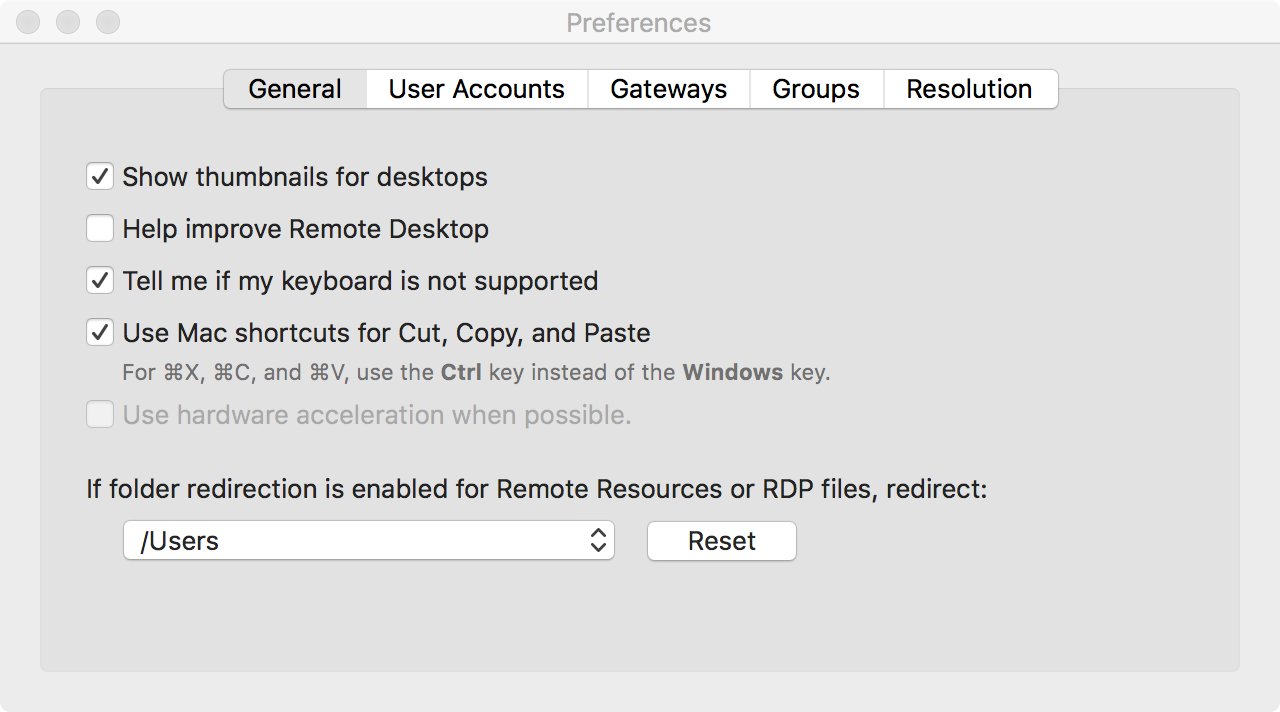
You now need to Restart your computer