
BMH-1048 has a TV with an HDMI connection. There is a power cord located under the table to provide power for laptops and peripheral devices that require power (e.g. video conference cameras, speakers)
Getting Started
- Get your computer ready to present - powered up, logged in and ready to go.
- Connect the cable from the TV to your computer (HDMI). If you don’t have an HDMI display port (or adapter) see the Reception area in Dean’s Office (BMH-3104) or Health Computing (BMH first floor hallway to SunLife auditorium).
- Power on the TV using the remote (see note below if the remote is not available)
-
Wait for the HDMI1 input to be detected by the TV
-
Using a Mac? We recommend setting your display preference to “Scaled” at 1080P
When you are finished
- Disconnect your computer (see note below if the remote is not available)
- Power off the TV with the remote (see note below if the remote is not available)
-
Neatly wrap up the cord on top of the table
If the TV remote is not available/working
Powering on the TV if the remote is not available:
Use the power button on the remote to power on the TV. If the remote is not available, power on the TV by pressing the button on the back of the TV. The power button is located on the back of the TV on the right side about 8” (20cm) above the bottom of the screen.
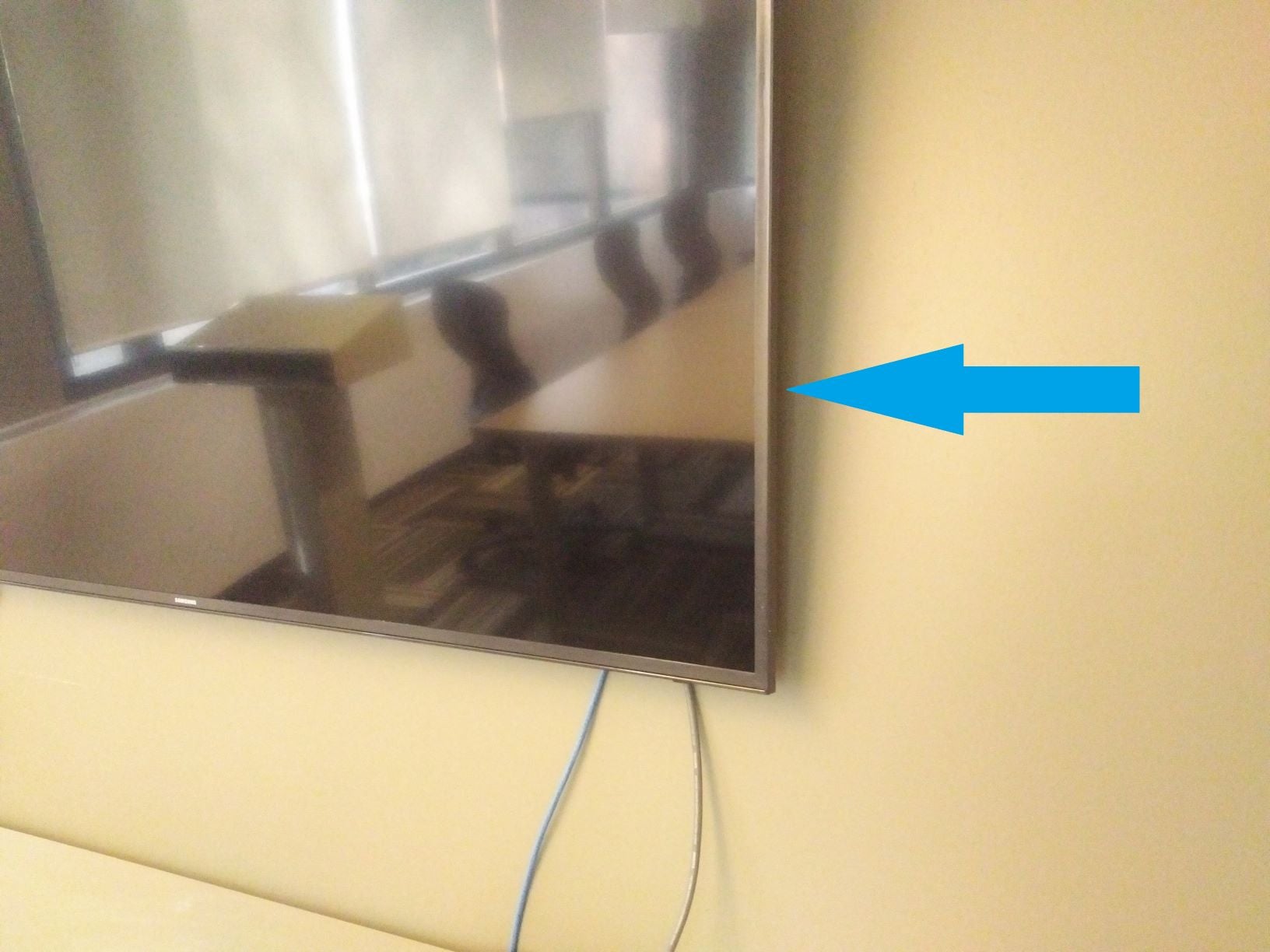
Powering off if the remote is not available:
- Don’t disconnect your computer
- Press the power button on the back of the TV (lower right corner)
- Select the Power Off option by pushing the button down (towards the bottom of the screen
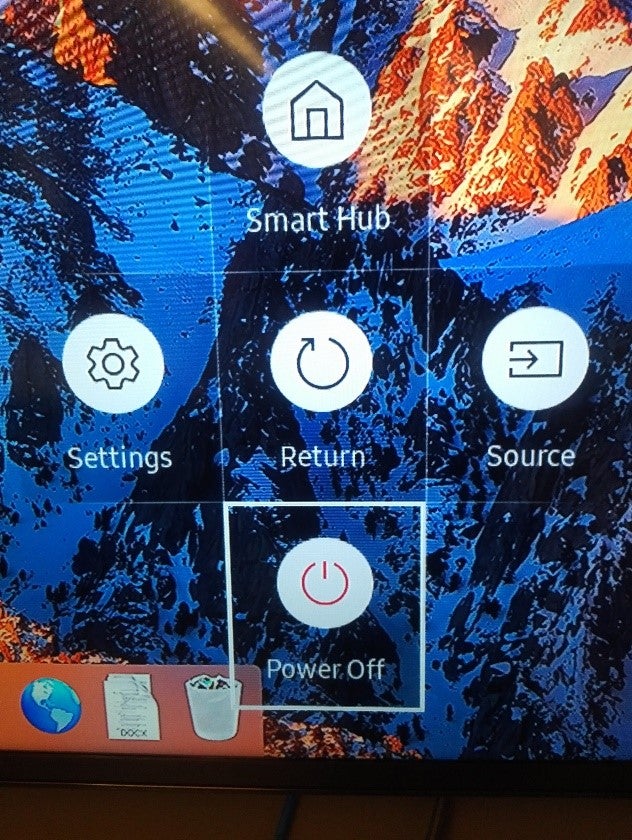
- Press the power button again to power off
-
THEN… disconnect your computer