Xerox multifunction printers provide allow users to ensure the physical security of their documents by requiring that a PIN be entered at the unit before a document begins to print. This allows you to print a document from your computer and then walk to the printer before the document begins printing, preventing others from viewing the document as it prints before you arrive.
Find the your mapped Xerox printer.
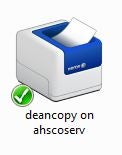
Right-click and select Properties. The following dialogue box will appear.
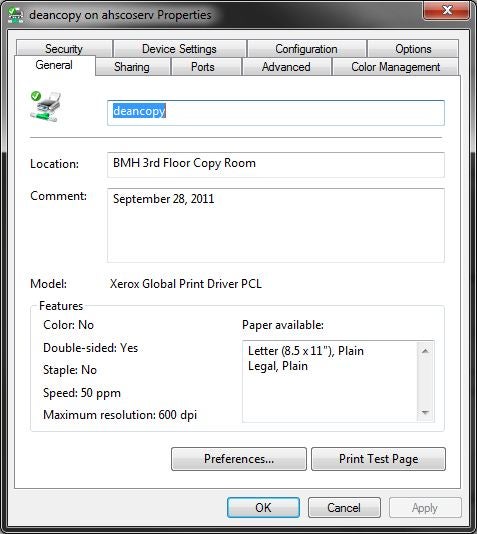
Select Printing Preferences.
Mouse over to the Paper/Output tab. Beside Secure Print select ...
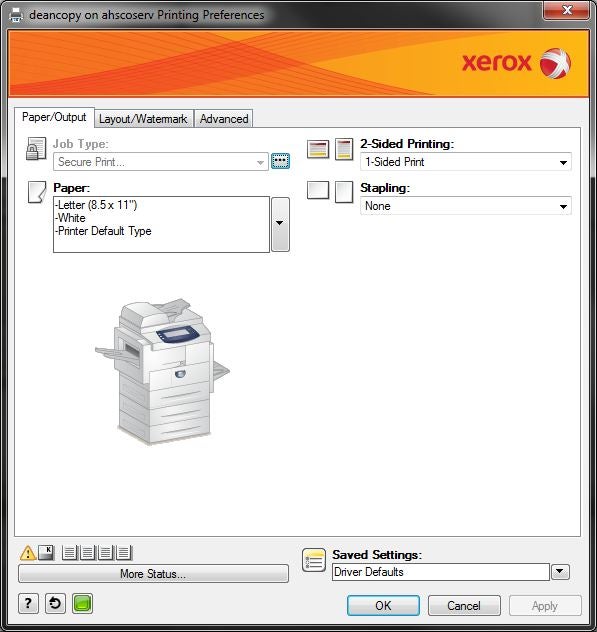
Then select Setup. You will be prompted to create a 4-10 digit passcode. This code must be numeric.
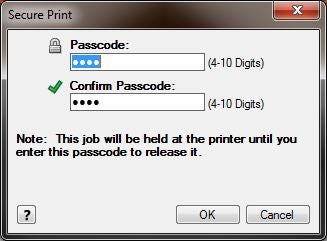
When you print a document, it will be held in the printer’s queue until you visit the printer and release the job with your chosen Secure Print password. Follow these instructions to release the job:
- Press the Job Status button on the printer.
- Select your document by pressing its line on the copier screen.
- Press the Release button on the copier screen.
- Enter your Secure Print password using the copier keypad and press Enter on the screen.
- The document should begin printing.