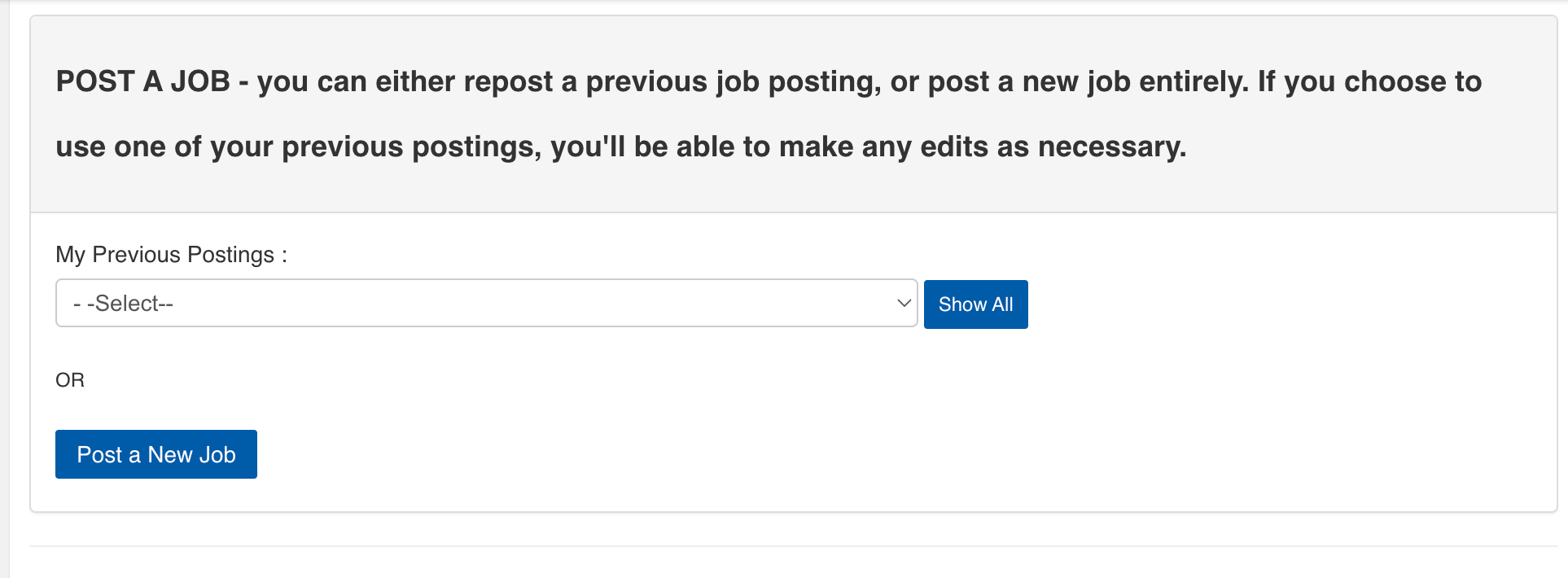Go to: Post or repost a job | Job posting fields | Make an interview reservation
Post or repost a job
In WaterlooWorks, it's easy to post a new job or repost a previously posted job:
- Log in to WaterlooWorks and click Post a Job from your dashboard.
- Select the appropriate job board to advertise your posting. Visit the WaterlooWorks: Get started webpage for information about the various job boards.
- Important: If you’re using the Full-Cycle Service job board, the timing of when you post your job will dictate your hiring cycle and the due dates you’ll follow. View our recruitment dates for an overview of our hiring cycles and a full list of dates.
- Select whether you want to repost a previous job or create a new posting. Make your selection and proceed through the job posting wizard.
- If you choose to repost a job, you can choose Repost and Edit to make edits.
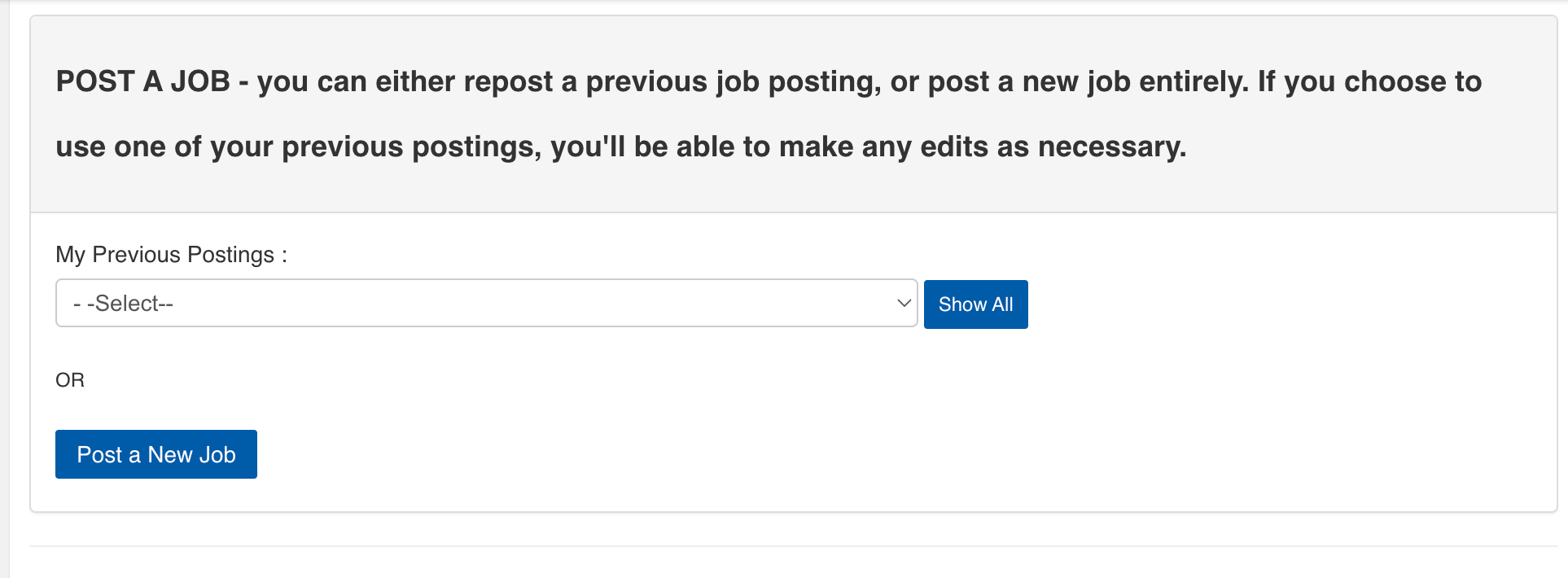
- Make your interview reservation (only available on the Full-Cycle Service job board). This functions like a “save the date” and helps us support you through your interviews.
- Add Pre-Screening Questions to be answered by applicants (only available on the Full-Cycle Service job board). Doing so helps to quickly identify applicants with the right skills and requirements.
- Use Thematic and Academic Clusters to target your job posting to desired applicants. Student applicants use clusters to find jobs related to their program and interests.
After you submit your posting, our Co-operative Education team will review it within four business days. Once it is approved, you’ll receive an email with the next steps.
Understand the fields in your job posting
To attract the right applicants, provide details to help students find your job posting and make informed application decisions. Students have advanced keyword functionality to search job postings in specific sections. The following recommendations can help:
- Job Title: Include an accurate job title that best reflects your role. Refer to our accepted job titles and short forms webpage to ensure the job title is appropriate.
- Employer Internal Job number: WaterlooWorks offers a separate employer field on the job posting to help you keep track of any internal numbering conventions.
- Job Region/Address: Students see a Google Map of the address you’ve included in the posting, which is important to them when making application decisions. Please ensure your address is accurate. Use the fields beginning with Job – to include the physical address of where the students will spend the work term. These fields will default to the address linked to your account but can be changed if necessary.
- Employment location arrangement: Select whether the position is in-person, remote, or a hybrid of both. Use the optional textbox to add additional details (e.g., if your job is remote but the student needs to be based in a specific location, if your job is hybrid and the student is expected to work certain days from specific locations or has flexibility to choose, etc.).
- Compensation and Benefits Information: Including compensation and benefits information in your job posting helps to attract student talent and fill your role. Even if you don’t know an exact amount, include a salary range and/or any other benefits or perks your organization offers (e.g., mentoring programs, professional development opportunities, free parking/transit passes). Learn more about co-op student earnings.
- Targeted Degrees and Disciplines: We provide detailed information about groups of students you can target on our help page. Please note that all students can view and apply to postings on a scheduled work term. Selecting targeted degrees and disciplines does not prevent other students from applying to your posting.
- Application Documents: To apply to your posting, students must have all the documents you list in the Application Documents Required section. This could include requiring a cover letter or previous work term evaluation results (if applicable).
- Employment information details (Full-Cycle Service job board only): The Employment details section is only visible to students who become employed in your position. Use this field to share detailed information with the student(s) who match with your job, such as start date, working hours, or any other details or requirements (e.g., federal government branches that require fingerprinting).
<< Back to WaterlooWorks employer help
Make an interview reservation
On the Full-Cycle Service job board, we encourage you to make an interview reservation when you create your job posting. By reserving your preferred interview date/time in advance, you can place a hold in your calendar and plan for your interviews ahead of time. Making your reservation early will give you access to a larger selection of dates to choose from and helps us support you through your interviews.

Once applications are available, you’ll receive a message prompting you to select those you would like to interview and create a personalized interview schedule during your reserved time. The students you choose to interview will select their preferred timeslot in WaterlooWorks.
Important: When selecting an interview date, allot enough time to review your applications and create an interview schedule. We need interview schedules at least four business days before your interview date. View recruiting dates for a complete list of co-op due dates for each hiring cycle on the Full-Cycle Service job board.
If you plan on making other interview arrangements, please send a message to your account co-ordinator through WaterlooWorks.
To create an interview reservation while posting your job on the Full-Cycle Service job board:
- After entering the details of your job and any additional employment information, WaterlooWorks will automatically direct you to make your interview reservation.
- Select the Interview Type. There are three types to choose from:
- Individual: Books each individual applicant for a single interview with the interviewer(s) of your choice.
- Tandem: Requires at least two interviewers. Each interviewer concurrently interviews two applicants. After each candidate’s allotted interview time is complete, interviewers switch applicants and perform their interview.
- Sliding tandem: Requires at least two interviewers. Books each candidate for two back-to-back interviews. Each interview is conducted by a separate interviewer at different times. Interviews are conducted sequentially.
- Other details you'll be asked to include in the interview reservation include:
- Job type: Select the job type that aligns with the type specified in your job posting (select Co-op Main unless your job is for pharmacy or architecture students).
- Length: Choose a block of time (duration) for all of your interviews.
- Method of interview: Select one of the following options:
- In-person (on campus) – limited bookings for in-person interviews held in Tatham Centre at Waterloo campus available.
- WaterlooWorks integrated webcam
- Employer arranged webcam (your preferred digital platform)
- Phone
- Length of interview: Select the length of time per interview. We suggest a minimum interview timeslot length of 20 minutes.
- Number of rooms: Individual interviews require one room. Tandem and sliding tandem interviews require at least two rooms (depending on the number of interviewers). If you require more than three rooms, indicate so in the comments box.
- Once all the interview reservation details are complete, a list of available interview days will appear. Select from the list and add comments as needed.
- Once you’ve entered the required information, click Make Reservation.
To create an interview reservation after you’ve created your job on the Full-Cycle Service job board:
- Log in to WaterlooWorks.
- From your Dashboard, navigate to your posted job and click View.
- Select Reserve Interview Room on the left-hand bar to make your reservation.
- Follow steps 2 – 5 above.
<< Back to WaterlooWorks employer help