Join the conversation...
@HireWaterloo on Twitter
Go to: WaterlooWorks dashboard | Job boards | Your service team | Contact your service team
Your dashboard is your WaterlooWorks home page. It contains important information, including:
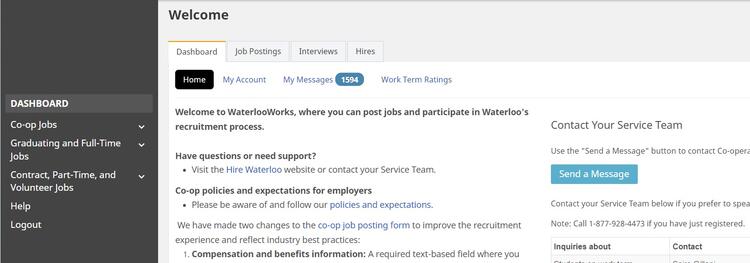
The following tips will help you to navigate the dashboard and make the most of the system.
<< Back to WaterlooWorks employer help
To help you find the right candidates for job postings, WaterlooWorks offers four job boards to choose from:
<< Back to WaterlooWorks employer help
We offer every employer a dedicated service team to help you with hiring and employing your co-op student(s).
Your WaterlooWorks dashboard includes a listing of your service team members and their area of expertise. Here’s an overview:
| Inquiry | Contact person | Description |
|---|---|---|
| Students on work term | Student advisor | Your student advisor is the main contact for the students you hire and their direct supervisor(s). Contact them with any questions or guidance needed for students who are currently working with you.
Note: This role may be listed as “WTS” (work term support) in WaterlooWorks. |
| Job postings, interviews | Account co-ordinator | Your account co-ordinator helps you navigate our recruitment and hiring process. They can help you navigate and answer WaterlooWorks-related questions.
Note: This role may be listed as “HPS” (hiring process support) in WaterlooWorks. |
| Overall hiring and recruitment strategy and concerns | Account manager | Your account manager/business developer helps with hiring strategies, long-term planning and any issues that may arise.
Note: This role may be listed as “AM” in WaterlooWorks. |
<< Back to WaterlooWorks employer help
WaterlooWorks makes it easy to connect your service team through our messaging system on your dashboard.
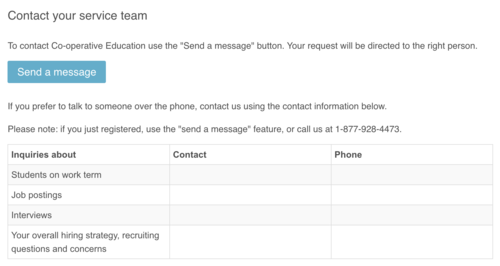
Join the conversation...
@HireWaterloo on Twitter
The University of Waterloo acknowledges that much of our work takes place on the traditional territory of the Neutral, Anishinaabeg and Haudenosaunee peoples. Our main campus is situated on the Haldimand Tract, the land granted to the Six Nations that includes six miles on each side of the Grand River. Our active work toward reconciliation takes place across our campuses through research, learning, teaching, and community building, and is co-ordinated within the Office of Indigenous Relations.