Contact us | 519-888-4567 x41744
To access PEAR go to https://peartool.opened.uoguelph.ca/user.
The first time you login to PEAR, you will need to follow these steps to retrieve your password:
- Click on the link to Retrieve your password.
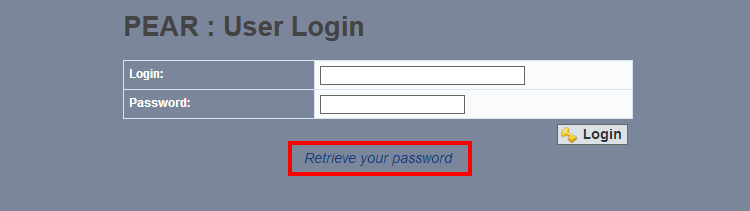
- On the next screen, enter your University of Waterloo email address in the Email field.
Your email address must be in the form WatIAMusername@uwaterloo.ca. (Your WatIAM username is the one that you use to login to LEARN and Quest and is at most 8 characters. Do not include EDU in the email address.)
Then click on the Reset Password button.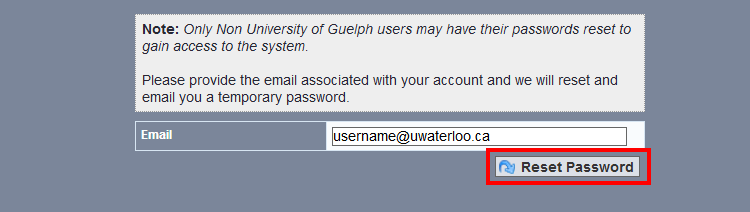
- An email will be sent to your WatIAMusername@uwaterloo.ca email address with your PEAR password. It may take about 30 minutes to arrive. If you don't see it, check your junk or spam folders first. The email will look something like this:
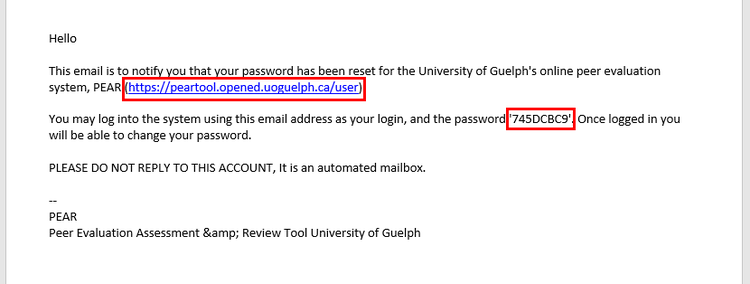
-
Click on the link to PEAR within the email https://peartool.opened.uoguelph.ca/user (which is the same link as above).
In the Login field, enter your email in the same form as before WatIAMusername@uwaterloo.ca.
In the Password field, enter the password (without quotation marks) provided in the email and click on the Login button.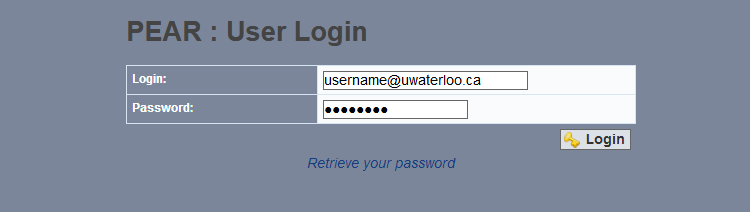
-
Be sure to record your PEAR-assigned password. You will need it every time you sign into PEAR.
You can change your password to something easier to remember if you prefer.




