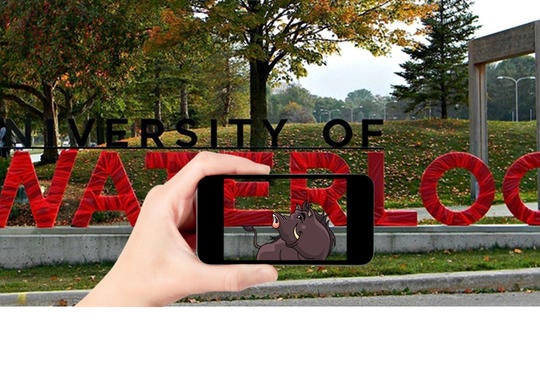When you search “studying is” in the Google search engine, the results that come up are a mix of feelings towards the idea of studying. Between assignments and group projects, attending lectures and labs, socializing with friends, and having to do the groceries, the life of a student can get very overwhelming. On top of that, students have to make sure that they have enough time to study for that midterm or final. For co-op students on a study term, job applications and interviews are another added responsibility. Here are a few apps and web browser extensions that can help you stay focussed, study better and get through the term.
MyHomework Student Planner (Basic)
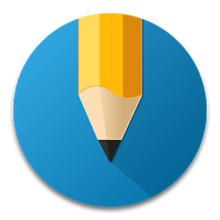 MyHomework is a free digital student planner that developers created to be easily accessible for all. It is an app and a web browser extension for those who want to stay organized and on top of school. Although physical student planners can be useful, students often leave their planners at home, or stuffed at the bottom of their bag the entire term.
MyHomework is a free digital student planner that developers created to be easily accessible for all. It is an app and a web browser extension for those who want to stay organized and on top of school. Although physical student planners can be useful, students often leave their planners at home, or stuffed at the bottom of their bag the entire term.
Those who are inseparable from their mobile devices, tablets and/or laptops, will find myHomework Student Planner easy to navigate and very accessible since it is available on iOS, Mac OS, Windows, Google Play, Google Chrome, and on the Kindle Fire [1].

How to use myHomework Student Planner
- Download the app or web browser extension according to the device you have.
- When the app opens up, it will prompt you to sign up for an account. The basic version of myHomework is free for all, but still provides the same basic functions as the premium version. You can track courses, set assignment deadlines and exam dates, and be able to synchronize your myHomework account between different devices.
- Once you have logged in, the next screen will show you two columns: Classes and Homework. The column under Classes allows you to click on the plus button, and then select your institution, and finally, you can start adding your classes manually by filling in the form in the next window. On the Homework column, you can start organizing your assignments and their due dates, and have them color coded to the corresponding course.
- Adding file attachments like rubrics or instructions to your homework reminder can benefit you from having to go back on LEARN to retrieve them, or from having to look through your desk and bag for that crumpled piece of paper.
Pro tips for using myHomework Student Planner
-
For best results, start organizing your classes and deadlines at the beginning of the term when you first receive the syllabus for your course. You can edit your classes and deadlines throughout the term if you decide to drop a course, or if the assignment or test is no longer required.
- Due dates of assignments will turn red if you have missed a deadline, or have not checked off the box to confirm your completion.
- Setting a priority level (high, medium or low) to each deadline will help you determine which deadline is best to complete first.
- Setting a customized reminder on a deadline will allow you to receive a notification either days or weeks before it’s due. Thus, if you find yourself swamped with deadlines all within the same week, or even the same day, the app can remind you beforehand so you will not forget.
- Finally, you can customize the theme of your profile by clicking on the paintbrush icon on the left hand side.
XMind
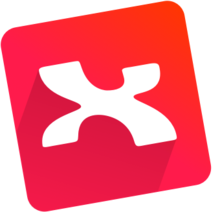 XMind is software that allows you to create a visual map (also called a mind map or a concept map) that can help you study better. XMind is like a brain in a visual platform, allowing students and educators to organize information in a structured way that others can easily read the map, incorporate new information into the map, and connect ideas with the map.
XMind is software that allows you to create a visual map (also called a mind map or a concept map) that can help you study better. XMind is like a brain in a visual platform, allowing students and educators to organize information in a structured way that others can easily read the map, incorporate new information into the map, and connect ideas with the map.
XMind is available as a free download for Windows, Mac OS, or Linux [2]. Unfortunately there are special features that require you to upgrade to the XMind Pro and Plus version, such as synchronizing your account between a laptop and an iPhone or iPad [3].
How to use XMind
- Download the software from the website according to your operating system.
- Start your mind map by selecting one of the pre-made themes, or by selecting blank, to create your own theme.
- XMind automatically puts a box in the middle – this is your central topic. This box is where you put the course name, your essay title, or project name.
- The second level will be your main topics, where you can add as many main topics as you like, which will then draw a line connecting to the center. Main topics would consist of unit name or number, your main arguments for your essay, or the main sections of your project.
- The third level will be your sub topics. When organizing your notes for an exam, midterm or test, the sub topics level is where you will put the important ideas, or concepts within a unit. For essay organization, you can add your secondary sources here. For projects, the sub topic level is where you can start getting specific with project information.
- The fourth and final level is where your summary will be. For each subtopic that you added in the third level of your mind map, your summary level is where you can add a summary that explains your sub topic.
- By clicking on the relationship icon on the toolbar, you can connect any two topics, and a relationship line and textbox will appear. The textbox will allow you to add a description where you can explain the relationship between the two topics.
- Remember to save the latest version of your XMind mind map occasionally. When your mind map is complete, XMind enables you to save your work in up to 20 file formats: Word, PowerPoint, Excel, PDF, etc.
Example of an XMind Mind Map

For example, Classical Mythology (CLAS 104) is an introductory course on Greco-Roman Mythology that covers heavily on Gods, Demigods and Heroes [4]. To help you memorize all the information, you can create a mind map to organize the information you know.
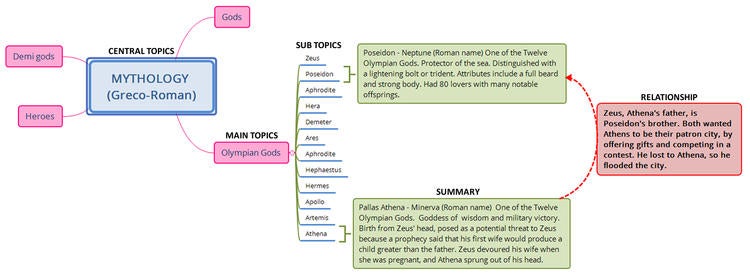
Your central topic (Mythology) will have connecting lines that will then branch out to the main topics that you have studied in the course: separating the Twelve Olympian Gods, Gods, Demigods and Heroes, into their own individual sections.
You can organize your main topics in any way you like, whether it is a unit number, unit course, or a huge subsection of the course. The main topics will have another set of connecting lines to your sub topics; the name Athena would be under here, since she is a sub topic that belongs to the main topic of Greek Gods.
The summary is where you will be listing the important characteristics, alternative names and everything you know about a specific God.
Relationship lines will allow you to connect two topics: either main, sub or summary. For example, you can connect the two topics, Athena and Poseidon, where the description box will entail about their relationship.
Pro tips for using XMind
- Color-coding connecting lines will make it easier to group ideas or concepts together.
- Add images and videos onto your mind map that you can refer back to while studying.
- XMind is easy to customize according to a structure that works for you.
- Triangle format: the central topic is at the top and branches downwards or up.
- Sideways branch: the central topic is on one side, and the connecting topics will line up horizontally, either on the left or right side of central topic.
- Spider web structure: the central topic will be in the middle, and branch outwards like a web. This would be best, if you want to add more than one relationship line between topics.
Conclusion
If you are a student who procrastinates and gets distracted on your mobile phone, or a student who easily forgets deadlines, then myHomework app is a perfect solution to help you stay organized in school. The end of the term is a very busy time for students where they start to feel very overwhelmed, as they multitask between handing in final assignments and projects, while preparing for their final exams.
XMind is great software that functions as a brainstorming platform where students can visually plan their projects or essays. Developers created XMind to help students study well and organize their study materials in an efficient way.
MyHomework and XMind are simply two out of many applications and browser extensions out there, which developers have created to help students succeed.
References
[1] myHomework App home page. (n.d.) Retrieved January 31, 2018, from https://myhomeworkapp.com/
[2] Download XMind. (n.d.) Retrieved January 31, 2018, from http://www.xmind.net/download/win/
[3] XMind for iOS. (n.d.) Retrieved February 9, 2018, from https://www.xmind.net/ios/
[4] Classical Studies Undergraduate Calendar. (n.d.) Retrieved January 31, 2018, from http://www.ucalendar.uwaterloo.ca/1718/COURSE/course-CLAS.html#CLAS104