Overview
The University of Waterloo has a site agreement with Overleaf, where the Faculty of Mathematics brings you a campus-wide software licence for Overleaf Pro Plus, allowing faculty, staff and graduate students, to create an Overleaf Pro Plus account for free. You can learn more about the site agreement between the University of Waterloo and Overleaf on their launch announcement [1].
Unfortunately, Undergraduate students at the University of Waterloo are not eligible for an account at this moment. However, undergraduate students may still sign up for individual free accounts or purchase one of the paid membership account options on the Overleaf Plans & Pricing page [2].
Sadly, since undergraduate students can only sign up for the individual free account, the option to collaborative is unavailable without purchasing a paid subscription plan.
What is Overleaf?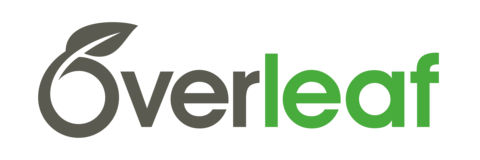
Overleaf is a real-time collaboration tool that allows multiple users to write and work on the same scientific document at the same time. The ability to collaborate allows the whole editing and publishing process much quicker and easier.
Overleaf is a program made for Authors, Institutions and Publishers. Authors can expect real-time collaboration in your browser, effortless way of sharing projects, real-time preview, allows you to work in Rich Text Mode, be able to find errors faster, and finally, papers are not the only thing authors can create on Overleaf – presentations and posters too [3].
On the Overleaf website there is a full list of Institutions, like the University of Waterloo, who are already using Overleaf: Ivy league institutions like Brown, Dartmouth, Harvard and Yale University. [4].
Overleaf for Publishers and Journals allows you, a researcher, to use journal-specific templates to help you start your paper. Overleaf Workflow is essentially a cloud-based platform that allows users to share and store their files, which then allows collaborators to access the newly updated and reviewed version of your project in a much faster pace. In addition, Overleaf provides several help resources such as:
- “built-in” automated pre-submission checks
- Author help desk and support
- Journal-specific, 1 click submission links into your submission system
- You can submit your paper directly to the specific scholarly journal for review.
Finally, Overleaf provides every user the opportunity to market their journal to everyone who has an account – two million users currently [5].
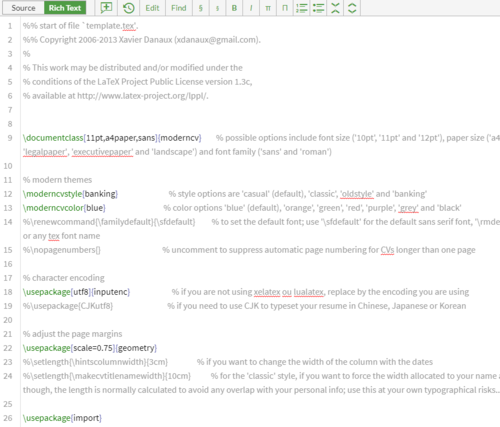 LaTeX and Rich Text
LaTeX and Rich Text
LaTeX is a preparation system that helps create documents online [6]. It is widely used in academia for the communication and publication of scientific documents in many fields. LaTeX began as a writing tool for mathematicians and computer scientists, and eventually, it developed over the years and have taken up by scholars who needed to write documents that requires complex math expressions or non-Latin scripts.
According to TechTerms, Rich Text is the technical term for the support of text formatting, which includes but not limited to: bold, italics, underlining, and as well as different fonts, font sizes and coloured text [7]. Familiar word processors like Microsoft Word, WordPad, Google Docs and Apple Pages (IWork Suite), they all use Rich Text to format documents.
The main feature of Rich Text is that it allows the user to apply page formatting options such as:
- custom page margins
- line spacing
- the orientation of the page
- page breaks
- columns
- and so much more
How to create and verify your account
Staff, Faculty and Grad students can start creating an account by visiting the Overleaf website and follow the instructions below:
- Sign up for an account by entering your name and your email address Note: Ensure you are using your uWaterloo email – @uwaterloo.ca – in order for Overleaf to be able to confirm your Overleaf Pro Plus account.
- You will need to verify your account by clicking on the link provided in the confirmation email delivered to your inbox.
- Click the link where you will be prompt to choose your password.
- Once you have completed entering your password, Overleaf will bring you to the general home page: On the very top of the page, you will see “My Projects” and “your name”.
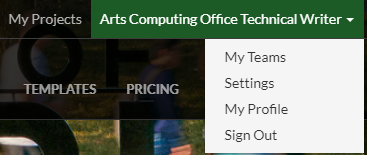
- My Projects: when clicked, you will be prompt to the Projects page where you can create your first project or see a list of projects you currently own or share with a group.
- Your Name: This is your general menu navigation where you can access your teams, settings, my profile, and the option to sign out.
In the middle of the page, a uWaterloo banner is displayed with the uWaterloo logo sign. Below the banner will be a list of “Featured LaTeX Templates” that you can choose from. See figure below.

- Click on My Projects at the top of the page.
- You will then be prompt to your projects page where you can click on Create First Project.
- You should have received a notification above your list of projects that state, “You have been invited to join a team: Waterloo Site License.” Click Join Team. A confirmation email will be sent to your inbox where you will be required to click “Join Now”.
- A new window will prompt open and within that page, it will state that the Waterloo Site license has invited you to join a team on Overleaf version two. Accept the invitation.
Note: To decline a notification, click on the X on the notification that you received.
Functions on Overleaf
 On the top black bar within Overleaf, there is a couple of action buttons that users can click to do an action.
On the top black bar within Overleaf, there is a couple of action buttons that users can click to do an action.
Project: Clicking this will prompt you to return to your list of projects
History & Revisions: Clicking this will prompt a small dialogue to appear
- This is where you will save all your revisions before logging out.
- To save a new revision, enter the label name for the current version. Then click add label.
- If you wish to restore an old revision, follow the row and click restore and your project will return back to that old version.
Share: Clicking this will prompt a small dialogue to appear. You will be provided with options as to whom and how you would like to share your project with:
- Option one allows you to share the link with your co-authors where they can edit at the same time.
- Option two allows you to share the link with anyone. They can read but they cannot edit.
- Option three allows you to clone your project with Git, those who have a Git account can clone your project.
Publish option allows you to publish your project onto the Overleaf Gallery and have it featured on their website.
Protect option allows you to lock and protect your project. This will only make the project accessible only to those who you invite by email address.
PDF: Clicking this option will automatically download your project as a PDF file.
Journals and Services: Here you can search and view all the Academic Journals, Online Repositories, Author Services, and even Conference Proceedings, that can help you determine which of the options is the appropriate journal or service to submit your project to.
Undergraduate students: Cost for an Overleaf account
As mentioned earlier in the article, undergraduate students are currently not part of the campus-wide software license, and therefore, do not receive a free Overleaf Pro Plus account.
Undergraduate students still have the option to sign up for a free account, which entitles students to have a personal overleaf account ideal for working solo. Unfortunately, collaboration is not an option for personal free Overleaf accounts [2].
However, Overleaf does provide paid subscriptions that undergraduate students can purchase. Below is a chart comparing the three account types that students can sign up for:
| Personal |
Student (Annual) |
Student (Single Term) |
|---|---|---|
| Only one collaborator | Maximum of six collaborators per project | Maximum of six collaborators per project |
| Can create, edit and share your projects |
Includes all premium features:
|
Includes all premium
features:
|
Conclusion
Overleaf is a real-time collaboration tool that is great for faculty, staff and graduate students who are conducting research, developing a thesis, or simply working on a group project in which they would like to work on one document, but have the option to collaborate and work at the same time.
You can learn more about Overleaf by visiting their website for more information. If you are a faculty, staff or student who would like to use Overleaf, and learn how to work with source code, Overleaf also provides a complete documentation on their website [8].
References
[1] Overleaf. [August 21, 2018] University of Waterloo on Overleaf. Retrieved September 10, 2018, from https://www.overleaf.com/edu/uwaterloo#!overview
[2] Overleaf. [n.d.] Plans & Pricing. Retrieved September 10, 2018, from https://www.overleaf.com/user/subscription/plans
[3] Overleaf. [n.d.] Retrieved September 10, 2018, from https://www.overleaf.com/
[4] Overleaf. [n.d] Overleaf for Institutions. Retrieved September 12, 2018, from https://www.overleaf.com/for/universities
[5] Overleaf. [n.d] Publishers. Retrieved September 12, 2018, from https://www.overleaf.com/for/publishers
[6] LaTeX. [n.d.] LaTeX Project. Retrieved September 10, 2018, from https://www.latex-project.org/
[7] Tech Terms. [n.d.] Rich Text definition. Retrieved September 10, 2018, from https://techterms.com/definition/richtext
[8] Overleaf. [n.d] Documentation. Retrieved October 19, 2018, from https://www.overleaf.com/learn




