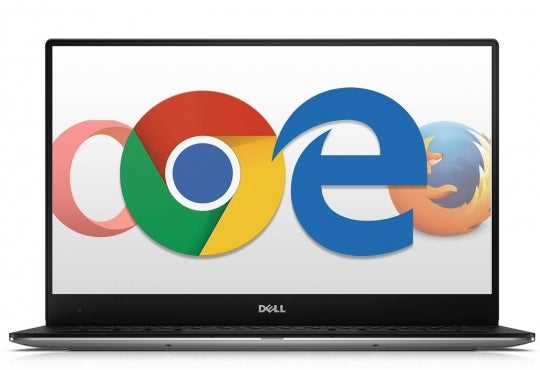When searching for information, it can be overwhelming to look through various uWaterloo websites to find what you need. Wouldn’t it be helpful to have all your uWaterloo information in one place and personalized to your needs? UW Portal makes this possible by allowing you to find a lot of what you need, in one “portal.” UW Portal is a mobile friendly website that pulls together much of the uWaterloo information you need, just when you need it. From study spaces, real-time transportation and weather, to food services and off-campus housing, UW Portal offers useful features to keep you up to date with the latest information and news.
Features and widgets
UW Portal offers numerous widget options, each providing a specific set of uWaterloo information. What makes it even better is that you can personalize your portal with the widgets that are most important to you. These widgets are organized into four categories: Services, Academics, Transportation, and Spaces. There are currently 31 widgets available in the portal. Below are just some examples of the widgets you can access in Portal. For the full list, please visit the Student Portal page.
Services
IT Services, Computer Labs and Events
- The IT Services widget allows you to find information and support for the technology services you use such as Wi-Fi, software, printing, etc. It helps you locate your faculty IT service desk and allows you to “favourite” the resources you find most helpful.
- If you need access to a computer, use the Computer Labs widget to view real-time computer lab availability. You can select the labs that are most relevant to you.
- Stay up to date with your favourite campus events by using the Events widget.
Academics
Course Materials, Classes and Final Exams
- Stay organized by using the Course Materials widget to access a checklist of the textbooks you will need when getting ready for each term. This widget shows real-time availability in both the Feds Used Books store and Waterloo Bookstore and allows you to view the prices of each textbook.
- Use the Classes and Final Exams widgets to keep track of your on-campus and online courses as well as your exam schedules and seating arrangements.
Transportation
Grand River Transit (GRT), Parking and Campus Map
- Use the GRT widget to get real-time bus schedules for any GRT bus in Kitchener, Waterloo and Cambridge. You can select your most frequently used bus stops to appear on your home screen.
- If you are driving to campus, use the Parking widget to see real-time parking space availability.
- The Campus Map widget helps you to get around campus by foot, car, bike or bus. (Use the navigation arrow to get step-by-step directions from your current location).
Spaces
Crowd Reporter, Open Classrooms and Study Space
- Check traffic in campus hotspots such as libraries, food locations, lounges, or computer labs by using the Crowd Reporter.
- Need a place to study? Use the Open Classrooms or Study Spacewidget to check real-time space availability for study locations or classrooms available for use.
Calendar feature
Portal offers a calendar feature located at the top of your screen that shows your class schedule, final exams, important dates and other events. You can add any event or tasks from the To-Do widget to your calendar and can also import your Learn events, personal calendars (Google, Outlook), and Facebook events for easy access.
More widgets and options are listed on the Student Portal page.
Accessing Portal
Portal is accessible from any web browser interface, including your phone or tablet. Work is in progress to make Portal available through an app as well. Until the app is released, you can create a Portal shortcut on your mobile device so it fits in with your other apps. Portal is mobile-friendly, so the interface will change to suit whatever screen size you use.
For instructions on how to create a Portal shortcut, visit the Student Portal Frequently asked questions page and scroll down under Accessing Portal until you see the question “Is There A Portal App?” Follow the steps to setup a Portal shortcut on an iOS, Android or Blackberry device.
Other things to know about Portal
- Portal accesses your data from Quest using your WatIAM credentials. Portal delivers targeted information to you based on your faculty, program, or classes you are enrolled in.
- Portal works best in the following browsers:
- Firefox – 3.5
- Chrome – any
- Safari – 4
- Opera – 9.5
- Internet Explorer – 10 or 11
- To sync your Learn calendar to Portal, follow the steps below:
- Log in to Learn
- Select Calendar at the top left of the page
- Click Settings
- Check “Enable Calendar Feeds” and Save
- Click Subscribe
- Copy and paste the link provided in learn, into your Portal Settings by following the steps below:
- Log into Portal Waterloo
- Click on the calendar symbol at the top of the page
- Click on the 3 dots on the top right-side of the page to get to Calendar Settings
- Under Import other calendar feeds, type in the name you would like to give this calendar (e.g. Learn calendar)
- Paste the link copied from learn into the section that says iCal URL
- Click Save
Get started
- Log into Portal Waterloo
- Have any questions about the Student Portal? Visit Student Portal frequently asked questions!
Giving feedback
Portal is continually being updated and feedback is helpful and welcomed! When you are logged in to Portal there is a red feedback button in the bottom right corner of your screen. Clicking on the button allows you to suggest what you would like to see in Portal or get help with a feature. You can also email the Portal team to let them know!