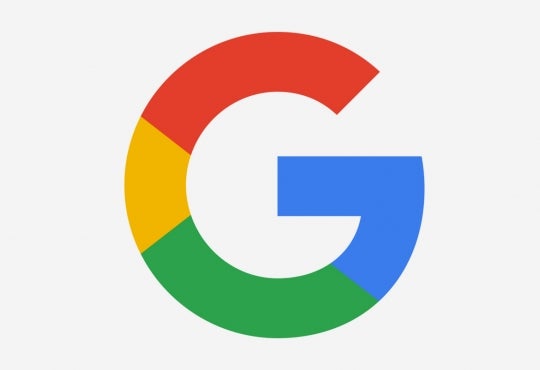Your electronic information is very important to you, and more importantly, very important to those who want it for less than legal reasons. Luckily, there is plenty that can be done to ensure that your information is safe and sound.

Encrypt Your Computer
Encryption involves making your data unreadable unless a ‘key’ is used to access it. This means that if your hard drive is ever compromised,lost or stolen, as long as the key is safe with you, then the data will be safe as well (provided the hard drive is still in your possession). There are two popular tools that you can use to encrypt your computer with.
The first is BitLocker, a tool that comes with some of the higher-end versions of Windows, including Windows 7 Ultimate/Enterprise and Windows 8 Pro/Enterprise. To use BitLocker, you will also require a TPM chip in your computer. A TPM, or Trusted Platform Module, is a highly secure cryptoprocessor that stores cryptographic keys.
The second is the free tool TrueCrypt. TrueCrypt encryption does not require a TPM chip, but it does require you to enter a password that you set any time that you wish to access its ‘volume’. A volume is a defined storage space where you can keep your encrypted files. Another interesting feature of TrueCrypt is the ability to have ‘hidden volumes’ that are accessed by entering an alternate password to a normal volume.
Use a Good Anti-Virus
There are plenty of viruses and malware out there that will compromise your precious information in a heartbeat. The University of Waterloo offers Symantec anti-virus to all faculty, staff, and students, free of charge. If you wish to use another free anti-virus, be sure to check out Malwarebytes, AVG or Avast!. The licensed versions of these programs also work wonders as well. Be sure to also have your anti-virus set to automatically update regularly, and run scans every night if you want to be particularly safe. Anti-virus software is not a guaranteed protection from all malware, but it can stop the majority of problems before they can start.
Browse Securely
It is always good practice to browse safely, but there are a couple extra things that you can do to reduce the chances of getting a nasty virus from a shady site. If your anti-virus has a firewall and web protection capabilities, make sure to have them enabled, and update the add-on/plugin status regularly. Be sure to use SSL protection, if it is available, when using e-mail or sending other information. SSL, or Secure Socket Layer, is a security measure that creates an encrypted link between your web server and an internet client. You can also use a proxy client if you wish to browse anonymously, but it is risky. A proxy client is a server you can access to browse anonymously, but the risk is that whoever owns the proxy server can witness all of your actions on the client. For safer ‘anonymous’ browsing, within a work or group network, it is highly recommended that you use a VPN client. VPN is one of the very best methods to use to keep anyone from seeing what data you are transferring over the internet. A VPN, or Virtual Private Network, is a network that you can use to transfer data securely and privately over the internet. Think of it as a secret tunnel that you can use to reach other people on the network. Nobody knows what goes on inside the tunnel, only the people on the network do.
Hopefully using these tips will allow you to feel safer with your data. This is only a brief summary of some things you can do, so if you want to know even more, there are plenty of places to look. A good place that I would recommend would be something as simple as information pages on the website of your anti-virus of choice. Good luck, and stay secure!
References
[i] [Secure Computer]. (n.d.). Retrieved from http://nomadicfamily.ca/wp-content/uploads/2017/01/internet-computer-security.jpg