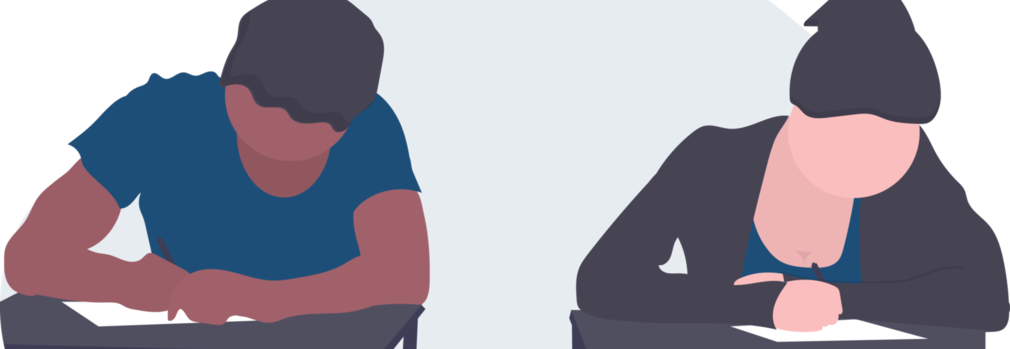An easier way to grade multiple choice exams
What is Akindi?
Akindi is a web-based assessment system that automates the creation and grading of multiple-choice exams. As an instructor, you can grade these exams using any sheet of paper and any scanner, putting you in control of the process.
Akindi is the new central tool for campus and will replace the existing Scantron exam processing service. Where you once used Scantron for multiple choice assessments, you can now use Akindi!
How it works
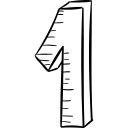 After you've created and named a new test or exam, you're ready to download Akindi's Bubble Sheet template. Customize the template to suit your needs and print as many copies as you need for your students (plus one for your answer sheet!).
After you've created and named a new test or exam, you're ready to download Akindi's Bubble Sheet template. Customize the template to suit your needs and print as many copies as you need for your students (plus one for your answer sheet!).
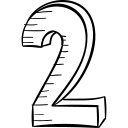 Fill out the correct answers on your answer sheet (online or printed version) entering '0000' as the student ID to indicate it's the answer key. Now batch scan completed answer sheets into one file.
Fill out the correct answers on your answer sheet (online or printed version) entering '0000' as the student ID to indicate it's the answer key. Now batch scan completed answer sheets into one file.
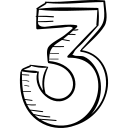 Once the sheets have been scanned into a single PDF file, you can upload or email the file. That's it.
Once the sheets have been scanned into a single PDF file, you can upload or email the file. That's it.
Now just wait for the results and analytics to appear.
Implementation
The full roll out of Akindi will take place during the fall 2019 and winter 2020 terms. See the tentative timeline on the Akindi website for more information.
A better experience
- Grade assessments when you need to, using any scanner
- No more scanning appointments or commutes across campus
- View actionable data, instantly
- Expert advice and support from the Akindi Team
- Securely share class rosters and grade with LEARN
- Immediate feedback to show students where they can improve
Want to learn more?
Visit our Akindi website for more, including:
Training resources
- Getting Started with LEARN (Brightspace) Guide (Akindi web page)
- Akindi-Brightspace pre-recorded webinar
- Ongoing, live training sessions (details on site)
Printing and scanning support
While Akindi allows users to print and scan their assessment bubble sheets from any printer or scanner, instructors may prefer to use the printing and scanning services provided by W Print.
Visit the W Print web page and select the Print Services for Faculty & Staff tab for more information.
Support
- Browse the Akindi Help Centre for help on using Akindi and work flows
- Contact LEARN Help for integration support
- Contact the IST Service Desk for technical support