Printing in the WLRC computer lab, or from your personal computer, is available through W Print.
In W Print you can:
- Check your Watcard balance
- Find printing rates and the locations of available printers
- See what you have printed
- Release print jobs
General W Print instructions and print kiosk location can be found at https://uwaterloo.ca/print-and-retail-solutions/w-print/w-print-kiosks
Printing from a computer in the WLRC lab
- Click on the Print option for your file, and select the Opt2101-1 printer
- Login to W Print using your WatIAM credentials
- Go to Jobs Pending Release on the left side
- Click [Print] under Action
- Collect your print job from the printer/photocopier
Printing from your laptop
- Log in to W Print using your WatIAM credentials.
- Select "Web Print" on the left sidebar menu of the web page.
- Click on "Submit a Job" on the right side:
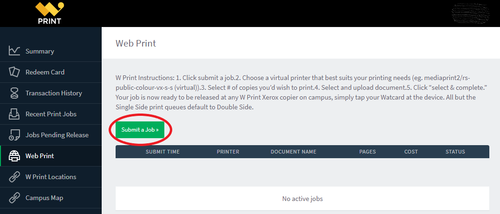
- You will see a list of all available printers on campus. The WLRC's printers are on page 2, so the quickest way to find them is to use the "Quick Find" search box for "opt", and the two results that you see are located in the WLRC.
The printers names are:
- mediaprint2\rs-public-opt2101-1-s-s
- mediaprint2\rs-public-opt 2101-1
- mediaprint2\rs-public-opt2101
- Select a printer,
- Click on "Print Options and Account Selection" icon.
- Indicate # of copies
- Click on "Upload documents".
- Once you have completed the upload, click on "Upload and Complete"
- To release your print job at the WLRC go to the printer and process the transaction using the kiosk display.





