
It's possible to design a to-scale button in only a few minutes! You can use Word, PowerPoint, or your favourite design program. Not technically inclined? No problem! You can also create your design by hand and scan and submit it.
See below for our foolproof instructions for designing a button in PowerPoint. See our sizing information below.
To design a button in PowerPoint ...
- Start with our already-sized-to-scale PowerPoint template
- Zoom-in on the shape (View > Zoom) to make your designing process easier
- Import pictures, add text, etc. Note that PowerPoint lets you "crop to shape" so you can get everything to fit into the circle
-
VERY
IMPORTANT!!
Make
sure
to
leave
a
good
chunk
of
space
around
the
perimeter
of
your
design
for
where
the
button
will
curl
around
when
being
punched.
If
you
don't
do
this,
your
design
will
get
cut
off.
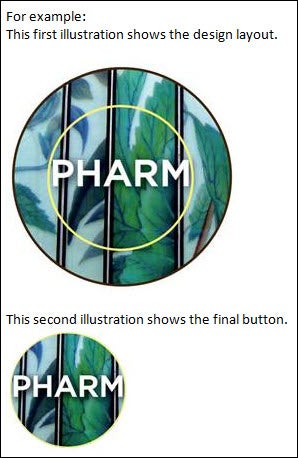
In case you want to get really detailed, the outer circle is sized at 4.49 cm (1.77 inches) and the face of the final button is only 3.7 cm (1.46 inches). See our 1.5 inch template (PDF) that illustrates this. - Save your PowerPoint creation as either a .jpg or .pdf
- Email a high-resolution image (.pdf or .jpg format) to contest@library.uwaterloo.ca October 1 to 21. Please tell us which library is your home library.
Sizing information
- When designing a button in any program, format the circle to 4.49 cm (1.77 inches). Keep in mind that the button face (the part that will be visible once the button is punched) is 3.7 cm (1.46 inches). Here's a 1.5 inch template (PDF) that illustrates this.
See our main contest page for prizes, rules and other details.
For more information, contact:
Laurie
Strome
Chair,
Library
Outreach
Committee