Phase 1. Register with the Grant System
Step 1. To make a submission, first register a user account through the OJS Grant Portal. Fill out the required fields. An email will be sent asking to validate your account.
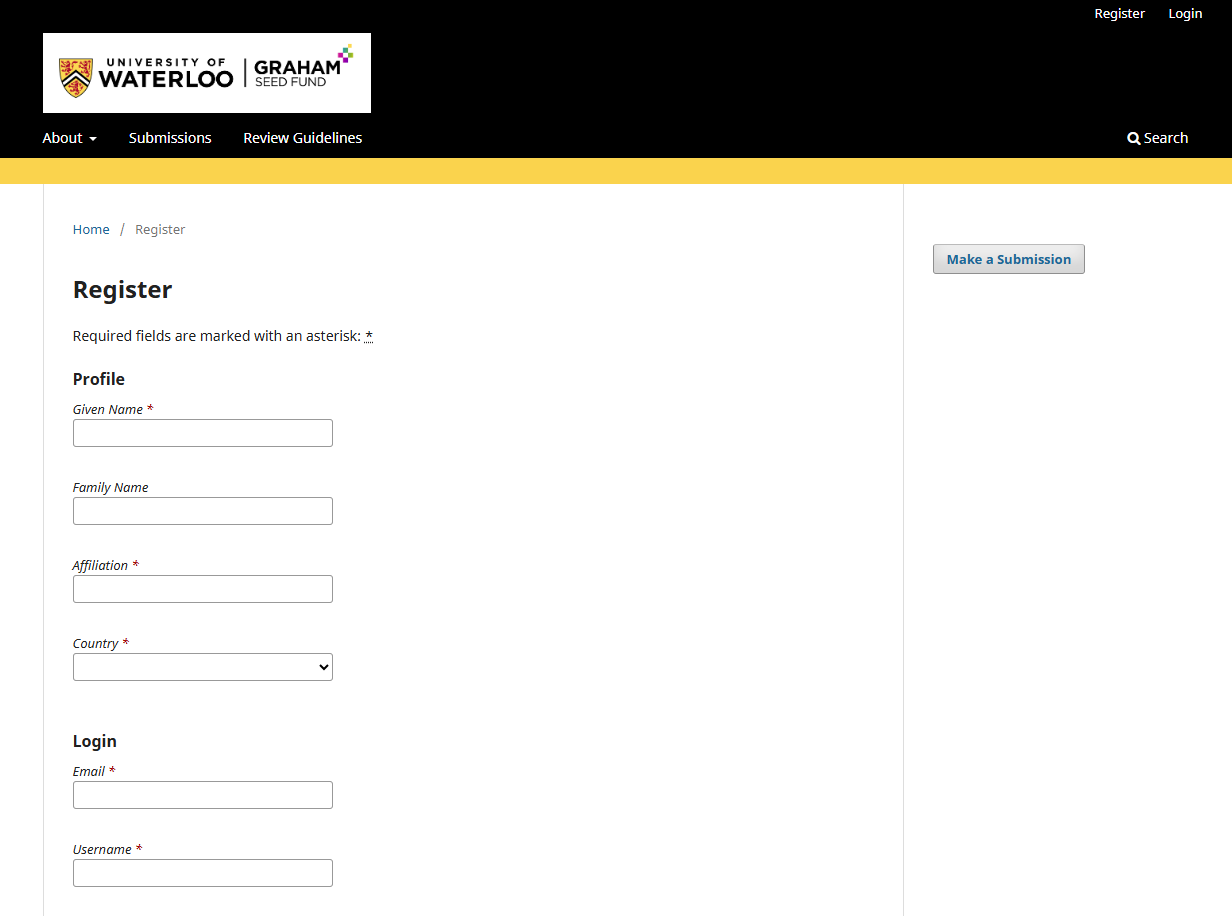
Registration form
Step 2. You will be taken to the homepage of the OJS Grant Portal. Click on the Make a Submission CTA on the upper right-hand side of the screen.
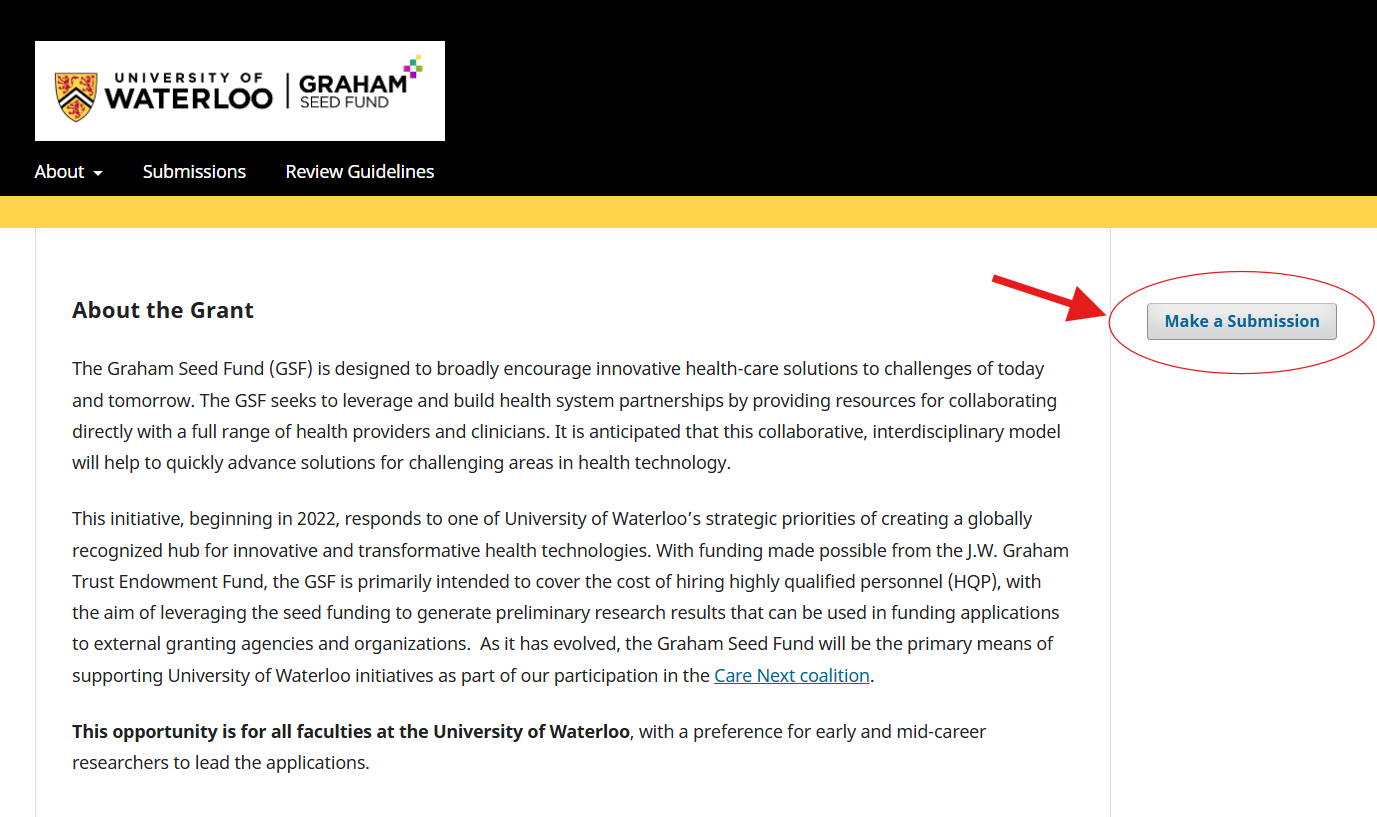
Homepage
Step 3. Then click on the Make a new submission link underneath Submissions.
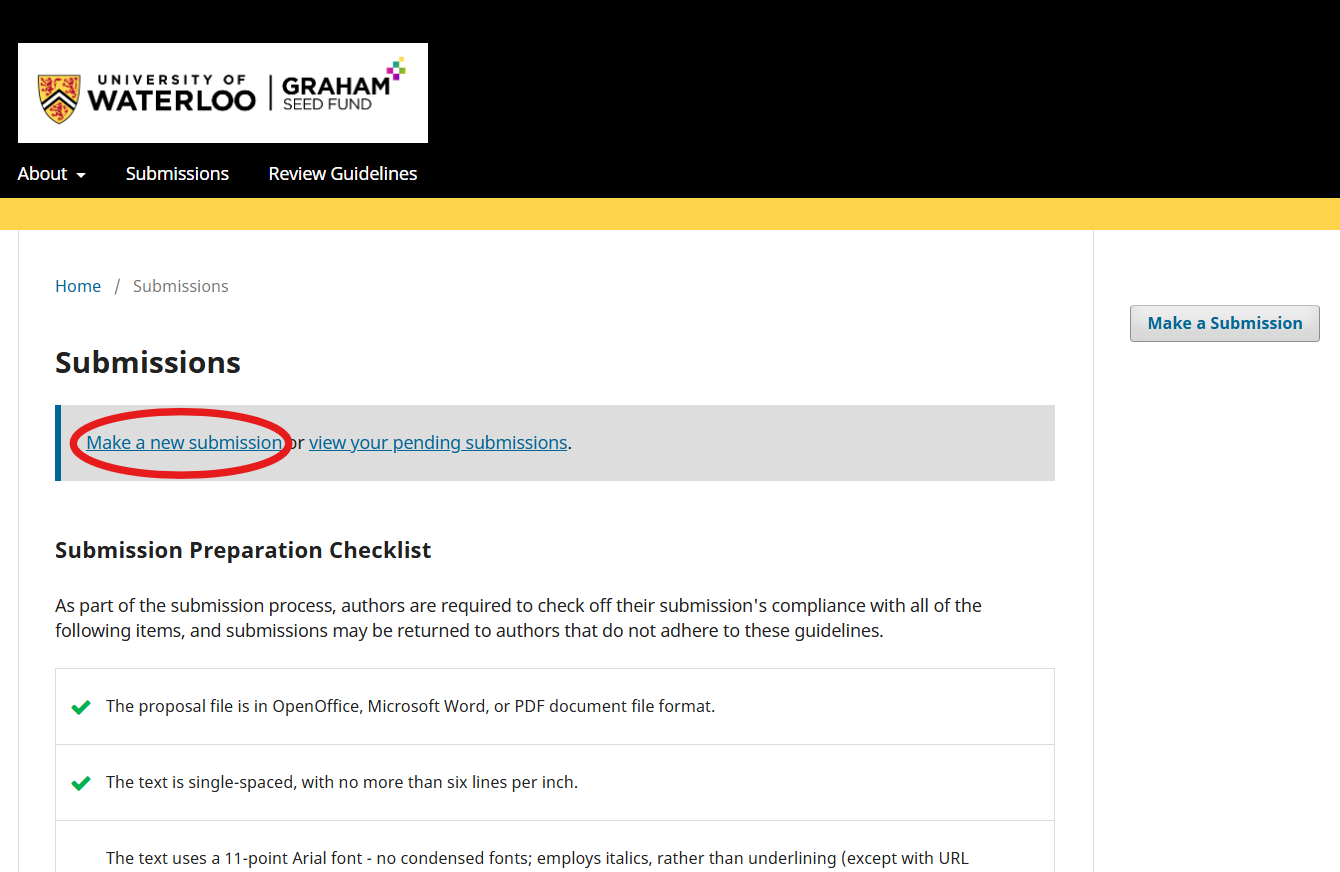
Submissions Page
Phase 2. Submit a Proposal
Step 1. Start. In the Start window, read and acknowledge the Proposal Requirements and Privacy Notice before proceeding. Click the Save and continue button to move to Step 2. You may include any comments for the grant administrator here.

Proposal submission start screen
Step 2. Upload Proposal. In the Upload Proposal window, upload your proposal and CV files. Use either the Upload File link or Add File button to upload your files.
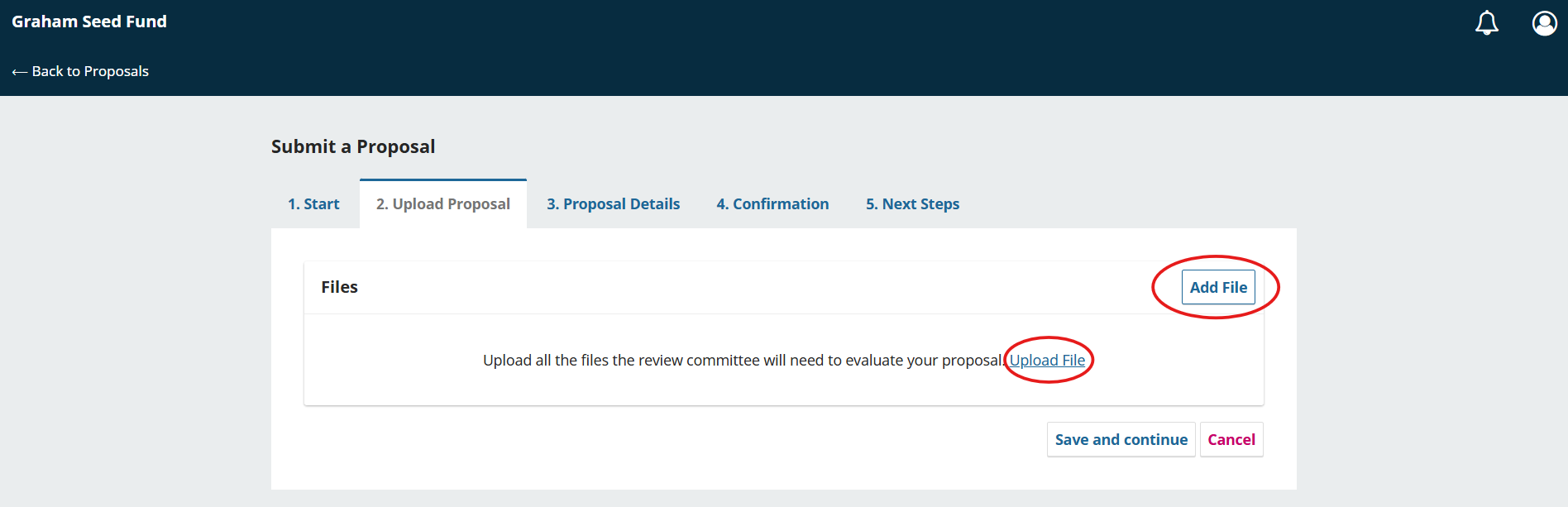
File upload screen
Step 3. Indicate the file type by clicking the linked label below the file name. If the linked label does not match the file, select Other and choose the appropriate label from the pop-up window and click Save.
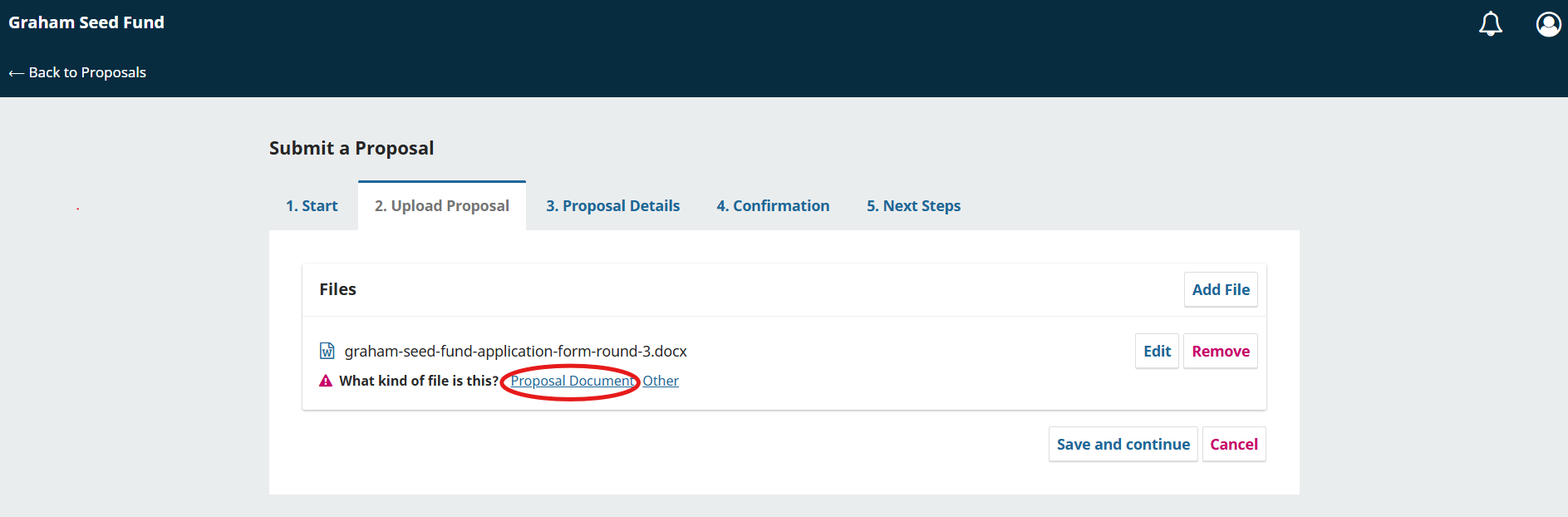
File upload screen with linked label
Step 4. Click the Save and continue button to move to Step 5.
Step 5. Proposal Details. In Proposal Details window, add the proposal details, namely Project Title, Project Abstract, List of Collaborators, and Keywords. Enter the same information in your proposal document.

Proposal details screen
To add your collaborators (e.g., co-PIs), click the Add Collaborator button. A new window will open with fields to enter their information. Note that collaborators will be notified when the proposal is submitted.

Add collaborators
Click Save button, and the new collaborator will appear on the screen.

List of collaborators
To add keywords, type or copy-and-paste the term and press the ‘enter’ key after each term. Click Save and continue to move to Step 4.

Enter keywords
Step 6. Confirmation. In the Confirmation window, confirm you are ready to complete your proposal submission. Click Finish Proposal Submission.

Finish proposal submission screen
A pop-up box will ask you to confirm the submission of the proposal. Click OK.

Confirm proposal submission screen
Step 7. Next Steps.Your proposal submission is now complete! The grant administrator has been notified of your proposal. At this point, you can follow the links to: Review this proposal, Create a new proposal, and Return to your dashboard.

Next steps submission screen
Download a printable PDF version of the electronic submission guide.