What is it?
The Zoom cart is a mobile PC and 65 inch TV that can be invited to Zoom meetings, ideal for group Zoom calls. The drawer of the cart contains a camera, tripod, USB3 extension cable, wireless keyboard, speaker, camera remote control and TV remote. It was designed by Engineering Computing to use a shared account so there is no need to log in or connect to the internet.
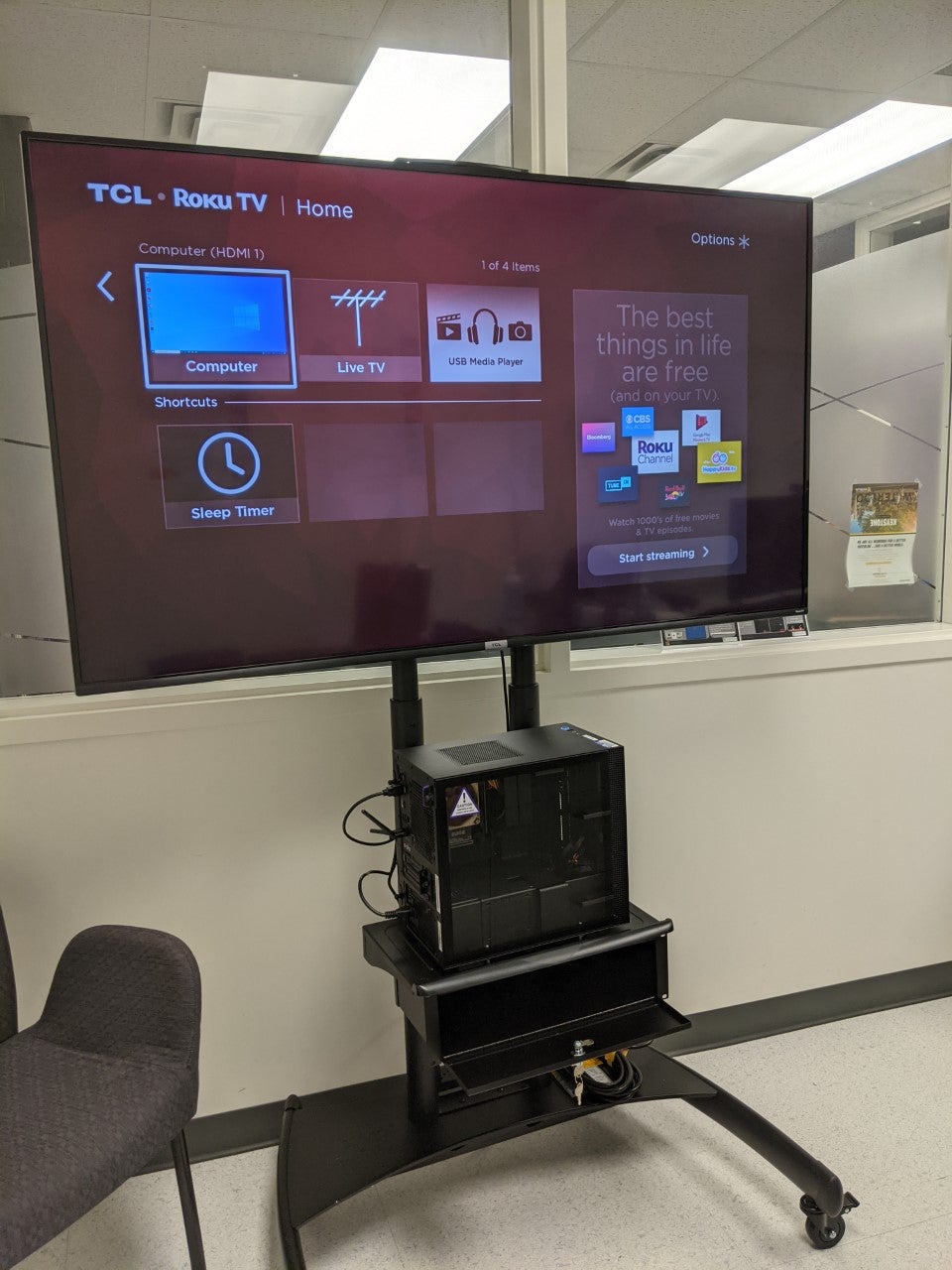

Setting up the Zoom cart
- Position the cart near an electrical outlet and where the lecturer can see it.
- Plug in the cart’s extension cord.
- Turn on the computer - the switch is located on the top side of the computer on the left.
- Use the remote to turn on the TV, select the computer (HDMI 1) input and return the remote to the drawer.
- Check to see if the wireless keyboard is powered on.
- The computer automatically connects to the campus wireless service, it is not necessary to log in to Eduroam.
- If using the camera, place the tripod camera about 1 metre directly in front of the presenter for best picture quality. It should be plugged into the blue USB port on the computer. If the ideal camera location is too far away, use the USB3 extension cable to best place the camera at an optimal location.
Try using the camera app to see if the connected camera is working.
Inviting the Zoom cart to a meeting
- From another device, email the meeting’s session information from a uwaterloo.ca email account to engav@engmail.uwaterloo.ca. Note that any email from domains other than uwaterloo.ca will be ignored.
- Wait a minute for the email to be delivered. It often takes 60 seconds.
- On the Mobile AV cart, click the “Session Information” icon to find your session invitation.
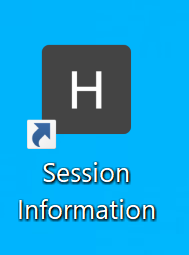
- Click on the line with your User ID. The TV will show the email message containing the URL for the Zoom meeting. Click on that link and Zoom will start up.
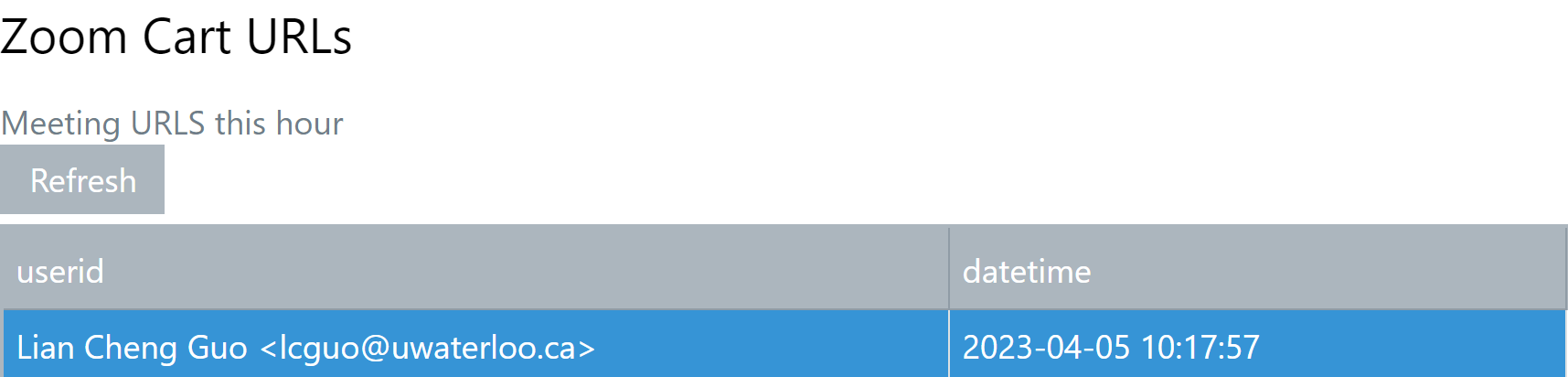
- If the email you sent does not show up, wait a few seconds then press the Refresh button (usually blue) and go to step 4.
The session information on the web page will be deleted in an hour.
Who can use the Zoom cart?
The Zoom cart is permanently located in the Faculty and Staff Lounge (E2-2351) and is available to everyone who has access to the room. Faculty and Staff may use the Zoom cart whenever they would like without needing to book a time in advance.