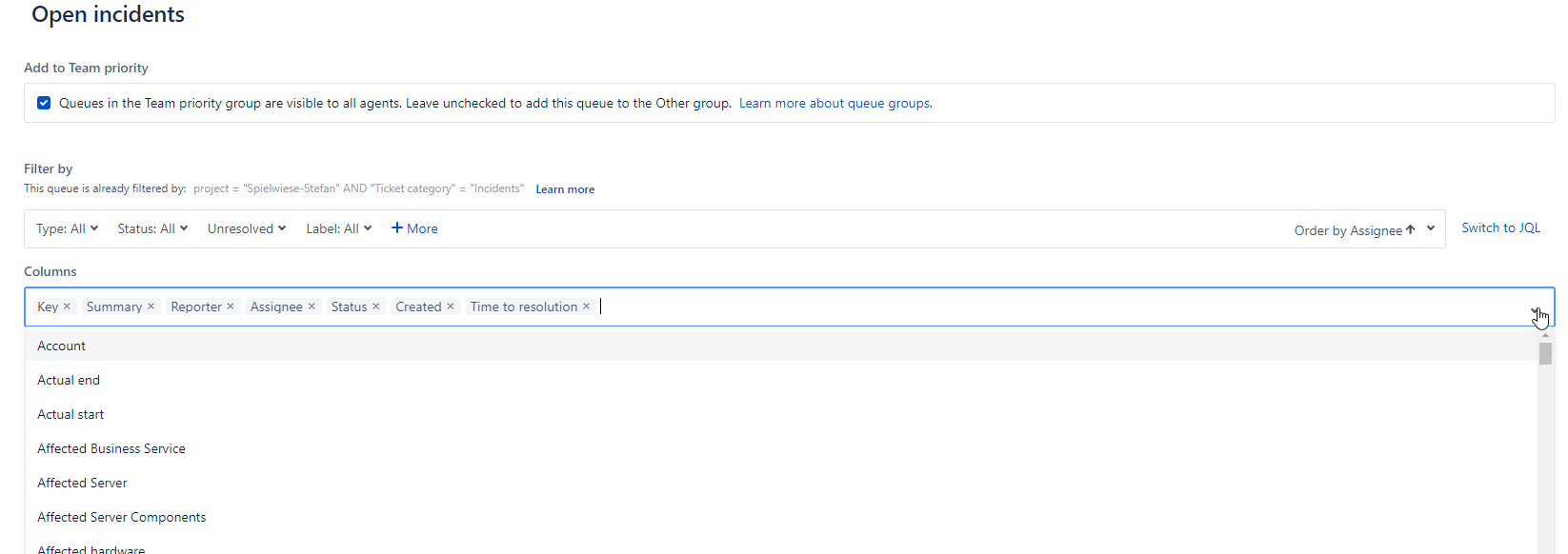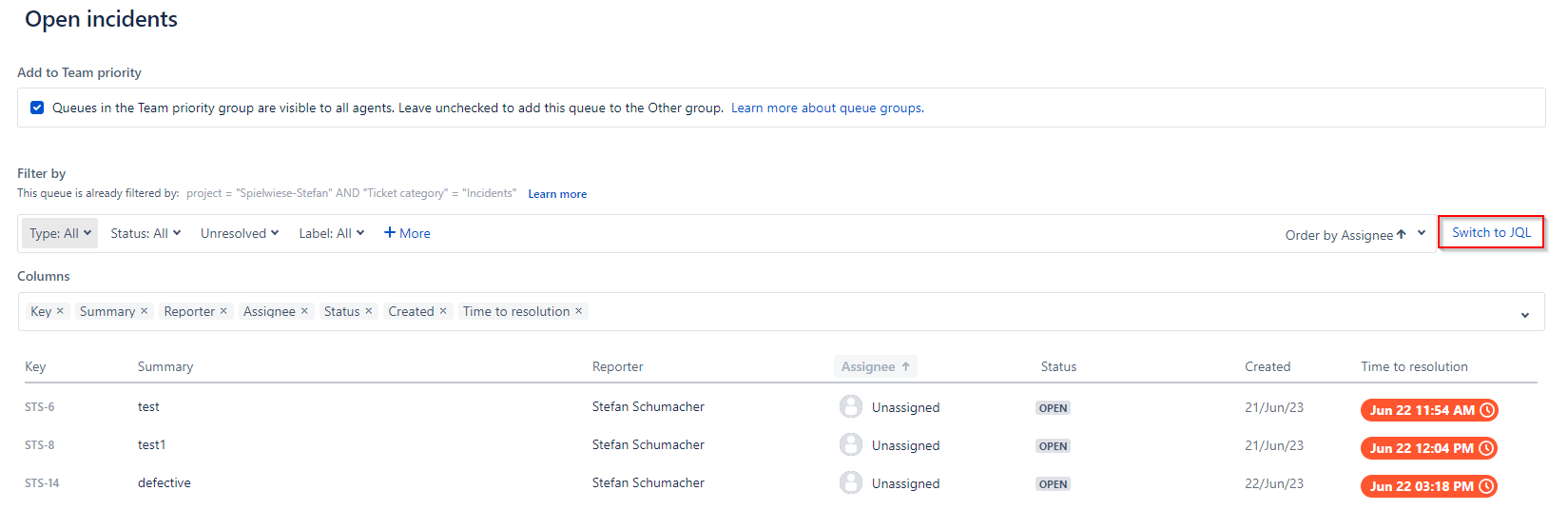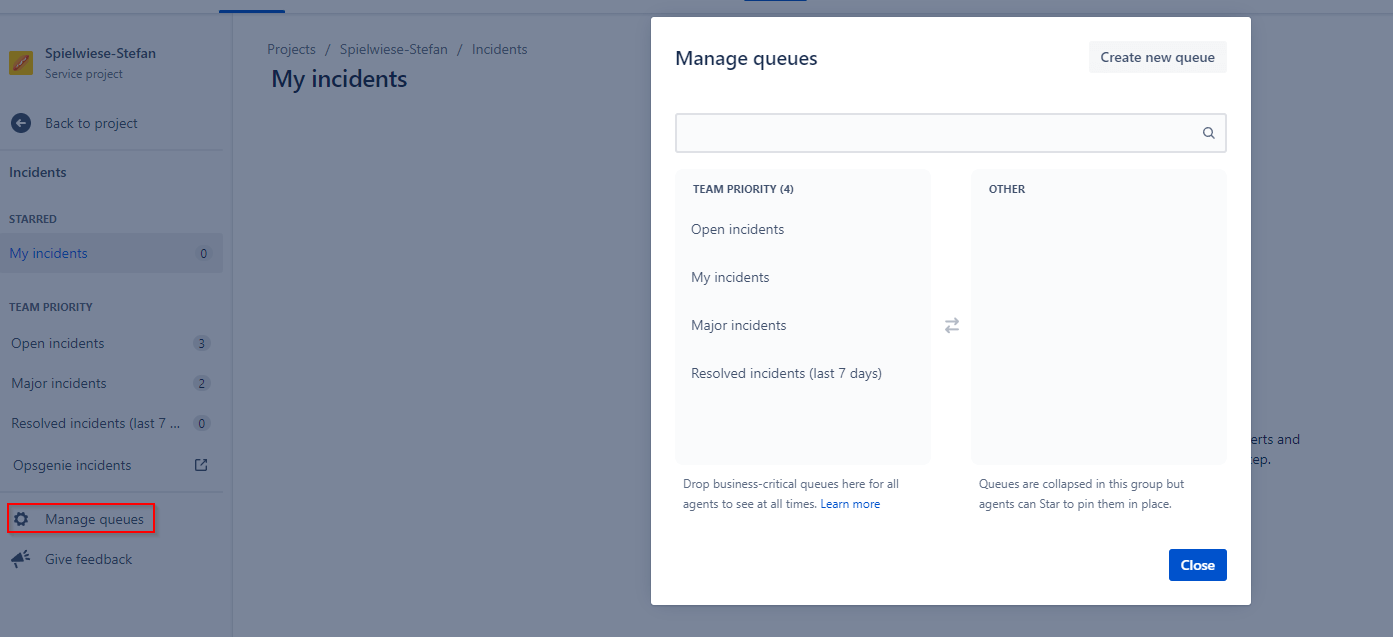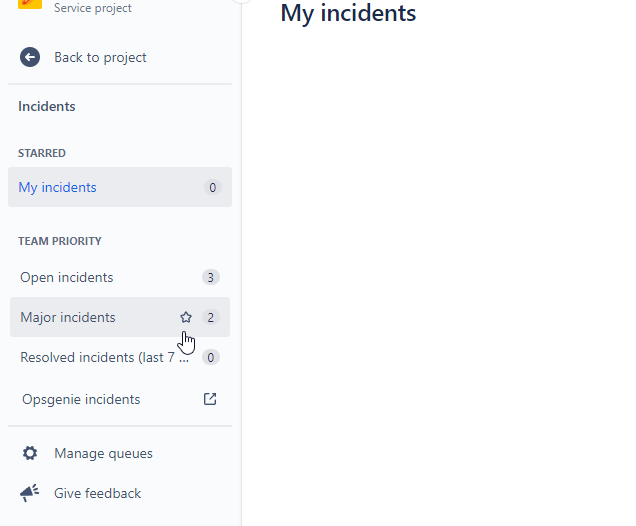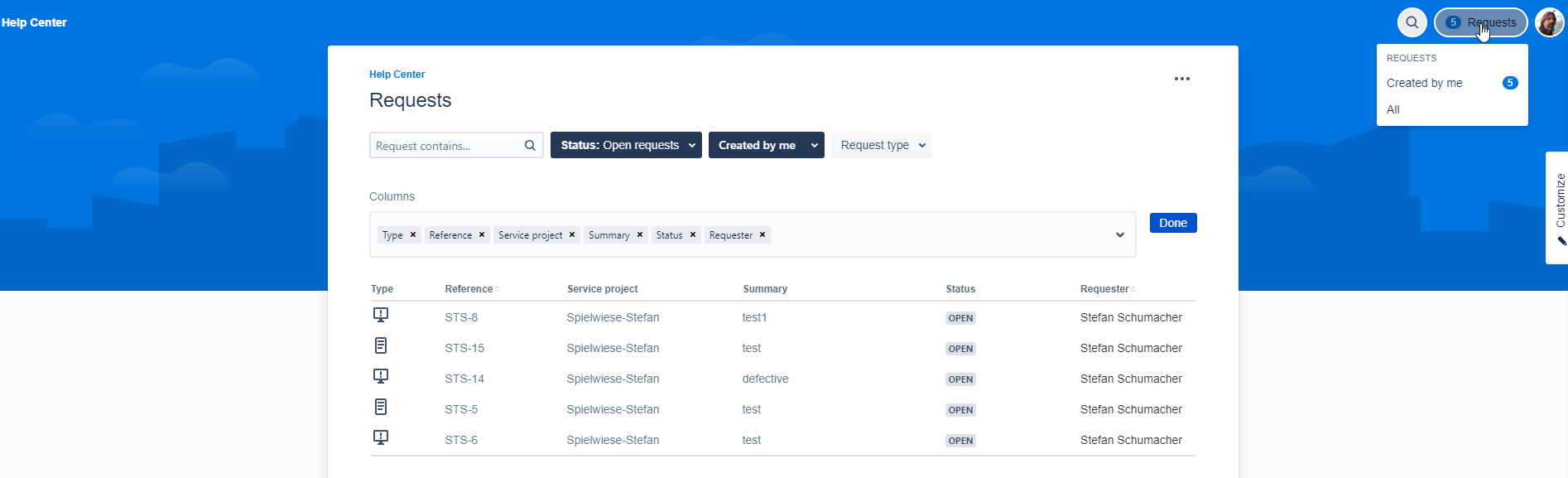Queues in Jira Service Management
Queues in JSM
They are the first thing the helpdesk encounters in the morning and the last to receive a scrutinizing glance before the workday concludes or the next shift takes over: Queues.
The heart of an organization’s support department is an ITSM solution that provides a well-structured overview in the form of lists (Queues), also known as queues, for current issues. Incoming requests can be easily sorted, evaluated, or assigned to specialists in this view. Thus, they provide a real-time overview of the support team’s current tasks.
How to Use Queues
Do you want to see at a glance which JSM issues of the highest priority are currently in progress, or do you want to view all issues related to a specific criterion (only printer incidents, only issues from a particular customer or the combination of both)? Jira Service Management makes the presentation remarkably simple.
Two basic functionalities enable this:
-
Configurable Columns: Virtually every field of the Jira Service Management issue can be displayed as a column in the Queue, facilitating sorting by specific values. To add these columns, you need project admin rights and can then add or design columns with dropdown fields. The positioning of columns for queues is also easily achievable with drag-and-drop.
Give it a try! Just a tip: try to find the best balance between too little information and an overloaded view.
-
JQL: The other method is based on the Jira Query Language (JQL). With this, more specific information can be outlined than with the column function. Is your team working in two or more projects simultaneously? No problem, with JQL, you can create cross-project queries in no time. If you’re new to JQL and don’t feel confident enough for complex queries, Jira also provides support in this case. In the image below, you can see the “Basic” mode for JQL queries, where you can easily “click together” parameters. If you’re familiar with JQL, a click on “Switch to JQL” switches to the free mode, where queries can be entered using the pure JQL syntax.
With some practice, you can quickly create queues that specifically enhance the efficiency of your support unit.
Favorite Queues
When considering the diverse possibilities that queues offer to optimize everyday work, there’s a risk that the number of created queues quickly grows due to the abundance of information to be queried. This could make finding essential information more challenging. However, don’t be discouraged. Instead of avoiding the creation of queues, take the opportunity to selectively choose those that are most important to your needs and make them available as favorites.
As a project admin, you have the option to set a selection from the available queues as “Team Priority.” As an JSM agent, you can add the most relevant ones to your personal favorites list. Hover over the displayed queue name, and click on the appearing star.
Other Tips for Queues
Queues are also available to your customers. If they are logged into the JSM Portal, they can click on the field next to their avatar to see an overview of their reported issues. Sorting functions, albeit limited in scope, are included: For example, not all fields for configuring the displayed columns that are available to you as an admin are accessible to customers. Not that we wish crowded queues for customers, but this feature is primarily useful if, for example, only one authorized person in the customer organization can report issues or if your customer wants to view a history of completed issues.