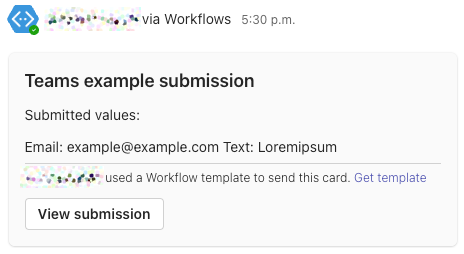WCMS 2 had a dedicated option to send limited notifications to Microsoft Teams, but that doesn't exist at the moment in WCMS 3. Did you know that you don't need to wait on this for webform submission notifications? You can use the tools that already exist, with the help of Power Automate/Workflows - and they're even more flexible than before!
In Teams, you will have to set up (or have an administrator set up on your behalf) a workflow for a webhook in the team and channel you want to submit to. When setting up this workflow, be sure to wait for all information to populate - otherwise you may end up with a flow with missing information. Once the webhook is set up, you will need the URL it provides, which you'll be using to set up notifications in the WCMS.
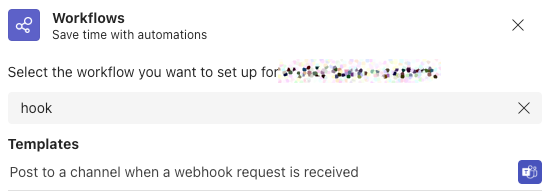
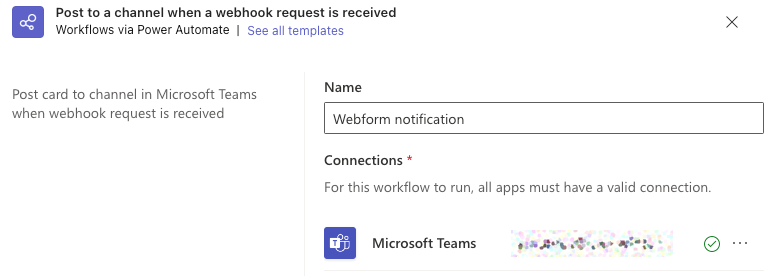
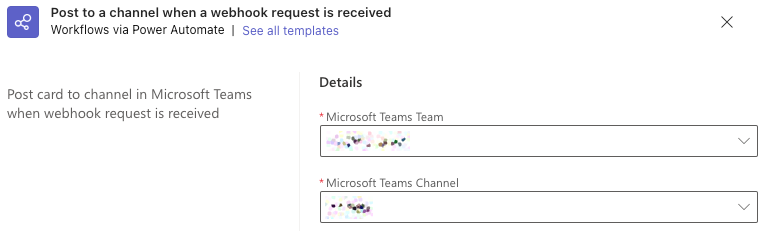

Instead of being a global option, this is set up on a per-form basis using webform handlers, meaning you enable it only where you want it, and each form can have a different destination. Multiple handlers can be set up, enabling you to notify across multiple teams and/or channels.
You can also add conditions, for example, to only post a notification if certain values were selected. One use for this would be to set up multiple webhooks in multiple channels, then set up multiple remote post handlers that post to the appropriate hook based on the submission values (e.g., post to the "admissions" channel if it's an admissions question, but post to the "alumni" channel if it's an alumni question).
Teams allows you to set up the notification to be just about anything you might want - this post talks about how to set up a simple notification.

- From within your form, add a "remote post" handler.
- On the "advanced" tab, set the post type to "JSON".
- Back on the "general" tab, add your webhook URL to the "completed URL" field. (You can also set up notifications for when a submission is updated or deleted, using similar methods to those described here.)
- Once you have added the URL, you will see a new field appear, "completed custom data". Cut and paste the following into that field to get basic notifications:
{
"type":"message",
"attachments":[
{
"contentType":"application/vnd.microsoft.card.adaptive",
"contentUrl":null,
"content":{
"$schema":"http://adaptivecards.io/schemas/adaptive-card.json",
"type":"AdaptiveCard",
"version":"1.2",
"body":[
{
"type": "TextBlock",
"size": "Large",
"weight": "Bolder",
"text": "[webform:title] submission",
"style": "heading"
},
{
"type": "TextBlock",
"text": "Submitted values:",
},
{
"type": "TextBlock",
"text": "[webform_submission:values]",
}
],
"actions":[
{
"type": "Action.OpenUrl",
"title": "View submission",
"url": "[webform_submission:url]"
}
]
}
}
],
}
Please note that this structure has changed from the previous webhook implementation.
Updating attributes
You can replace the text for the "text" attributes to be whatever you like. The fields do not support HTML, but they do support Markdown to a limited extent. You can also edit the "title" attribute for the action to substitute "View submission" for whatever text (or emoji) you like. All of these support tokens, so you can customize these to your heart's content.
You can add more action buttons, for example, adding a button that would show all of the submissions to the form, by adding more actions inside the "actions" section (separating each section of "curly braces" with a comma). Really, you can do anything you want as long as it confirms to Microsoft's specifications for the JSON that you are sending to the workflow (see the Microsoft document explaining how to post a message card, though note that at time of writing this does not reflect the new structure). Note, that the WCMS team can only provide assistance with simple notifications - anything else is up to you.
If there are any issues with your URL or your data, the WCMS will not be able to post to the workflow. Make sure to test your form! If everything goes well, you will see a notification in your team's channel.