Do you know that you can clone an existing piece of content to use as a template for new content? From the content page, click the "clone" tab to get started.
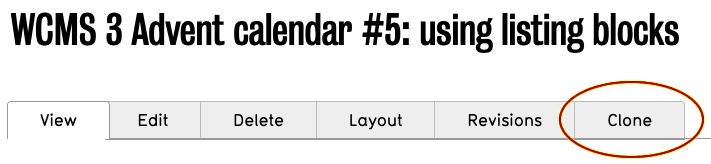
Once you click "clone", you will be taken to an edit screen, defaulting to saving the content as a draft - which you probably want to keep, as otherwise you might publish the content before making all your changes.
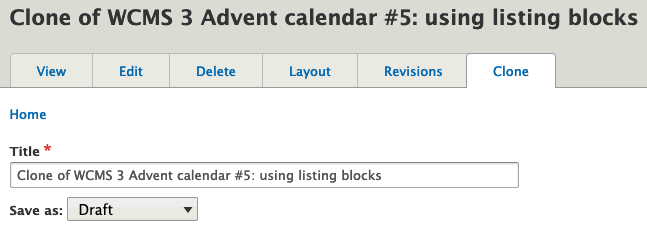
Make sure to edit the title, along with any tags or other information that you might want to change (in particular the summary and metatag information, so that it will match your new page). Once everything on the clone screen is to your liking, click "save" and make any changes necessary in Layout Builder. You can also go back to the edit tab and make changes if needed (make sure you save your Layout Builder changes so they get published, though!). When everything is to your liking, publish your new content.

How did you like this tip? Is this something you are already doing, or maybe something you will look to adapt? Are you inspired with suggestions for future tips? Send us feedback!