When Blog posts, Events and News items are migrated to WCMS 3, it is important to compare both pages to check that all required web page information found in the Edit tab is included. The Summary, Audience Terms, and Description of content must be remediated.
Remediate broken image migrated to the summary
- From the administration bar, select Workbench, then select My Dashboard on the WCMS 3 site.
- Select the News, Blog or Event content item that requires remediating from the Content List.
- Select the Edit tab.

- Navigate to the Summary box and examine the content to see if any images or broken images with alternative text appears. This is an example of what alternative text would look like in the summary box using,
- Google Chrome
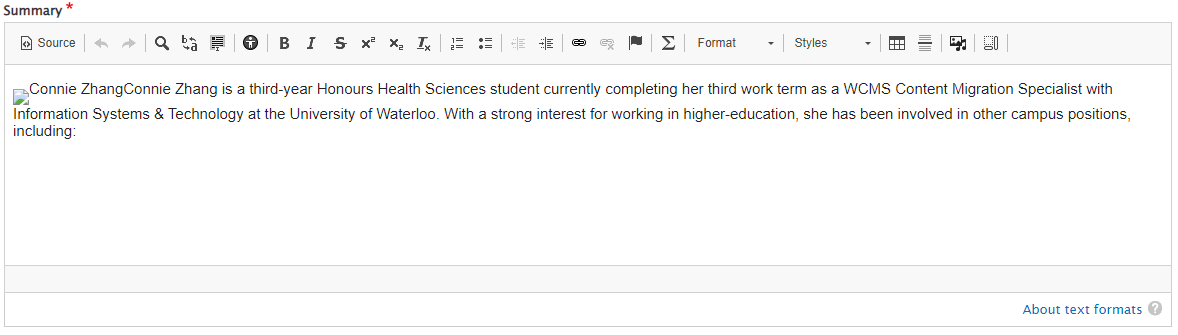
- Firefox
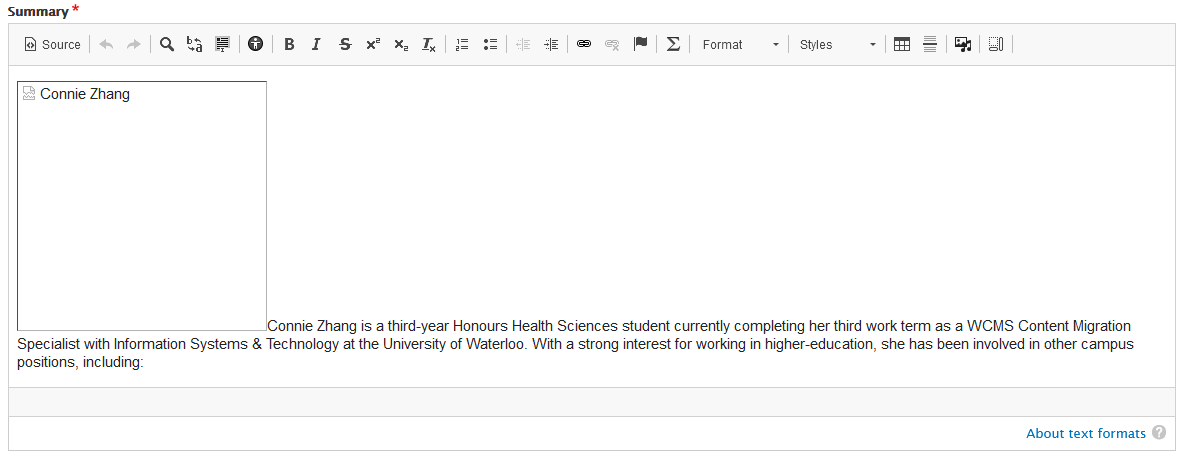
- Google Chrome
- Select the image or broken image box and delete the item from the summary.
- Check any links in the summary. If there is an internal (nodal) link, it will need to be updated.
- Select Save.
Remediate audience terms (News items)
- From the administration bar, select Workbench, then select My Dashboard on the WCMS 3 site.
- Select the News item that requires remediating from the Content List.
- Select the Edit tab.
- Select the same News item that needs to be remediated in WCMS 3 site from All Recent Content in the WCMS 2 site.
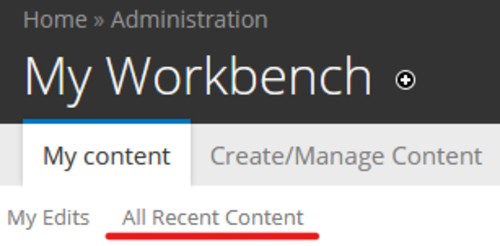
- Select New Draft.
- On the WCMS 2 site, navigate to Audience and on the WCMS 3 site navigate to Taxonomies. Compare both sites to see if there are any missing audience terms in the WCMS 3 site.
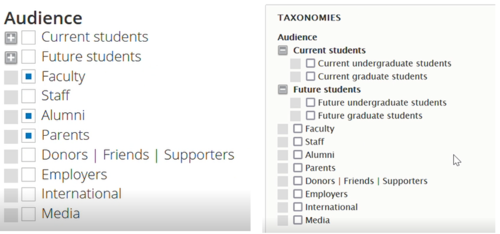
- Select the missing audience terms.
- Select Save.
Since selecting the check box beside Current students and Future students is not an option in WCMS 3, select both of the child items under those taxonomy terms in WCMS 3 to remediate.
Remediate description of content
- From the administration bar, select Workbench, then select My Dashboard on the WCMS 3 site.
- Select the News, Blog or Event content item that requires remediating from the Content List.
- Select the Edit tab.
- Navigate to Description of Content.
- If there are any additional characters or HTML code that appear, remove all unnecessary characters and HTML code.
- If the remaining characters is a negative number, then the content exceeds the character limit. To remediate, edit the wording to ensure the description is within the character limit. The Description of Content is not to exceed the 160 character limit.

- Select Save.
Record remediation completion in the Site Migration Remediation Tracker spreadsheet for your site.
Please refer to the Known Issues web page to view a current list of known issues and their workaround.