Facts and figures currently migrate with some of their content missing. To remediate this, manually add the information that has been lost. Please note that certain features of WCMS 2's facts and figures are not yet available in WCMS 3 such as captions and infographics.
Add facts and figures content
- From the administration bar on the WCMS 3 site, select Workbench, then select My Dashboard.
- Select the Web page that requires remediating from the Content List.
- View the Facts and figures side by side in WCMS 2 and WCMS 3.
Facts and Figures in WCMS 2Facts and Figure in WCMS 3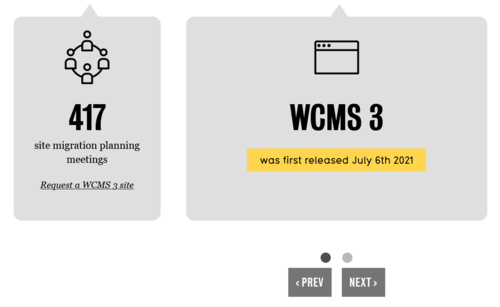
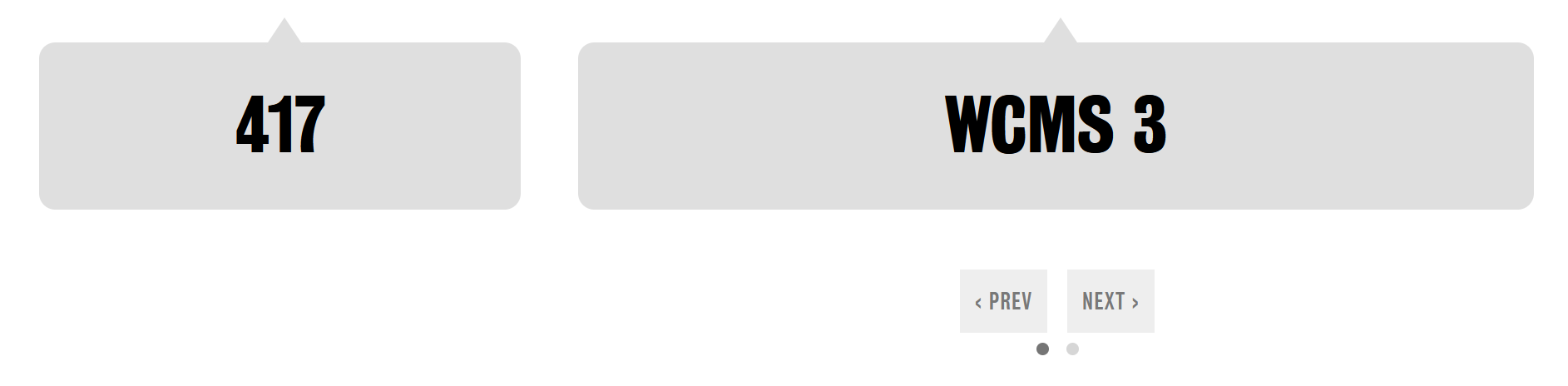
- Look through them both and see if there are any visual discrepancies between them (eg. Missing information). If there is, you will need to manually edit the Facts and figures block in WCMS 3 to match what is displayed in WCMS 2.
- In the layout tab, select the Pencil icon and Configure to edit the fact and figure.
- Navigate to Fact/Figure and select Edit. To add additional lines of text or an icon, select Add Another item.
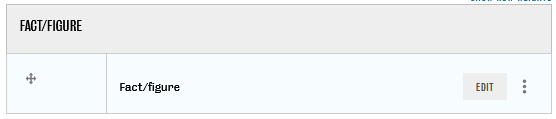
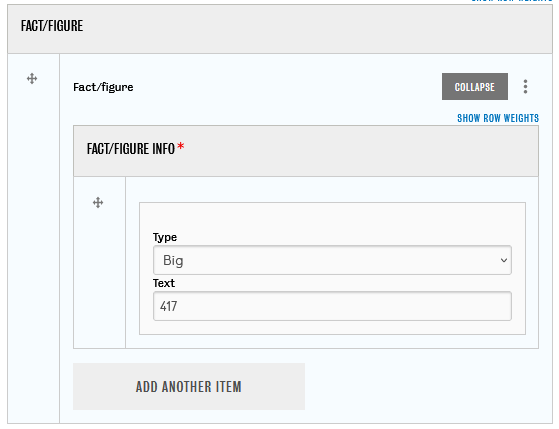
- Manually input the missing information and format the text or icons to match the original content. Make sure the text is the right size and the icon-text order is the same. Change the order by dragging and dropping the cross-hair icons on the left.
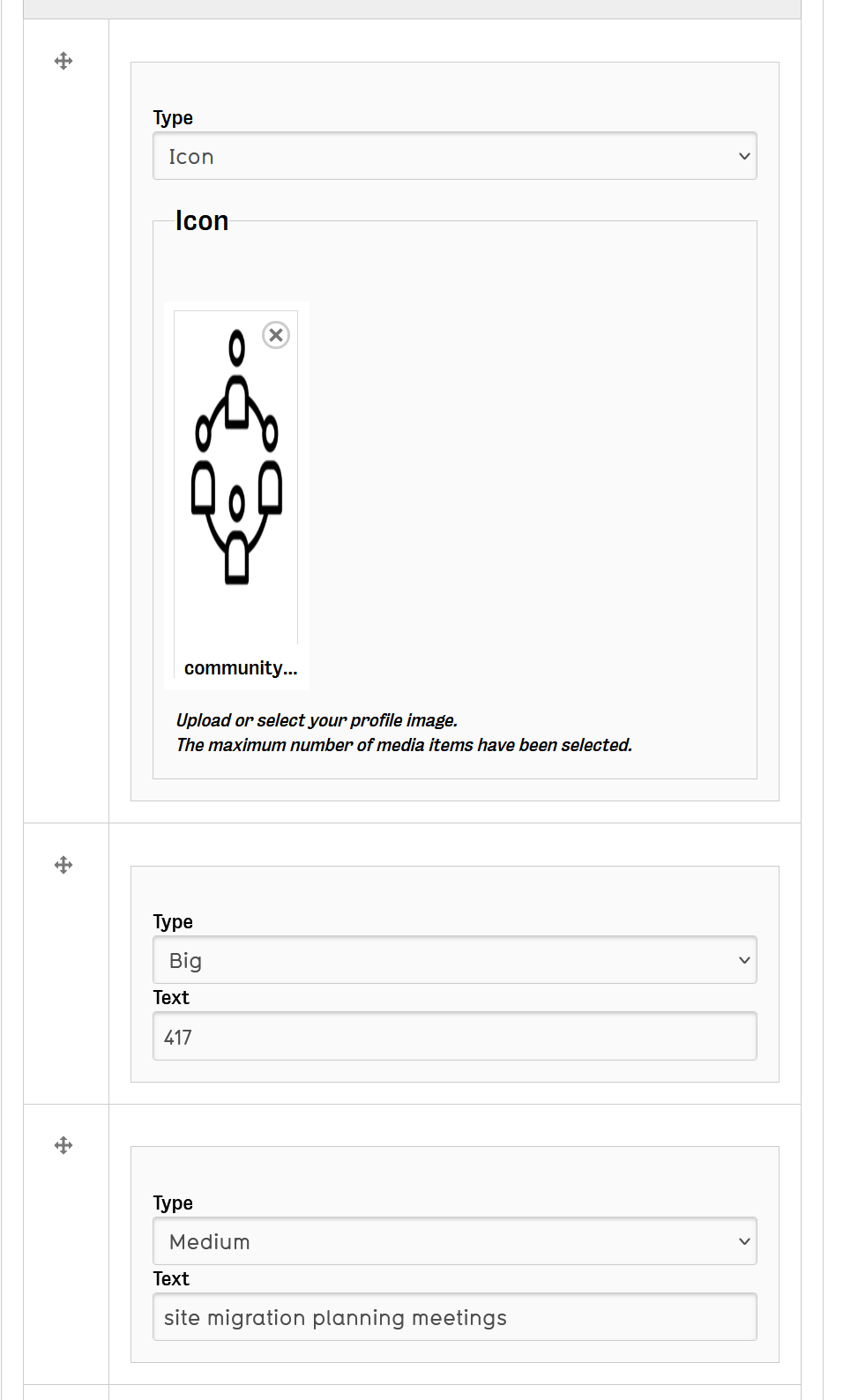
- Select Update.
- Select Published from the Change to: drop-down menu.
- Select Save layout.
Record remediation completion in the Site Migration Remediation Tracker spreadsheet for your site.
Please refer to the known issues web page to view a current list of known issues and their workarounds.