UWSpace Thesis Deposit Help Overview:
- Pre-Submission Checklist
- Login
- Accessing the Submission Form
- Submission Form Help
- Submission Rejection
- UWSpace Thesis Checking
Pre-Submission Checklist:
Before submitting your thesis to UWSpace, make sure that...
-
GSPA has received a copy of your Thesis Approval Form from your department
-
You have correctly formatted your thesis and supplementary materials according to the Thesis formatting guide
-
If you would like to restrict your thesis temporarily, you have followed the Thesis restriction process
-
You have reviewed the UWSpace Thesis FAQ to ensure you have answers to common questions that might arise during the submission process
Congratulations! You’re now ready to submit your thesis or dissertation to UWSpace. Follow the steps below to guarantee a smooth deposit process.
Login
-
Login to UWSpace on the top right-hand corner using your WatIAM credentials. When entering your credentials, enter only your username rather than your full email address (e.g., jsmith instead of jsmith@uwaterloo.ca).
Important!
If you enter your full email address, rather than your username when creating your UWSpace account, you will be authenticated incorrectly, and you will not be able to submit your thesis to UWSpace. If you have mistakenly entered your full email address when creating your UWSpace account, please email UWSpace Administrators at uwspace@uwaterloo.ca, with the subject line "Authorization Support" for assistance.

Accessing the Submission Form
-
Navigate to the black vertical bar on the left-hand side of the screen. Select New > Item.

-
Select the collection, University of Waterloo, Theses.

Submission Form
The new submission form includes all the information on one page. Read the instructions carefully prior to entering any information. All form fields denoted with an asterisk (*) are required.
-
Upload your file to UWSpace by dragging and dropping the file anywhere on the submission page, or by clicking Browse*, and selecting your thesis file.
-
Enter your last* and first names* as they appear in Quest, the University of Waterloo’s Student Information System.
-
Enter the title* of your thesis. Ensure that it matches the title in your Thesis Acceptance Form signed by your supervisor.
-
Enter your supervisor's last* and first name*. If you have more than one supervisor, select the Add button to include other names.
-
Select your Faculty*, Department*, Program*, Degree*, and Type* (i.e., Master or Doctoral thesis) from the available drop-down lists.
-
Provide the date* your thesis was accepted by your committee. If revisions were required, use the date your revisions were accepted.
-
Select the language* of your thesis from the drop-down menu.
-
If you are temporarily restricting your thesis (see Note below), select the amount of time desired in the Embargo* drop-down menu. If you are not restricting your thesis, select Not Applicable.
-
Please see GSPA’s Thesis restrictions (embargoes) page prior to depositing to UWSpace, should you wish to restrict your thesis temporarily.
-
Note: Please ensure that you are ONLY using the drop-down menu to select your desired embargo length. Do NOT attempt to enter an embargo date manually. GSPA will add the exact embargo date on your behalf.
-
-
Include keywords associated with your thesis in the Keywords form field. To enter a keyword, type directly in the form field, and select Enter on your keyboard each time you finish writing a single keyword. Ensure that all keywords are written in lower case, unless they are an acronym or a proper noun (e.g., COVID-19, Canada).

-
Include your thesis abstract in the Abstract field.
-
If you have any related links, such as links to datasets or codes from external repositories, link them under the Related Datasets field. Include one dataset link per form field. To add more links, select the Add button.
-
Additional notes for GSPA can be added in the Comments section if necessary.
-
Read and agree to the terms outlined in the deposit license. To agree to the terms, select the checkbox* beside the statement “I confirm the license above”. You will not be able to submit your thesis without agreeing to the terms in the license.
-
When you are ready to deposit, select the Deposit button on the bottom right-hand corner of the screen.
Not ready to deposit yet? Select Save for later instead.
You will NOT receive a confirmation email when you initially submit an item to UWSpace.
You will only receive an email from UWSpace if your submission is:
- Sent back to you by GSPA for further review
- Approved by GSPA and deposited in UWSpace
Submission Rejection
Has your submission been sent back for revisions? Use the following instructions below to edit and redeposit your submission.
DO NOT start another submission in UWSpace, as this will delay GSPA's review process.
- Login to UWSpace.
- Select the arrow beside the person icon on the top right-hand corner of the screen.
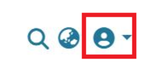
- Select My UWSpace.
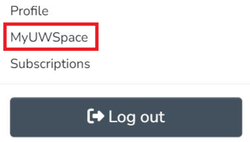
- Under the Show drop down menu, select Your Submissions.
- Find the submission you wish to edit and click the View button.
- Go to Filters > Status, under the Show drop down menu. Select Workspace to view items you have not submitted.
- Click Edit to make changes to the submission.
- If you are required to upload an updated version of your thesis file, delete your old file by selecting the garbage can icon prior to uploading your new thesis file.
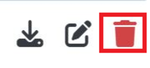
- If you are required to upload an updated version of your thesis file, delete your old file by selecting the garbage can icon prior to uploading your new thesis file.
Important!
Do not reply directly to the rejection email, as this will send your message to UWSpace Administrators rather than GSPA. Instead, note the email in the rejection notice and use this to communicate with GSPA staff members with questions and comments regarding your thesis rejection.
The name and email of the GSPA staff member is available beside the statement "Your submission has been rejected by" in the rejection notice.
UWSpace Thesis Checking:
Please note that GSPA is the only department involved with checking thesis or dissertation submission from students. UWSpace staff members are not involved with the thesis checking process.
For more information regarding the thesis submission process, please see GSPA’s page, Thesis submission and the UWSpace Thesis FAQ page for more information.
Contact gsrecord@uwaterloo.ca if you have any questions regarding thesis checking or formatting.