Chrome
- On the Chrome Web Store, search for the RSS Feed Reader extension.
- Click on "Add to Chrome".

- On the pop-up dialog, click on "Add extension".

- Go to the Ontario Heritage Act and More (OHA+M) blog.
- On the top-right corner of the Chrome browser, click on the RSS icon.

- On the pop-up dialog, click on "Get started".

- Click on "Or, continue without an account".

- Click on "Continue anyway".
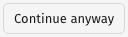
- On the top-right corner of the pop-up dialog, click on the "+" button and a new tab will open.
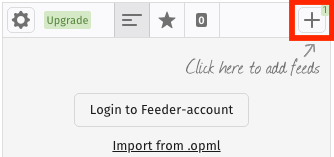
- On the new tab, the OHA+M blog should appear. Click on the "+ Add" button.
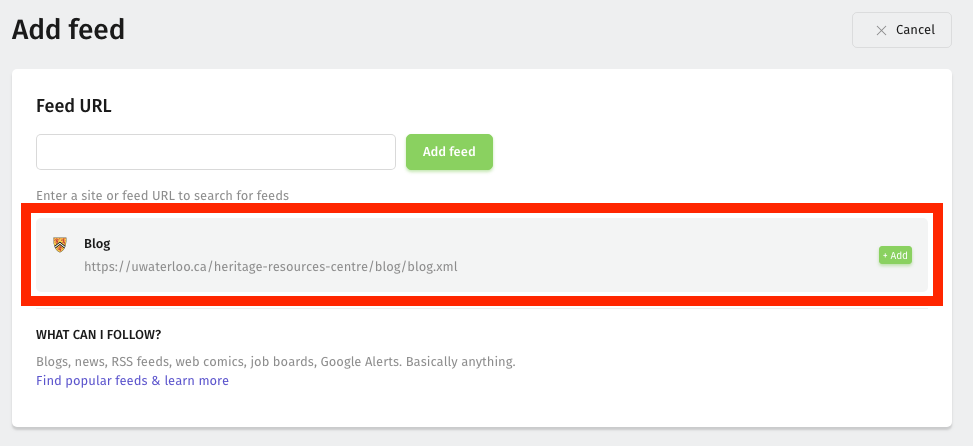
- Click on the "Save" button.

- When there is a new blog post on OHA+M, the RSS icon will indicate the number of unread blog posts.
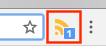
Firefox
- Go to the Ontario Heritage Act and More (OHA+M) blog, and click on the RSS tab.

- Click on "Subscribe Now".

- On the pop-up dialog, click on "Subscribe".

- Use the newly created live bookmark to check whether there is a new blog post on OHA+M.
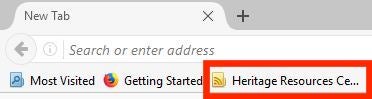
Internet Explorer
- On the Ontario Heritage Act and More (OHA+M) blog, click on the RSS tab.

- Click on the "Subscribe to this feed" link.

- On the pop-up dialog, click on "Add to Favourite Toolbar" and "Subscribe".

- When there is a new blog post on OHA+M, the live bookmark on the favourites bar will be bolded.
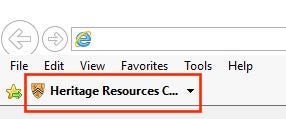
- If you do not see the favourites bar, right-click on the top bar and select "Favourites bar".
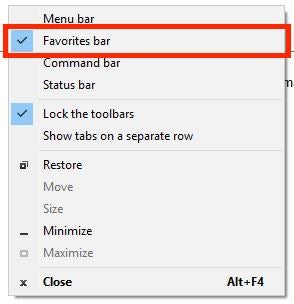
Safari
- On the Safari menu bar, click on "Safari" and then "Safari Extensions...".
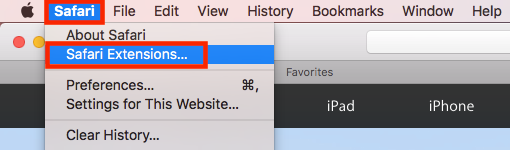
- Scroll down to the search bar, and search for "feeder".

- Click on the "Install now" link for "Feeder" by "feeder.co".

- Go to the Ontario Heritage Act and More (OHA+M) blog.
- On the left of the URL bar, click on the RSS icon.
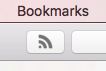
- On the pop-up dialog, click on "Get started".

- Click on "Or, continue without an account".

- Click on "Continue anyway".
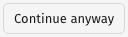
- On the top-right corner of the pop-up dialog, click on the "+" button and a new tab will open.
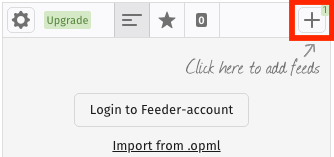
- On the new tab, the OHA+M blog should appear. Click on the "+ Add" button.
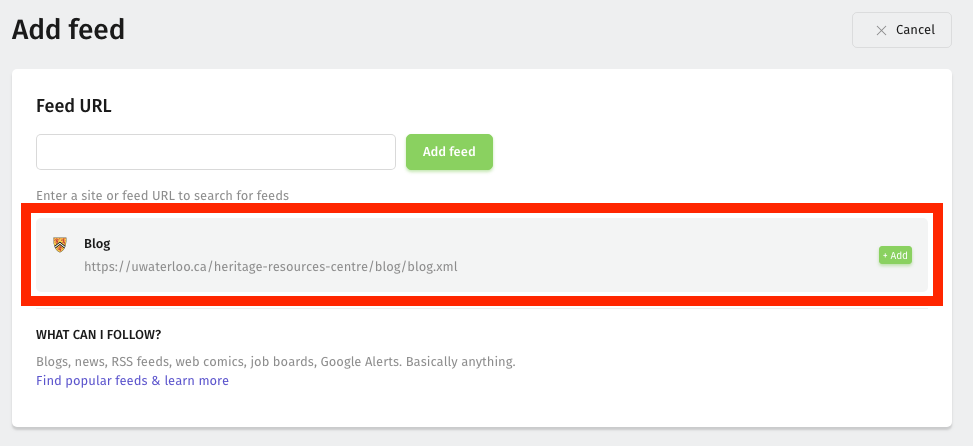
- Click on the "Save" button.

- When there is a new blog post on OHA+M, the RSS icon will indicate the number of unread blog posts.