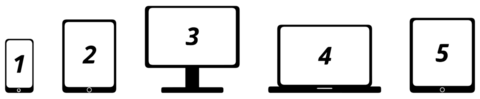Account creation
Accounts for all new students and employees will be auto-created once the Registrar's Office, Graduate Studies and Postdoctoral Affairs, or human resources system recognizes the individual as an employee or student. Please review the Microsoft 365 Activation: Statement of use.

Enrol in Duo two-factor authentication (2FA)
All students and employees must enrol in the University's two-factor authentication (2FA) service powered by Duo Security.
2FA provides an extra layer of security to your University accounts. Verifying your identity using a second factor (like your mobile device) prevents others from accessing your accounts, even if they know your password. Enrol using the Duo Mobile App for the most secure and convenient 2FA experience.

Enter a password recovery email address
Please log in to WatIAM to enter a password recovery email address. This must be an external email i.e. you cannot use a @uwaterloo.ca email address.

Access your Microsoft 365 account
- Go to the Microsoft 365 website
- Enter your email as username@uwaterloo.ca
- You will be redirected to Waterloo's sign-in page
- Enter your WatIAM password and click Sign in
Did you know?
In addition to accessing your Microsoft 365 via a browser, you can download Microsoft 365 mobile apps or install the suite of apps on up to five personally owned devices or computers.
Add to a personal device
With Microsoft 365, Waterloo staff, faculty, and students can download the Microsoft suite of apps on up to five personally owned devices/computers.
Log in to your Microsoft 365 account to obtain and manage your copies.