Important information
- Only MME faculty, staff and graduate students are able to use the system.
- This system pulls data from Quest
- Refreshing the page will cause your session to be logged out and you must start over
- Five minutes of inactivity will log you out of the system
- When using the TA Application System from off campus, you must first connect to the University’s VPN service
- After November 17, 2020, the site will use two factor authentication (2FA) in addition to your University credentials
Here is the link: https://mmestudio.uwaterloo.ca
Student Guide
Steps
- Click the login button

- Select the profile icon in the top navigation and verify that your information is correct.

- Check your personal information, safety information, and resume

- Upload your resume

To go back home (you can click on the “MME Studio” title on the top left of the screen)
If you refresh the page, you have to start from the beginning and your session will be refreshed
- Ensure your resume is PDF only. (not MS Word)
- You can only upload 1 resume
- Your resume will be automatically added to any applications for TA positions
- You have the ability to delete your resume should you update it for the next time you wish to teach
- Click on “TA Applications” on the homepage, then “Apply Now” in the side navigation.

-
Select your choices
- The system will check to see if you have completed the required Safety Training programs. If you have not completed all these required courses, you will not be allowed to continue.
- You may apply for up to a total of five courses
- Select a course you would like to apply for as the TA
- Select the professor from the drop down menu that you would like to TA under
- Select a TA type based on the number of hours per week you would be available to work
- You may not apply for the same TA type position for the same instructor more than once per course. You can however apply for more than one different TA type position.
- The additional information fields are optional but will be available for the instructors to review and help make their ranking decisions.
- Click the send Application button to submit your application for review
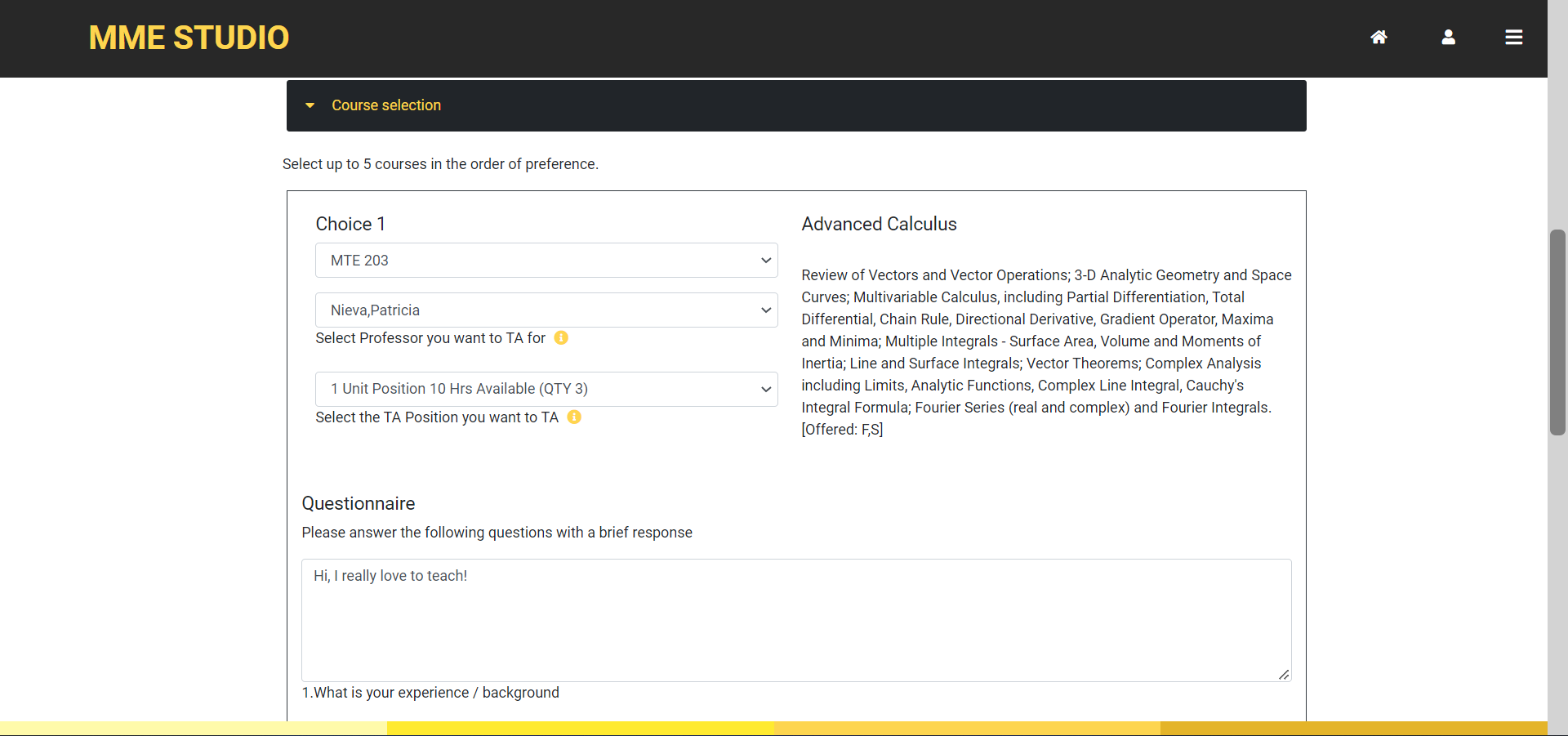
Important Information
Once you send in an application, you will not be able to send in anymore until the next round. You may only apply once per round so make sure all of your choices and information are correct before submitting
7. Click on “My Application”
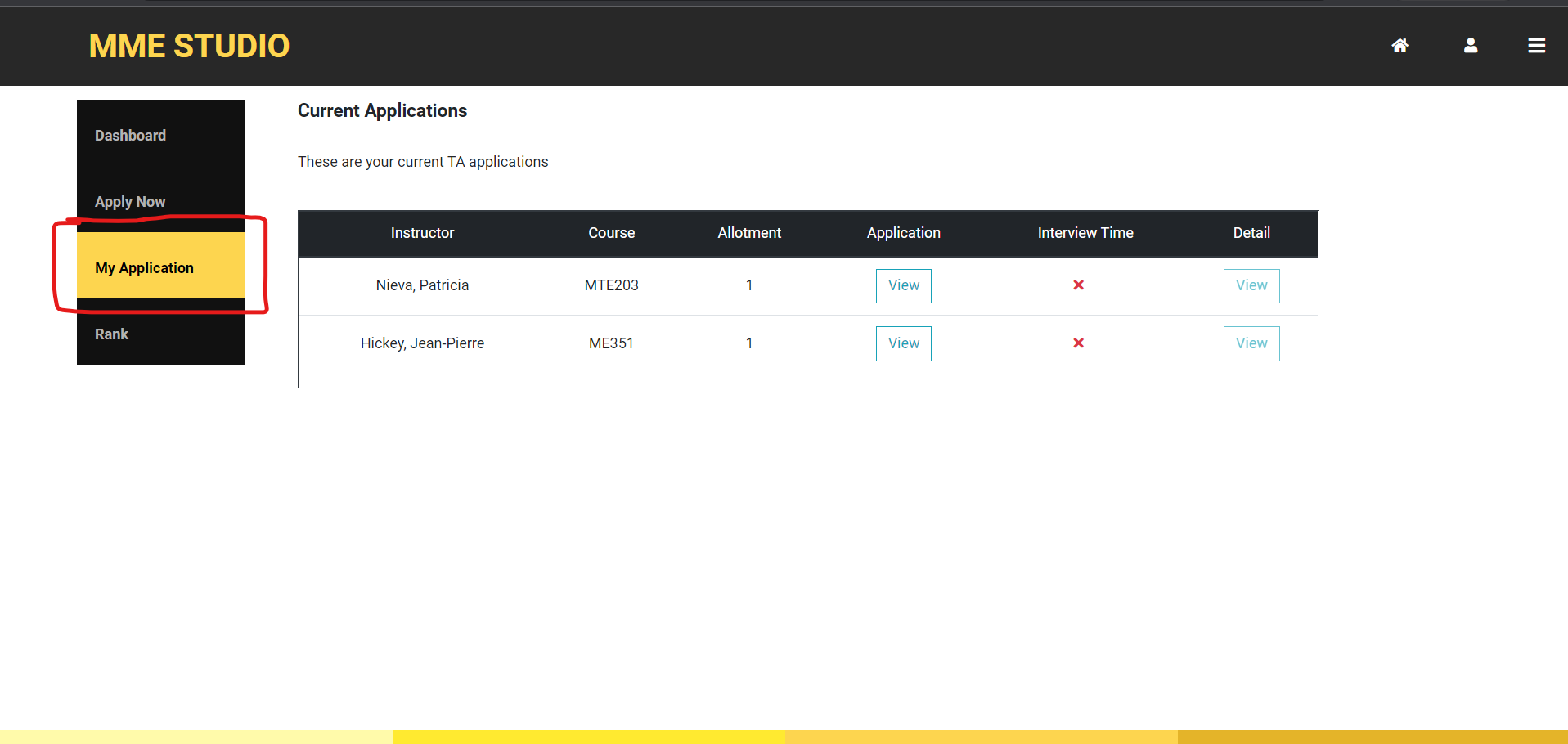
- You will find all of your pending applications.
- You’ll need to check back here to find any scheduled interview times.
- If the instructor wishes to include meeting details like location, what to bring, etc… they will be listed under the detail column.
8. Click on “Rank”
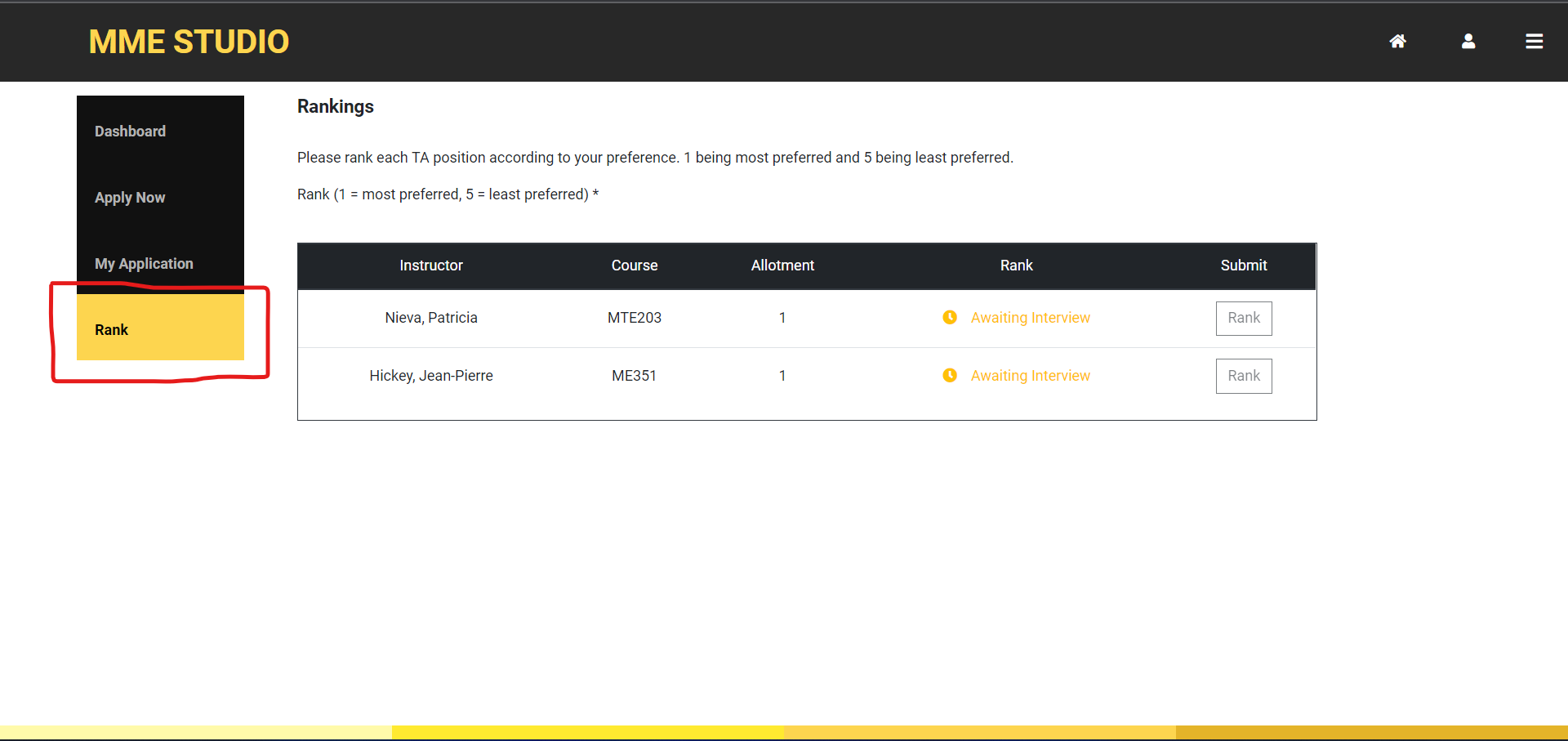
- Once your interviews have taken place you will be able to rank the positions one to five. Each preference may only be selected once.
- Click the Rank button to confirm and submit that rank. Perform this action for each and every ranking.
- Once the deadline is met and matching begins you will no longer be able to rank positions
-
Once you send in an application, you will not be able to send in anymore until the next round. You may only apply once per round so make sure all of your choices and information are correct before submitting
Important Information
To go back home (you can click on the “MME Studio” title on the top left of the screen)
If you refresh the page, you have to start from the beginning and your session will be refreshed
Faculty / Supervisor Guide
Steps
- Click the login button

- Click on “TA Applications” on the homepage

- Click “TA Applications in the side navigation

- If you have applicants, you can schedule an interview with them
- Before scheduling, you can check their profile information, their application details, and their resume
- If they have any evaluations from the past, you will also be able to see them (they will not have any current ones as this is the systems first use)
- You cannot rank before scheduling an interview
- Students cannot rank you unless you rank them
- If you do not rank students, they will not have a chance to be matched with you
-
Schedule an interview

-
Once you schedule the interview, students will be notified.

You can reschedule later if the time does not work out since the schedule button becomes reschedule
-
Rank applicants
After the interview, you can rank the students. You may rank each available position with a unique
rank One to ten (this means you can choose the top ten applicants out of x applications to rank).
Match priority is given to matches with the lowest sum of ranks and favours faculty rank for draws.
Final
- Wait for the matching phase to take place
- You will be notified via email if a match is made.
- Filled TA positions will be removed from the list of available positions
- Unfilled TA positions will be available to the next round of applications
- Leave students unranked if you do not want them to be considered as a part of your application pool.