Contact us | 519-888-4567 x41744
To create a Collection:
- On any page, click the Get Creative link on the PebblePad dashboard.

- Click Create a Collection
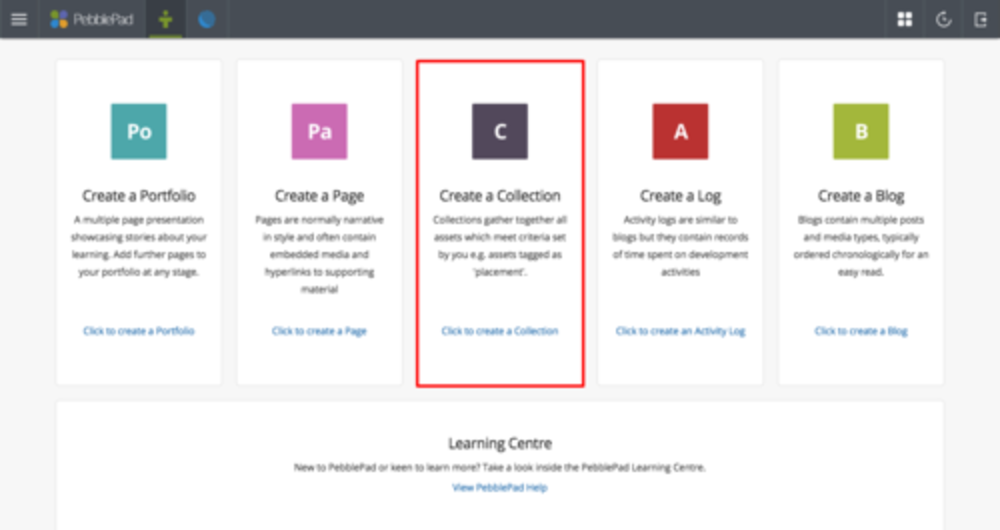
- Click on the text in the banner to add your own title and subtitle to your collection. To change the banner image, click on 'Replace Image', and select either one of the preset image gallery or your own image from your Asset Store or hard-drive.
- Then enter a short description for your collection, which will appear above your list of assets.
- To add material to your collection, click on Start Building Your Collection.
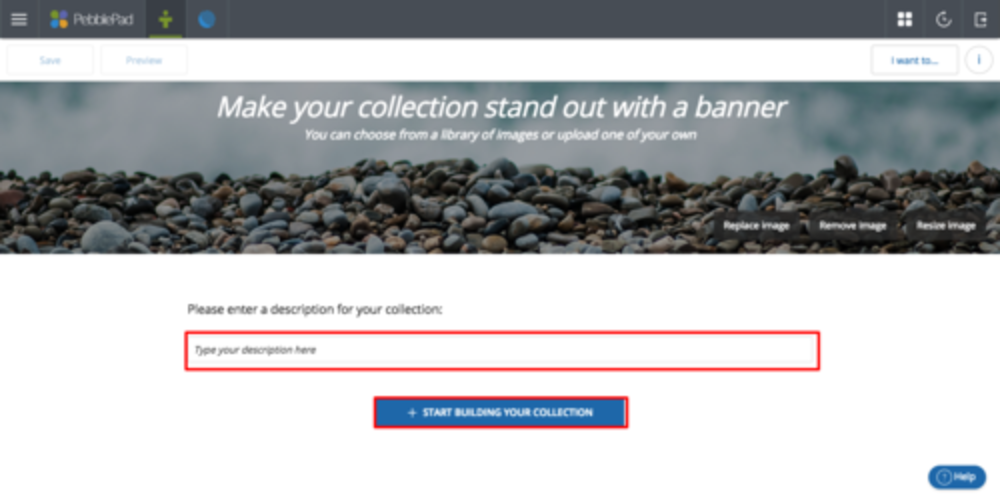
- This will give you three options.
- Add individual assets - Allows you to add individual Assets from your Asset Store. Select as many as you want from the list of files, and click 'Done' when finished.
- Add assets by tags - Allows you to automatically add files with a certain tag or selection of tags. This will bring in all files that are tagged with a certain keyword into the collection. Type the tag(s) you want to add, click 'Add', and then 'Confirm'.
- Advanced criteria - Similar to above, but will also let you select date criteria, and limit to certain Asset types.
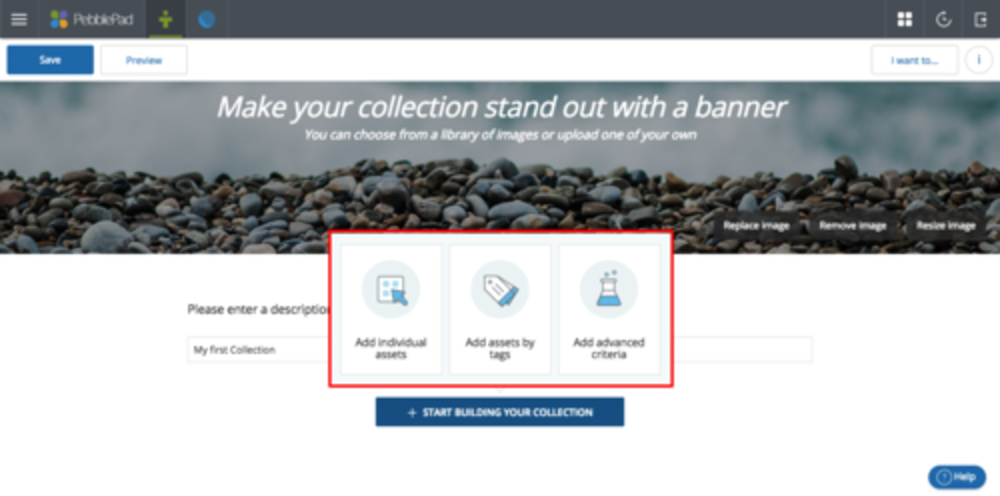
- Once you have added the Assets you want to your Collection, click on the Save icon in the top left of the window.
To access your Collection, visit your Asset Store either:
- From the dashboard, click on Assets on the top left panel.
Or:
- From any page, click the burger menu in the top left of the screen
- Select Asset Store.
- To view or edit the Collection click on it in the list.




