Contact us | 519-888-4567 x41744
- Click Edit Course
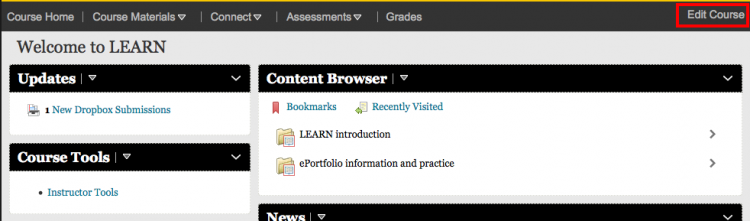
- Click Forms from the list of tools on the page
- Click New Form Template on the Manage Form Templates page.
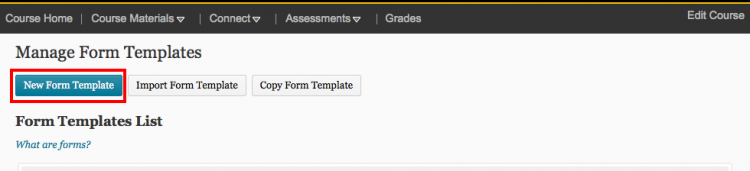
- Enter a Name and Description.
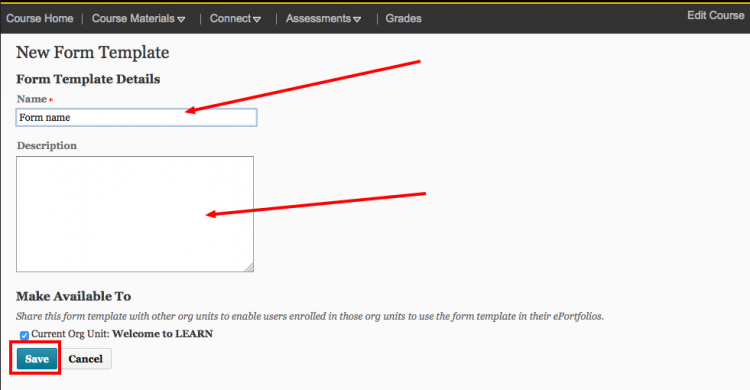
- Click Save.
Note: You can only share form templates with org units below your current org unit; therefore, you cannot share form templates created in a course because it's the lowest org unit level you can create form templates in.
Add a system field
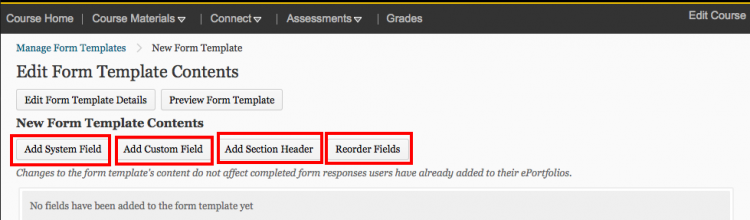
- Click Add System Field.
- Select the Field Name you want to add.
- Click Add.
Add a custom field
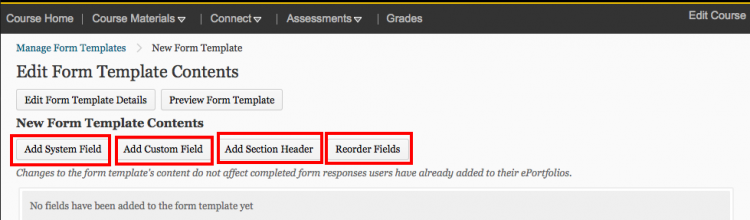
- Click Add Custom Field.
- Enter a Field Name.
- Select the “Make this a required field” check box if you want to make this field a requirement.
- Choose the Data Type for the field.
- Fill in additional information based on the data type.
- Click Save.
Add a section header between fields.
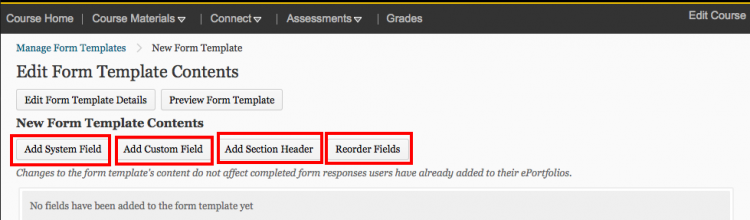
- Click Add Section Header.
- Give the section header a Name.
- Select Show as a separator if you want a separator in your form template instead of displaying the section header name.
- Click Save.
Reorder fields
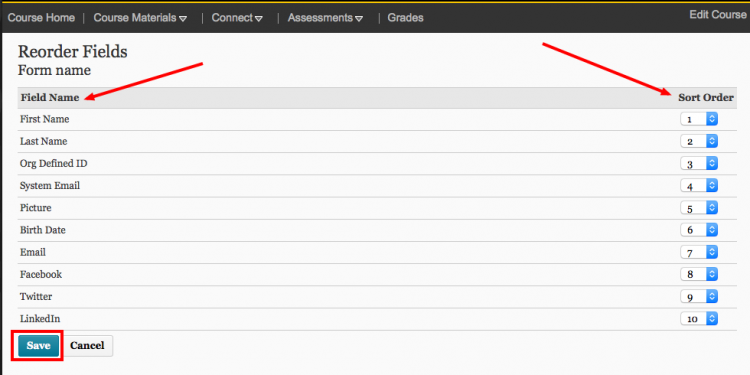
- Click Reorder Fields.
- Select a new position for a field using the Sort Order drop-down list beside its name. The positions of other fields adjust accordingly.
- Click Save.
Edit a field
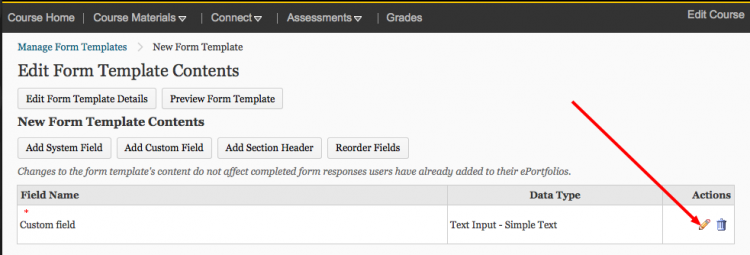
Note: You can only edit custom fields.
- Click the Edit icon for the field you want to edit on the Edit Form Template Contents page.
- Make your changes.
- Click Save.




