Contact us | 519-888-4567 x41744
Assigning reviews to students is a manual process, the instructor is responsible for clicking the Assign Reviewers button. Assigning reviews occurs after the Submission stage and before the Submission Reviewed by Students stage.
Adding Review Assignments
Each reviewer will be assigned the number of submissions selected during the project creation. The number of submissions each reviewer is assigned can be found in Submission Reviewed by Students under the Details tab.
- Navigate to the desired project.
- Click the Reviews tab.
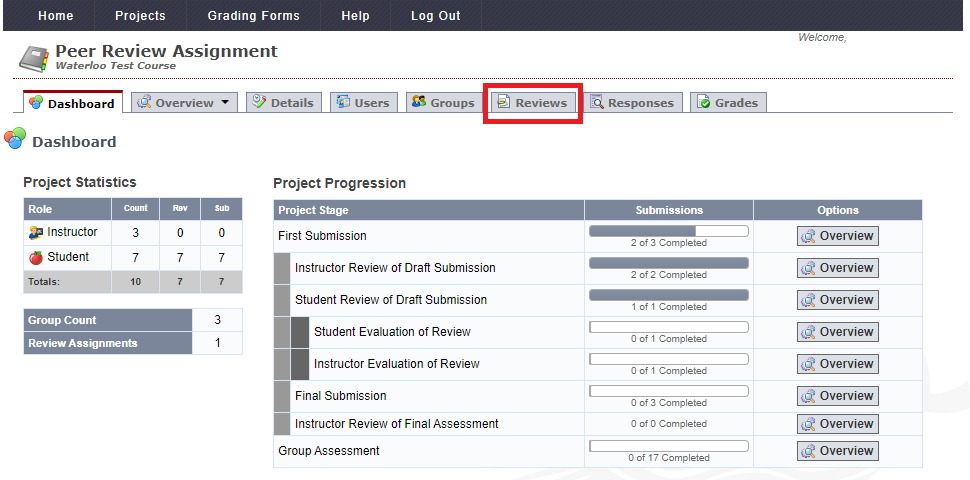
- Click on the Assign Reviewers button.
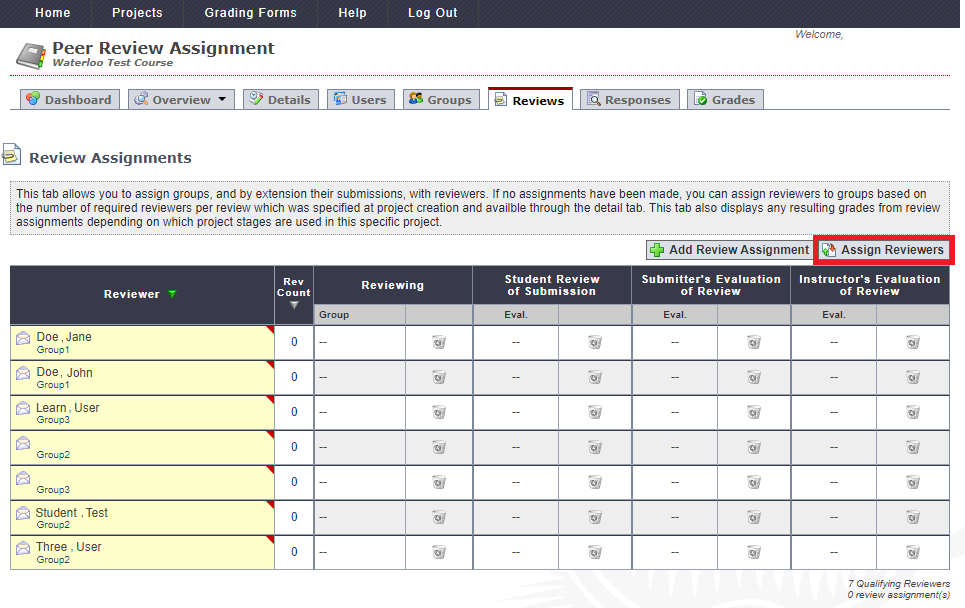
- Check the review assignments. If there is a yellow triangle with an exclamation point it means that there is a discrepancy with the review assignment. Under Review Distribution and Submission Distribution, you can click on the plus '+' icon to view more information.
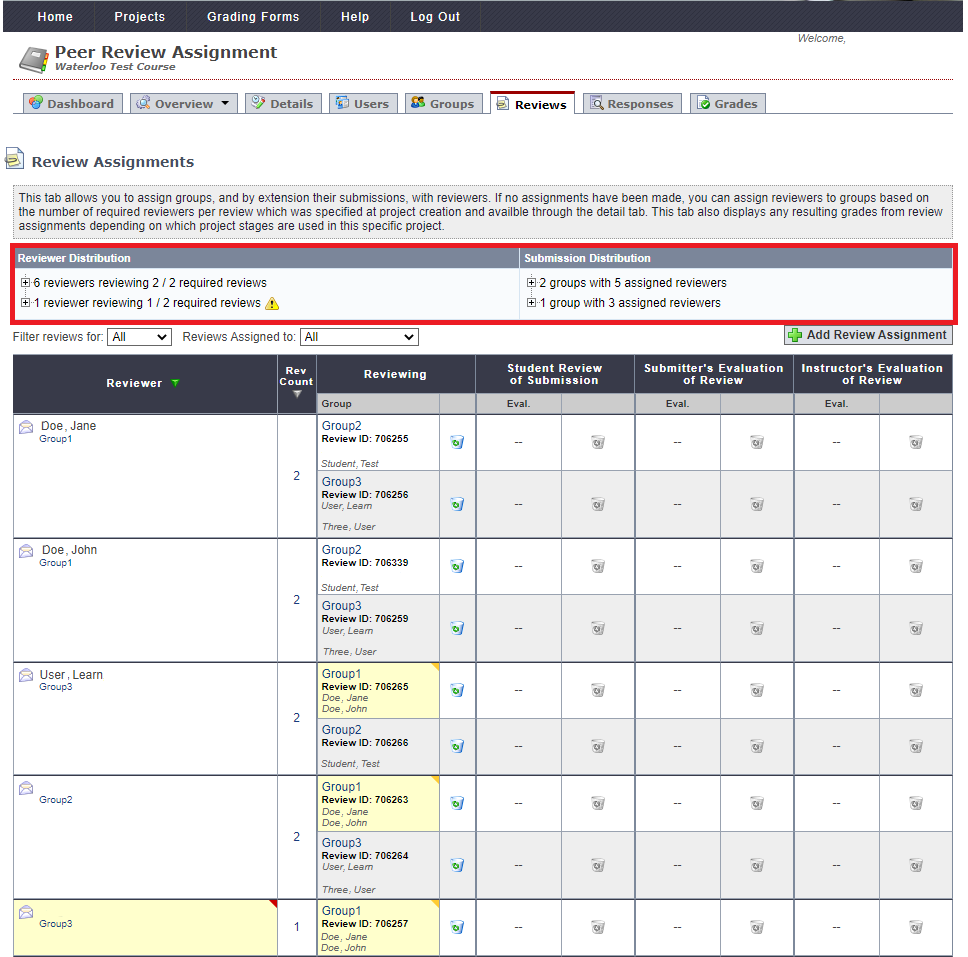
If a cell is highlighted yellow with a red triangle/red dog ear (language) then there is an issue with the reviewer/individual user assigned reviews? (i.e. not assigned the required number of reviews or assigned to their own group. If a cell is highlighted yellow with a yellow triangle/yellow dog ear then there is an issue with the group (i.e. a group did not make a submission).
- Make adjustments to the reviews if some are missing or if there are discrepancies. Click on Add Review Assignment.
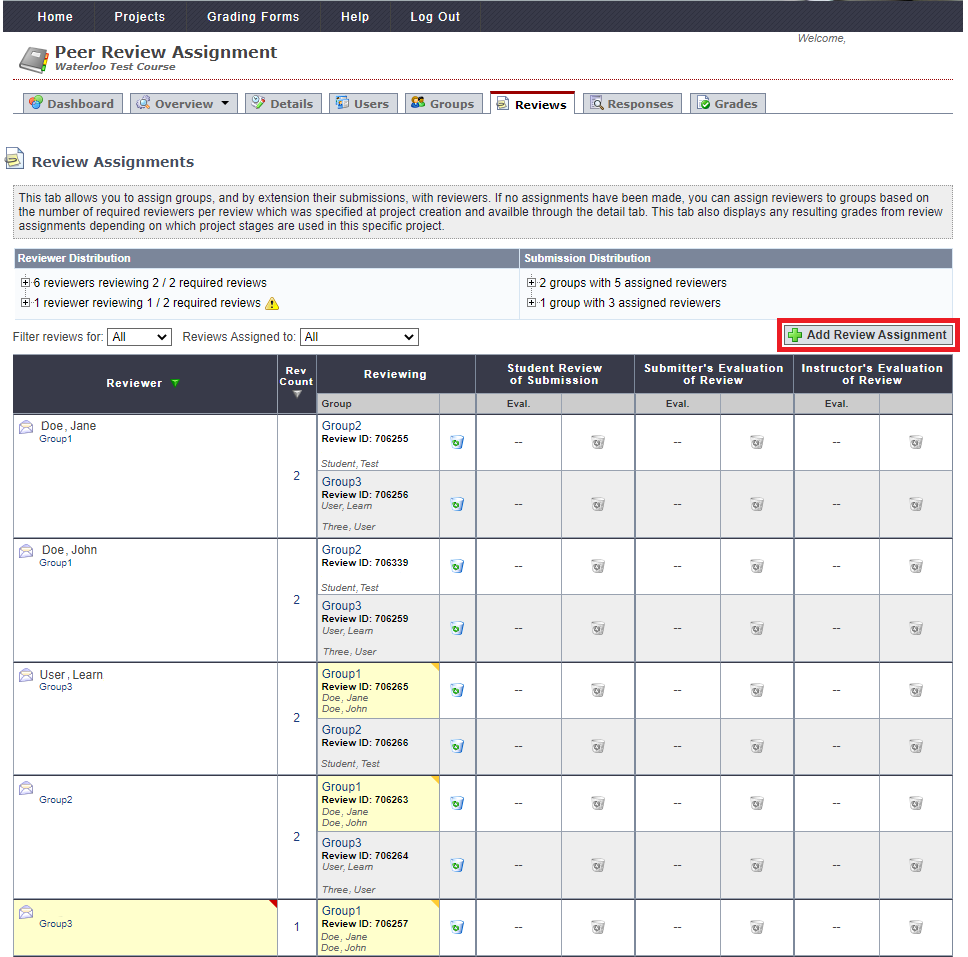
- Select the Submitting Group from the drop-down list.
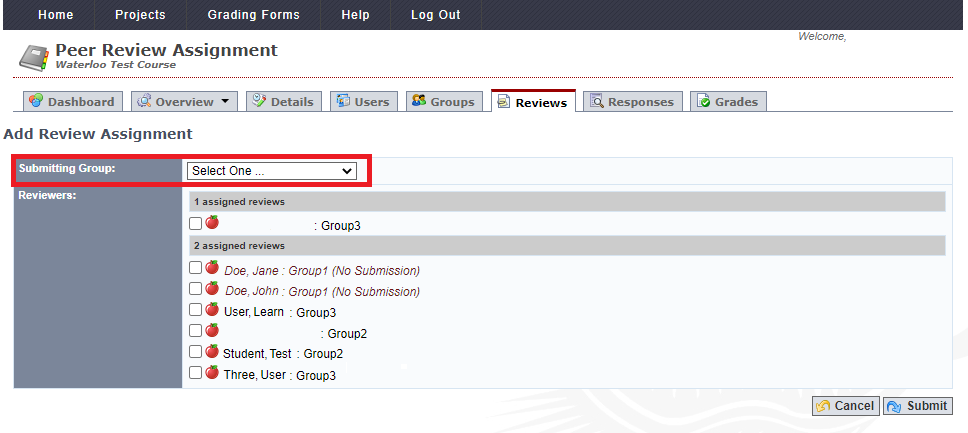
- Select the desired Reviewers. The list of users will be divided based on how many reviews are currently assigned to them.
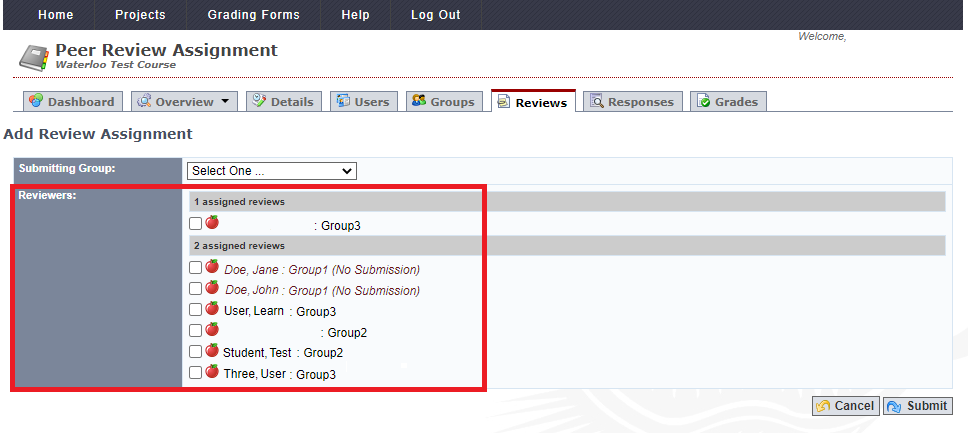
- Click on Submit to save the changes.
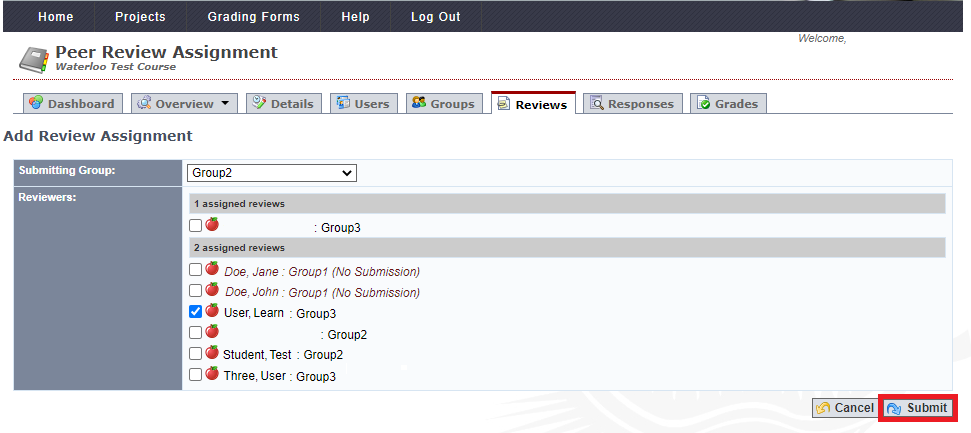
Deleting Review Assignments
- Navigate to the desired project.
- Click the Reviews tab.
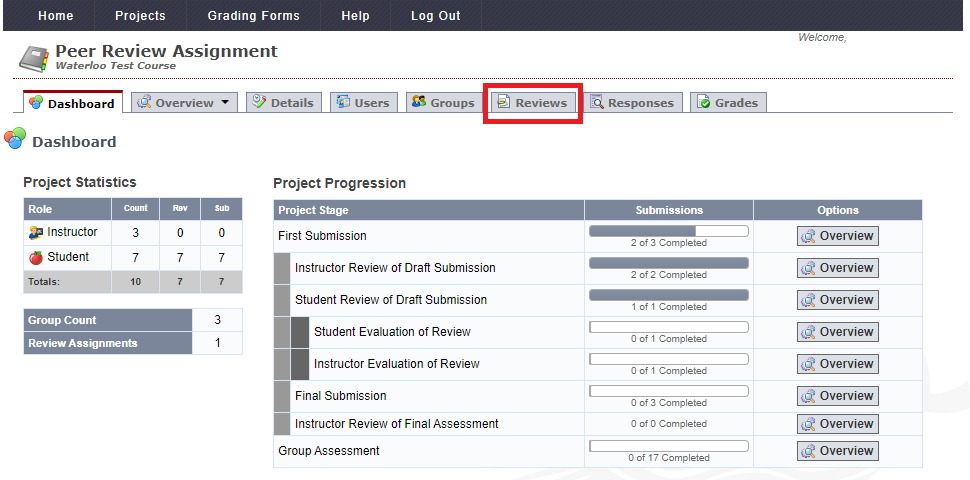
- Click the recycle bin icon under Reviewing.
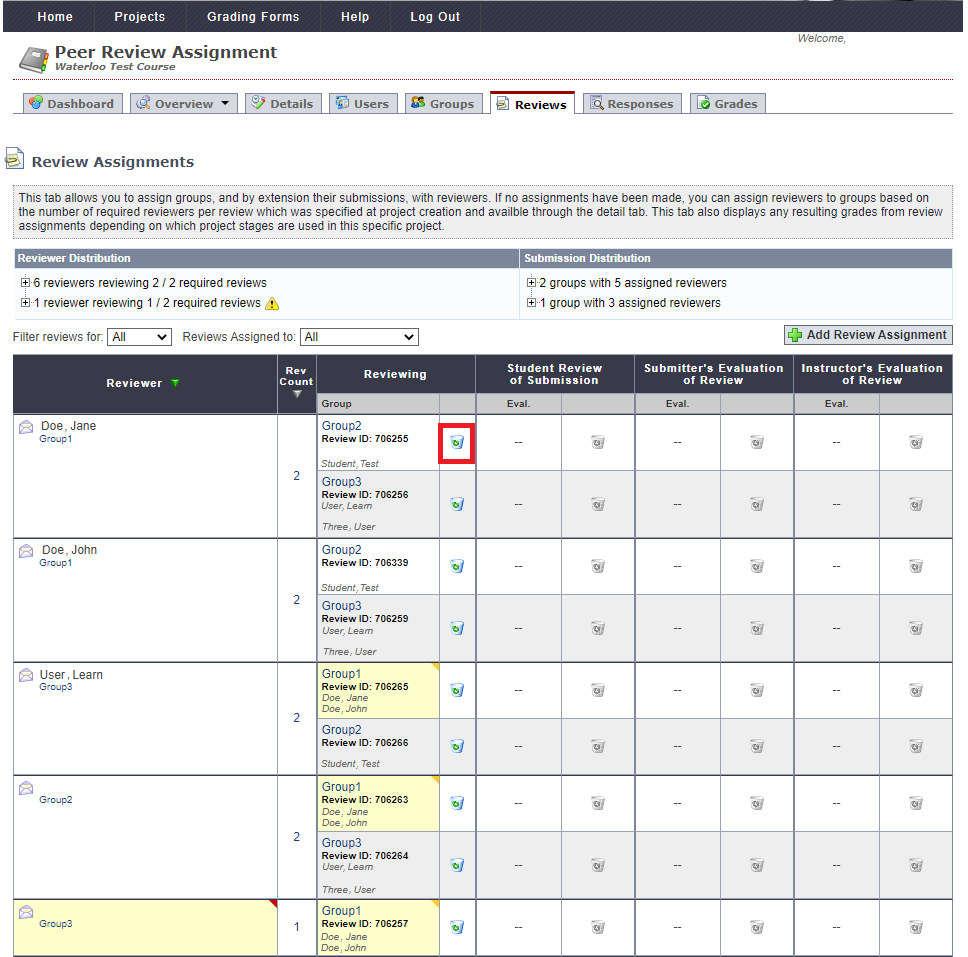
- Click OK to confirm the deletion.




