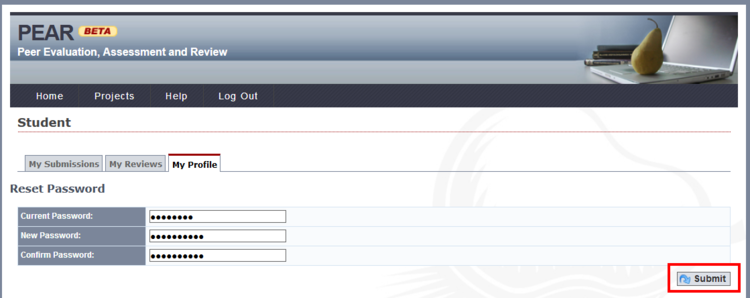Contact us | 519-888-4567 x41744
- Login to PEAR https://peartool.opened.uoguelph.ca/user
In the Login field, enter your email in the form WatIAMusername@uwaterloo.ca.
In the Password field, enter your PEAR-assigned password (without quotation marks) provided in the email you received and click on the Login button.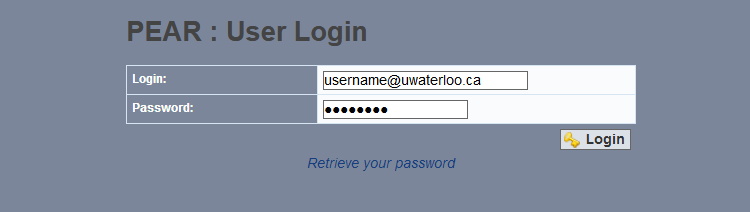
- Click on the My Profile tab.
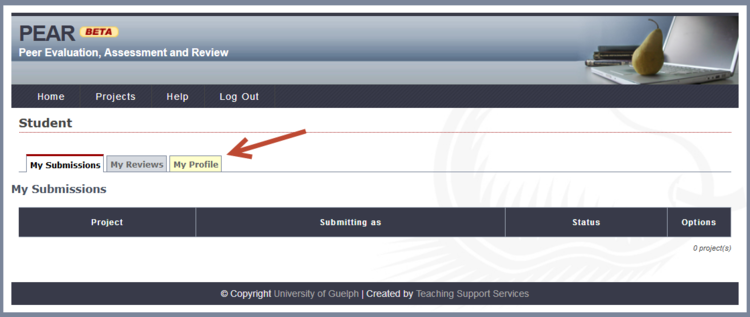
- Click on the Change Password button.
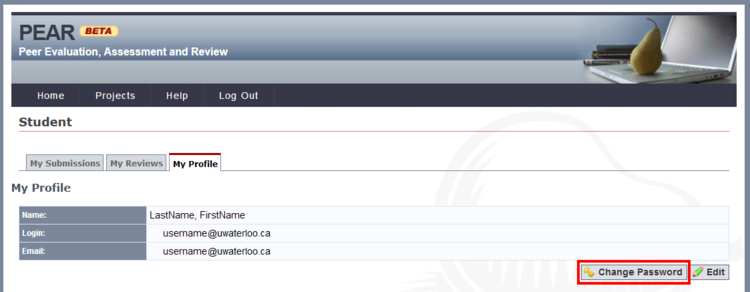
- Enter your Current Password (the one sent to you in the email).
Enter a New Password.
Enter the new password again in the Confirm Password field.
Click the Submit button.