Contact us | 519-888-4567 x41744
- Navigate to the desired project.
- Select the Reviews tab.
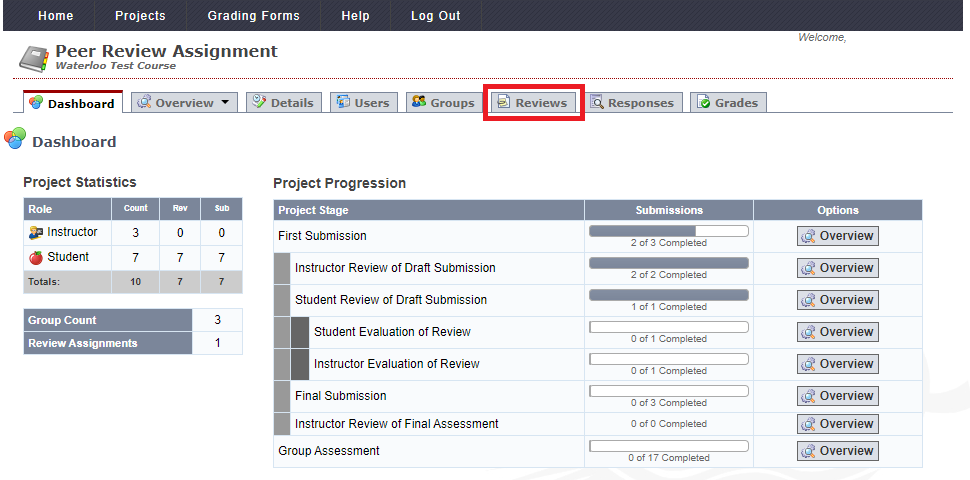
- Under Instructor's Evaluation of Review there will be a Required button if there is a review that needs to be evaluated by the instructor.
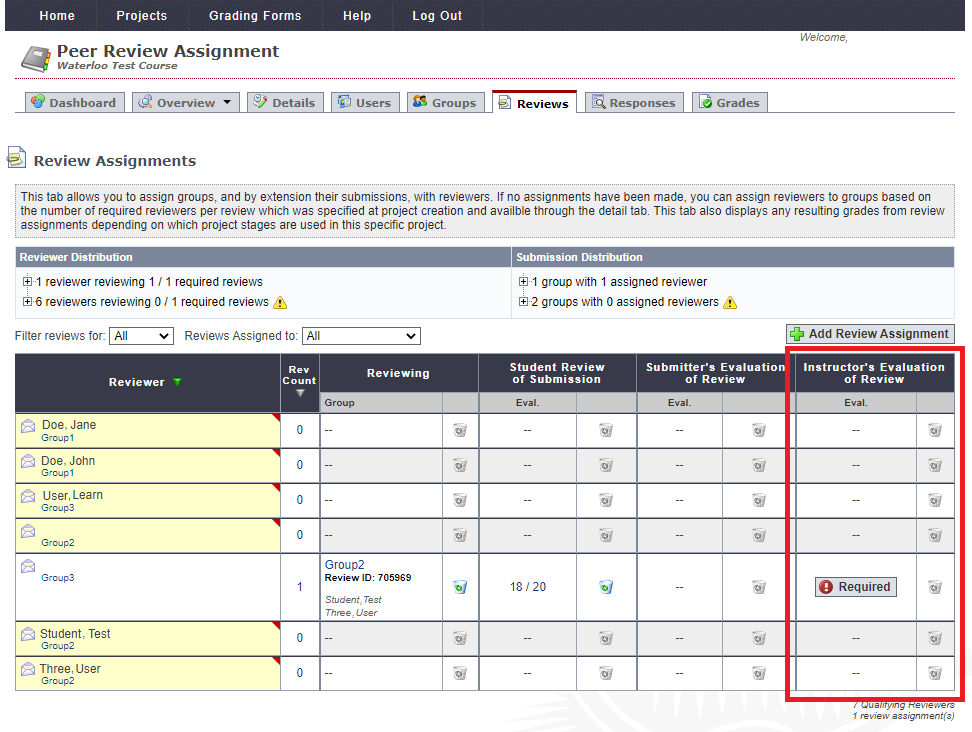
- Click on the Required button to evaluate the review.
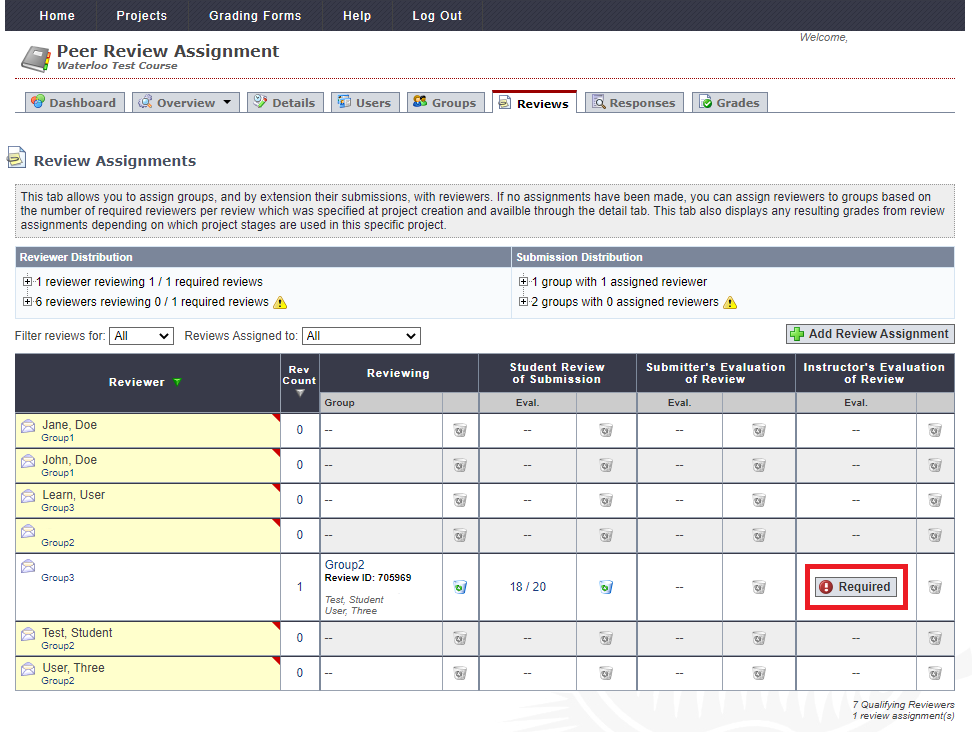
- To download the peer review file associated with the review (if applicable) click on the link next to Review Submission File.
If you would like to download the original file submitted, click on the link next to Draft Submission Files.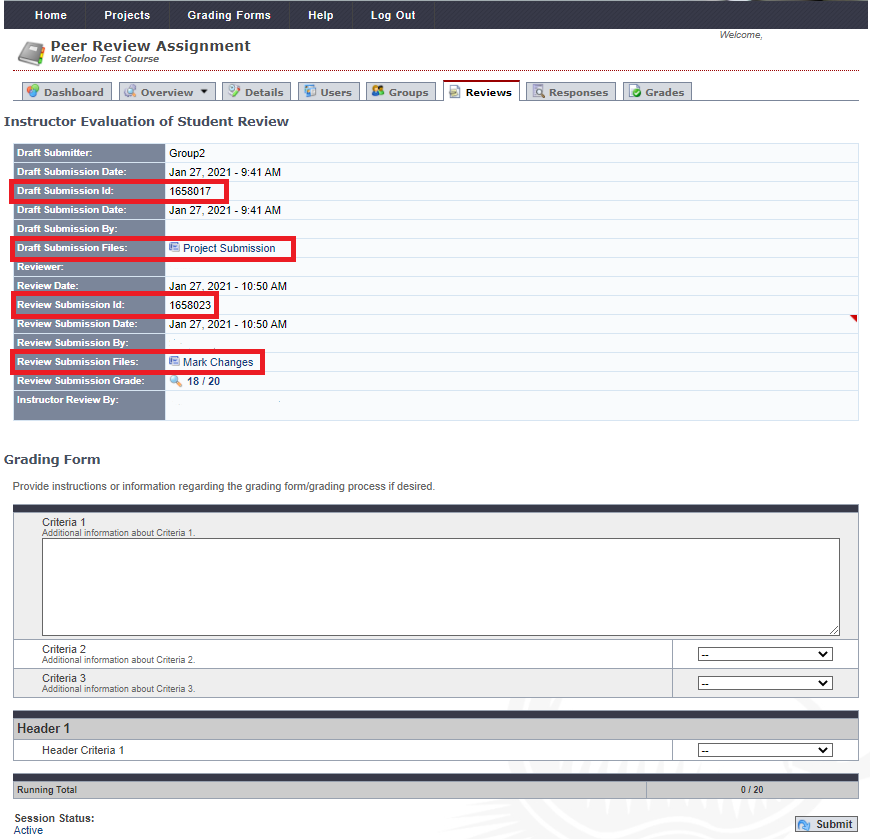
Note: It is recommended to include the Draft Submission ID/Review Submission ID in the filename that you download, so that later when you are submitting your evaluation you can ensure that you are recording the feedback for the matching review. - To view the grading form completed by the student reviewer, click on the magnifying glass beside Review Submission Grade.
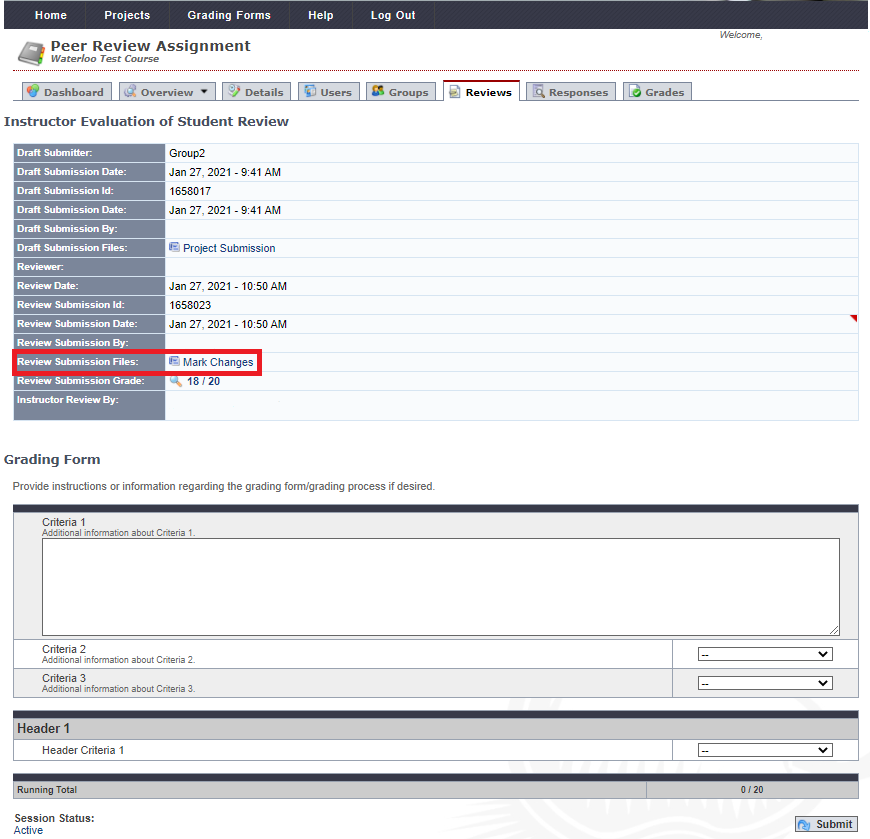
- If using a Grading Form, complete the grading form.
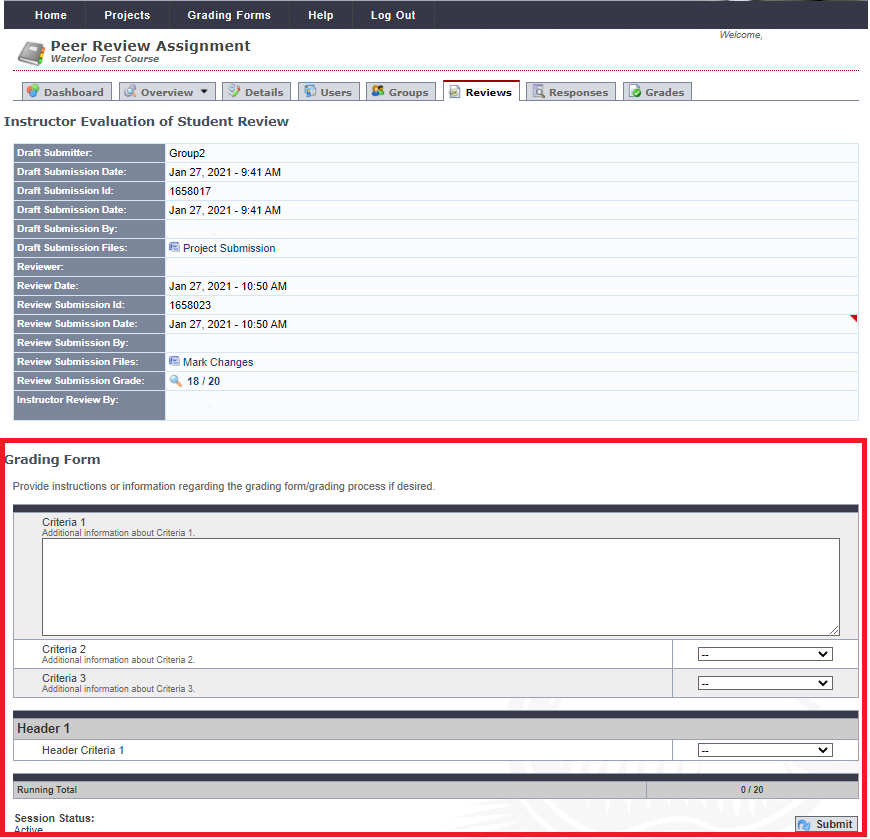
- If there are required files, click on the Choose File button and select the desired file from your device to be uploaded.
- Click on the Submit button to save your evaluation.
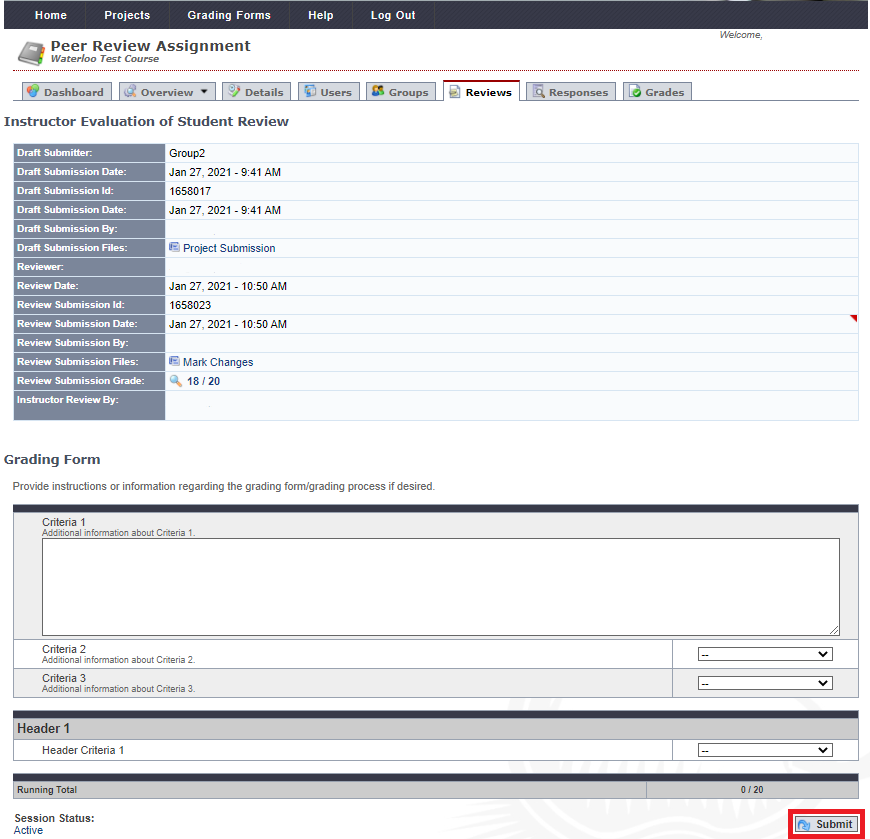
Deleting an Instructor Evaluation of a Peer Review
- Navigate to the desired project.
- Click on the Reviews tab.
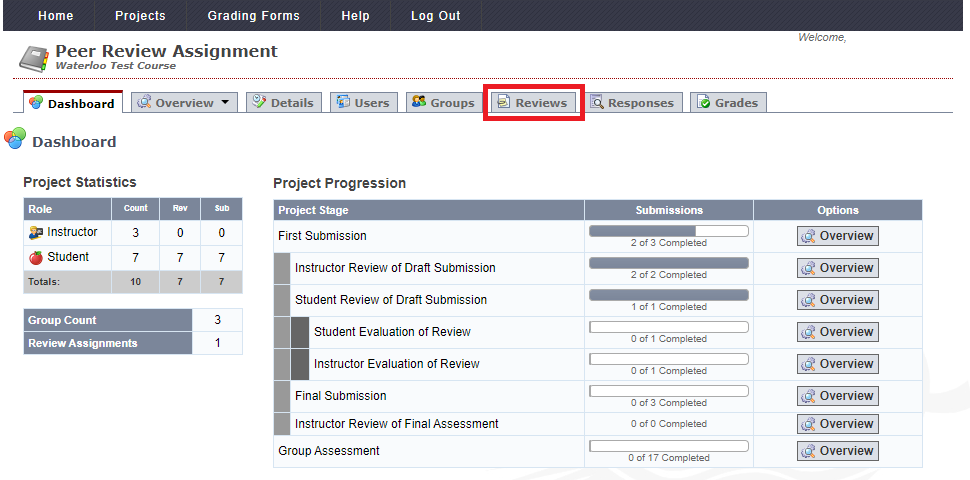
- Under Instructor's Evaluation of Review, click on the trash can icon for the user's evaluation you want to delete.
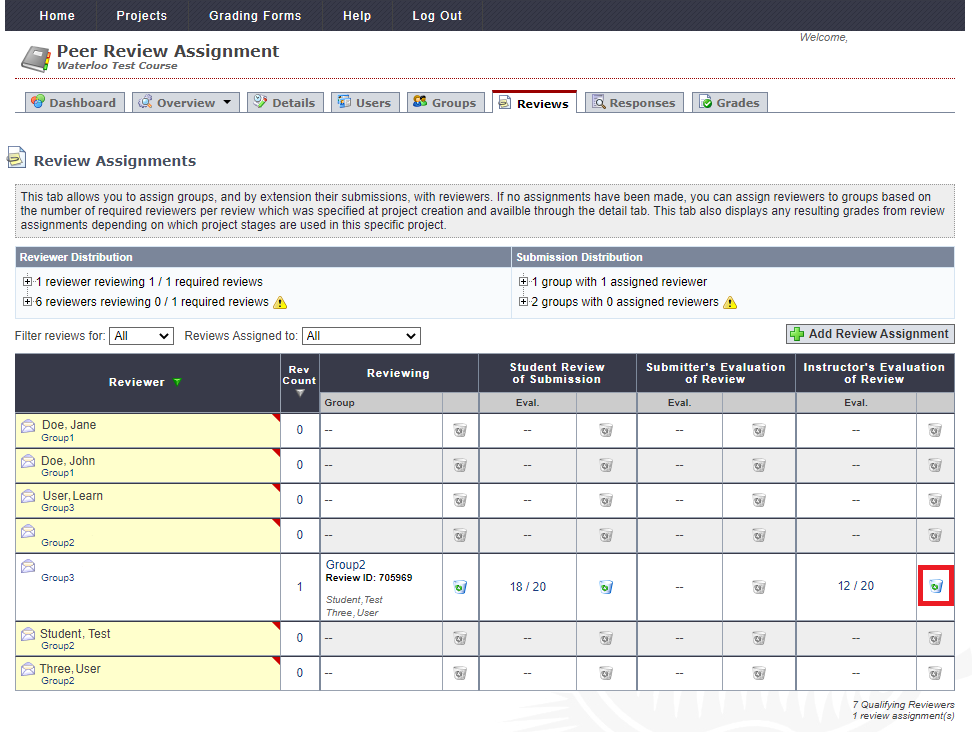
- Click OK to confirm the deletion.




