Contact us | 519-888-4567 x41744
Providing Instructor Evaluation of Final Submission
- Navigate to the desired project.
- Select the Overview tab.
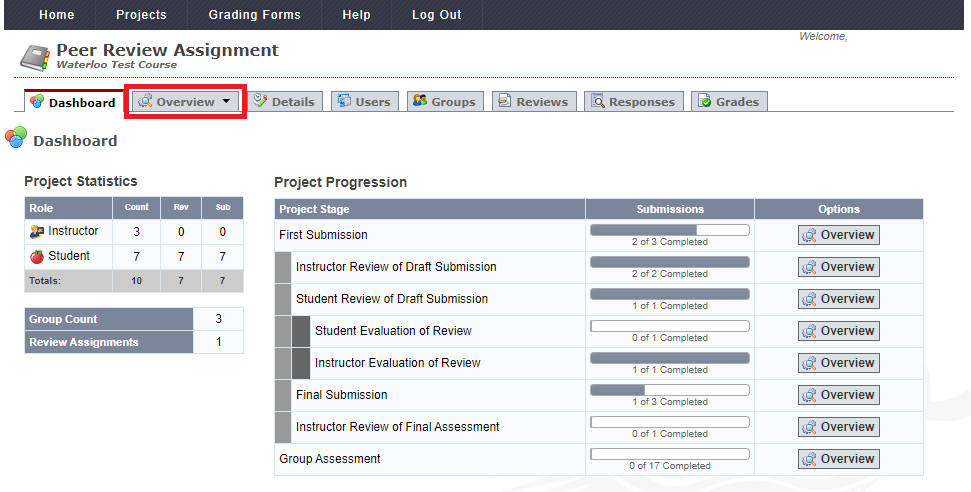
- If there are submissions available for instructor review there will be a Required button with an exclamation mark under Evaluation of Final.
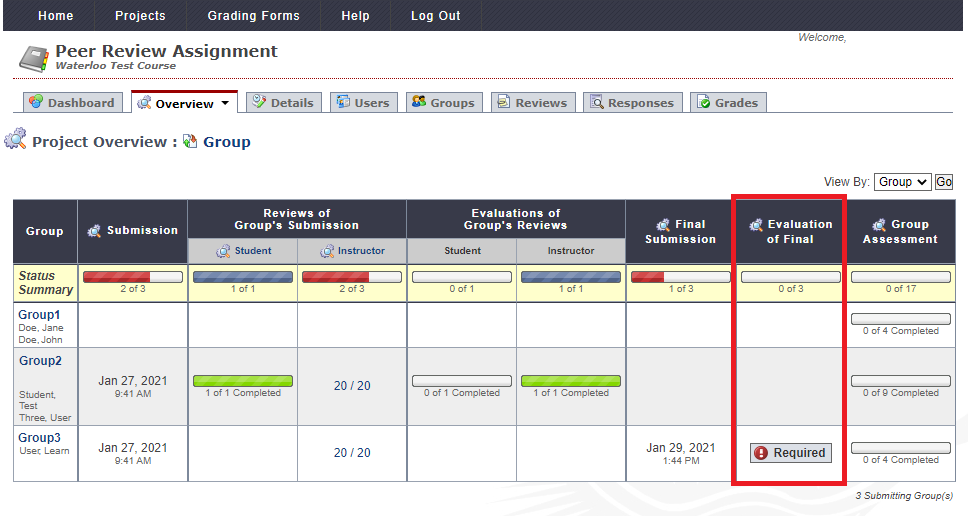
Note: You can view by group or user by selecting your preferred option from the View By drop-down list in the upper right-hand corner. - Click on the Required button for the submission you would like to evaluate.
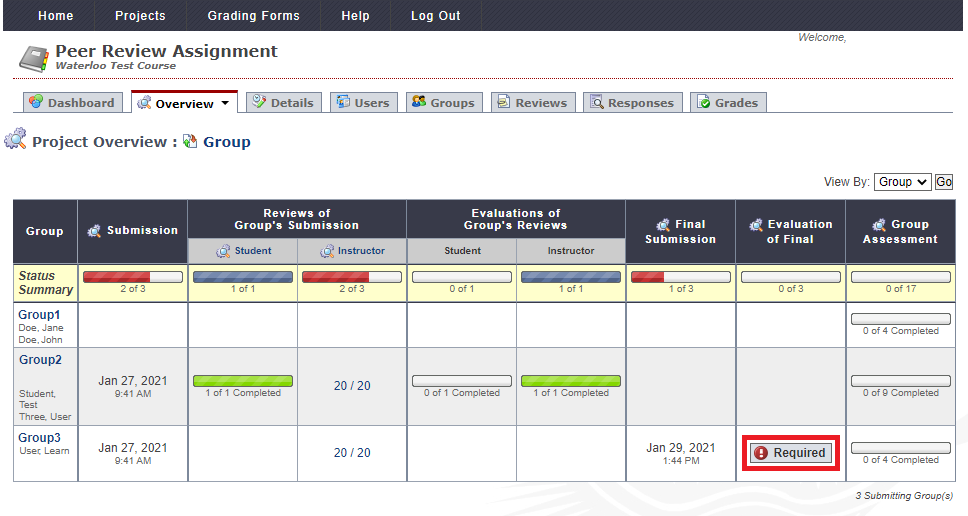
- Next to Final Submission Files, click on the link to download the file to be evaluated.
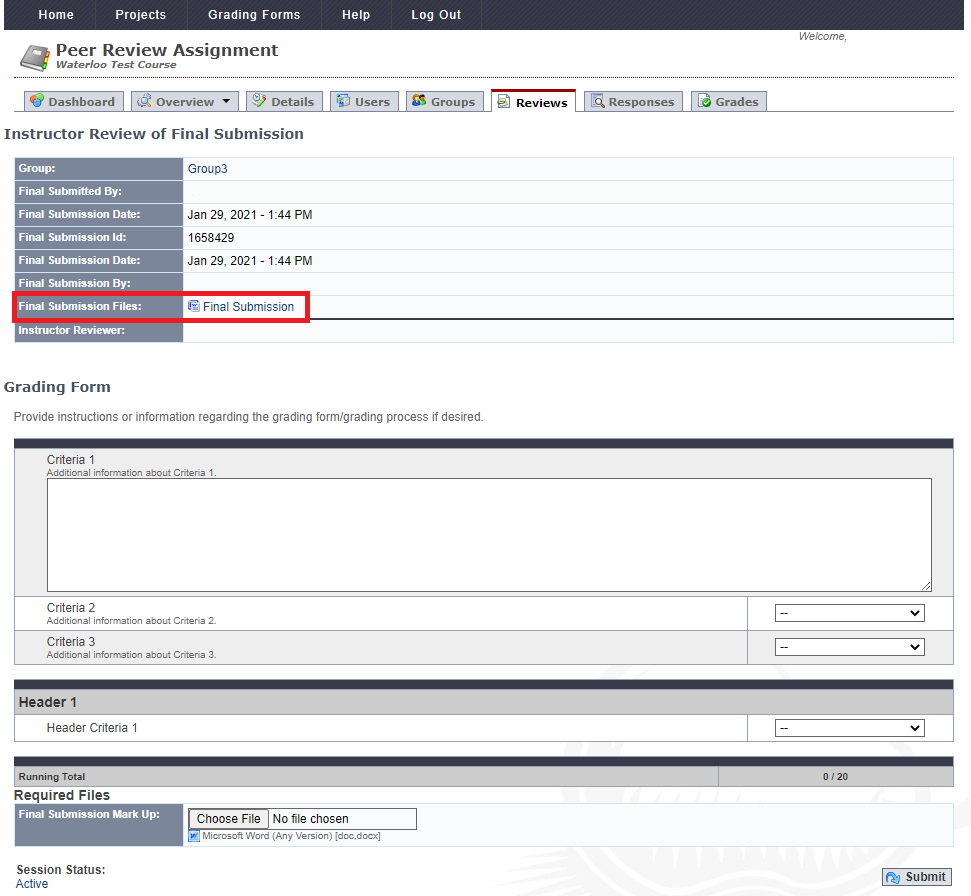
Note: It is recommended to include the Final Submission ID number in the filename that you download, so that later when you are submitting your feedback you can ensure that you are recording the feedback for the matching submission.
Note: You don't need to submit your instructor evaluation right away. After you have reviewed the student's submission follow the steps. - If using a Grading Form, complete the grading form.
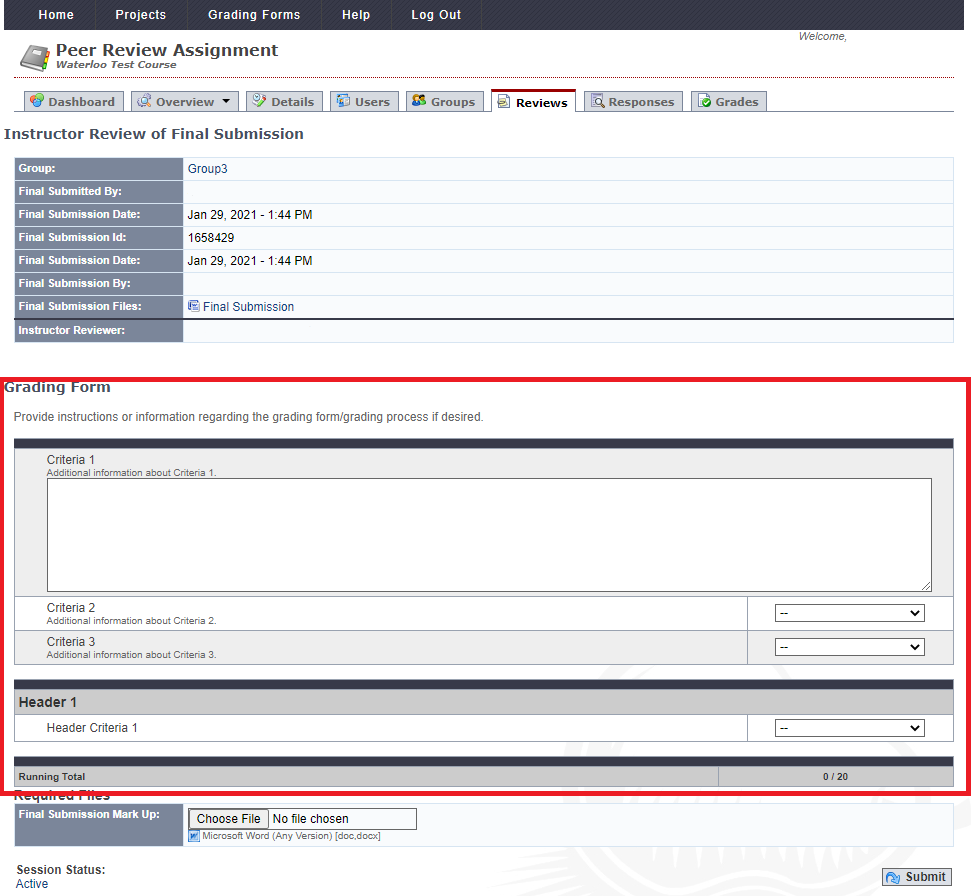
- If there are required files, click on the Choose File button and select the desired file from your device to be uploaded. Ensure that the Final Submission ID in the filename matches the Final Submission ID of the evaluation that you are currently completing.
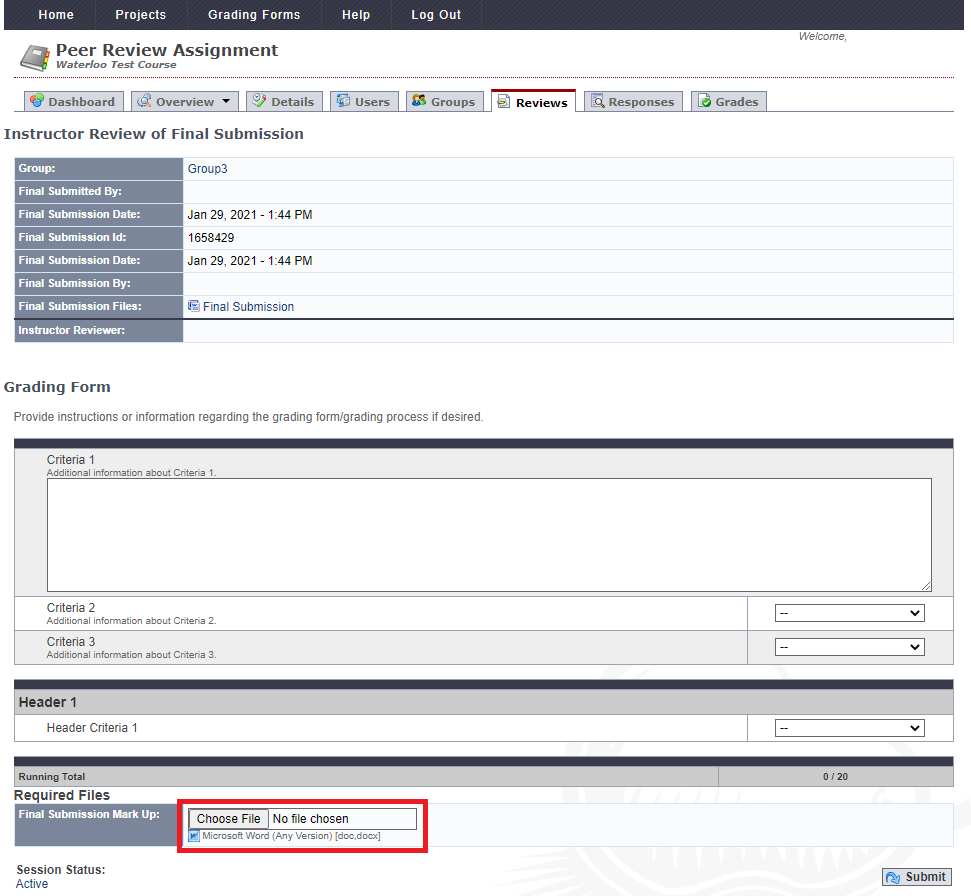
- Once you have completed the Grading Form and added any required files, click the Submit button to save your evaluation.
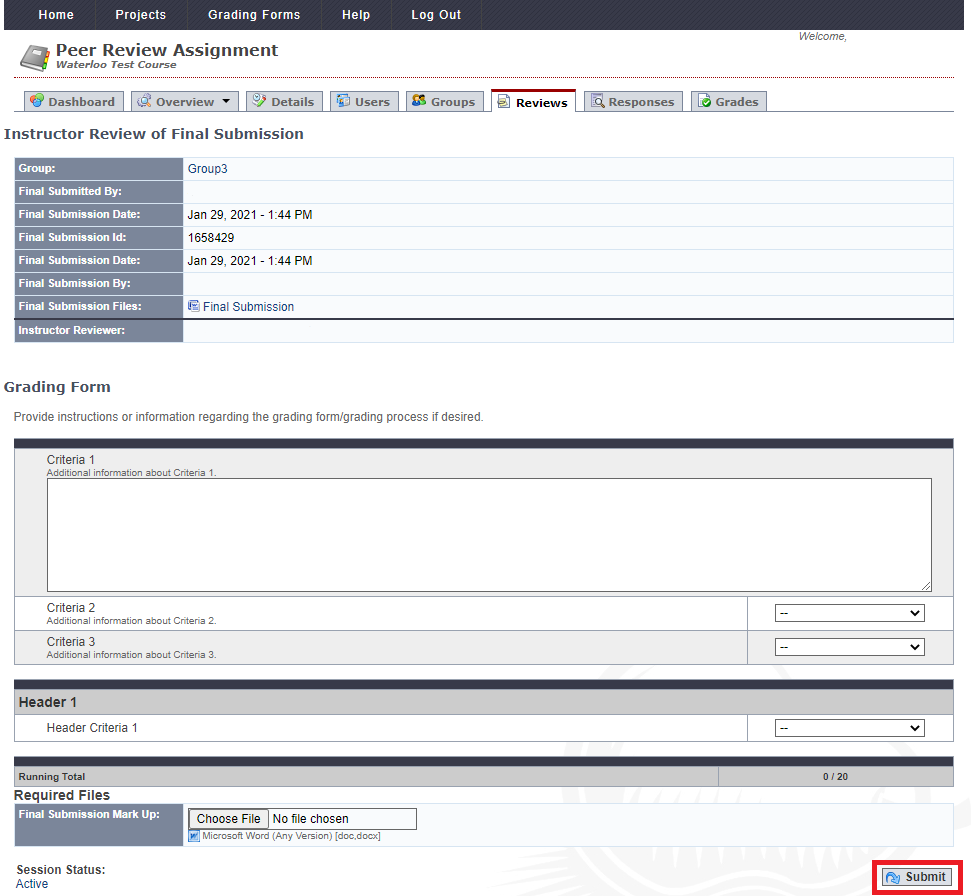
Deleting Instructor Evaluation of a Final Submission
- Navigate to the desired project.
- Click on the Overview tab.
- If you are using Groups in your project, under Group click on the group name whose evaluation you want to delete.
If you do not have groups in your project, under User click on the student's name whose evaluation you want to delete.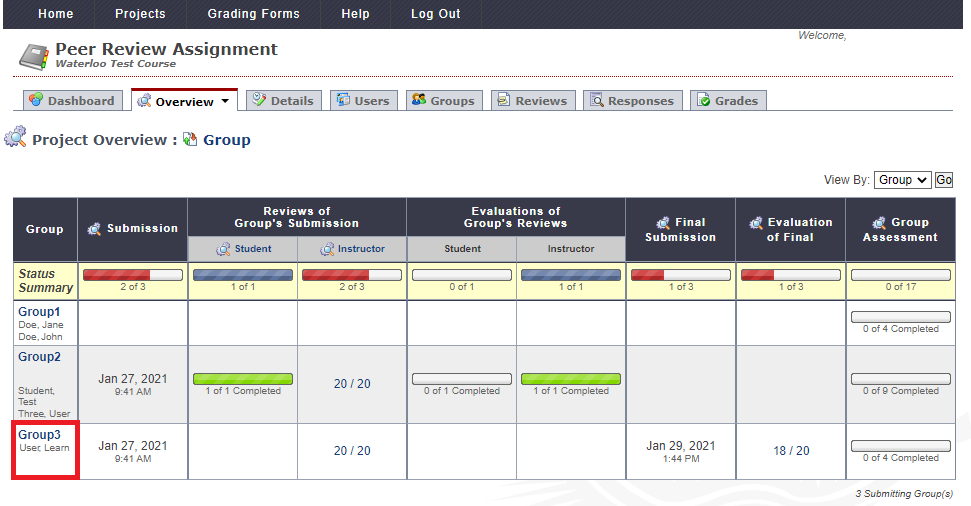
Note: By clicking the View By drop-down list, you can view by Group or User. - Click on the Delete button next to Instructor Final Review.

- Click OK to confirm the deletion.




