- Sign in to Quest.
- Select the Class Schedule tile.
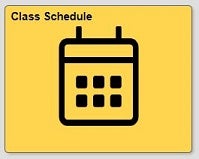
- If prompted, select the term, then Continue. The default view is List View or you can select Weekly Calendar View.
- Note: If your schedule is blank, you may not have any classes scheduled. Visit the important dates and registering for courses pages for additional information.
- List View example: Display options include the following: show enrolled classes, show dropped classes, and show waitlisted classes.
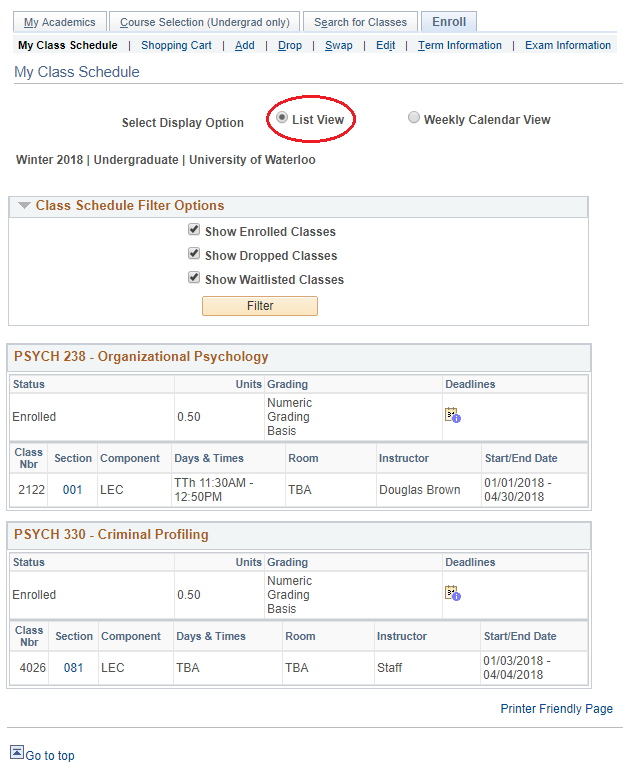
- Weekly Calendar View example: Your first week of classes will show. Display options include the following: previous week, next week, show week of, start time, end time, and additional display options. Once you've selected/unselected options, select the Refresh Calendar button.
Note: Any courses without specific times will display at the bottom of the calendar table, so be sure to scroll down to the bottom.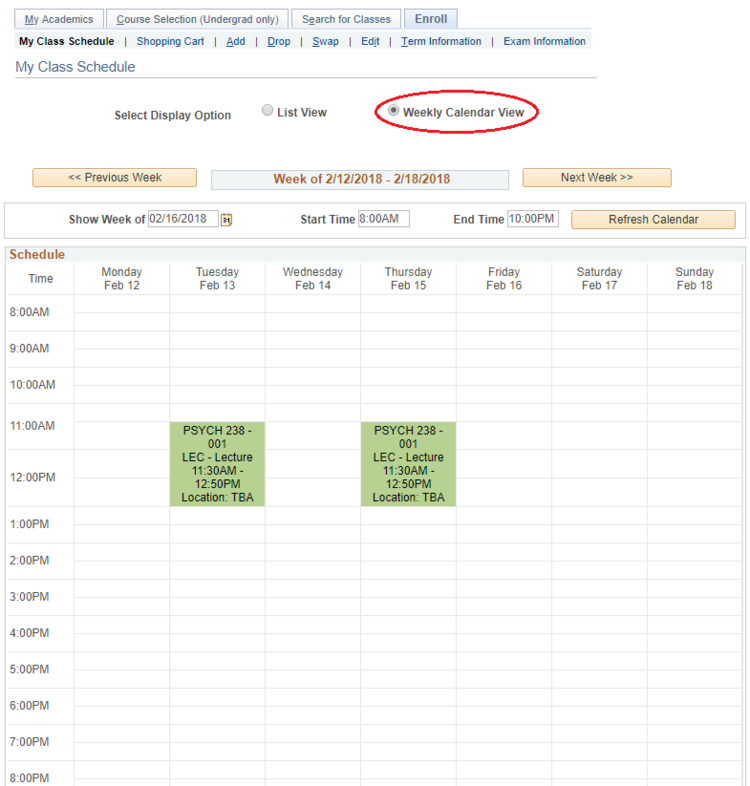
- Use the Printer Friendly Page link at the bottom of the page to print your schedule.




