Arts Computing will be making it possible to install specific software and upgrades individually. This is accomplished using the Microsoft’s Software Center. Below are instructions for installation.
Step 1.
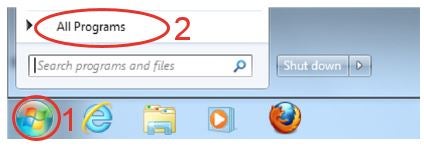
- Click on the Start button
Step 2.
- Type “Software Center” in the search box
OR - Click on All Programs and find Microsoft Endpoint Management as shown below (if you do not see this please call the ACO Help desk at ext. 44542)
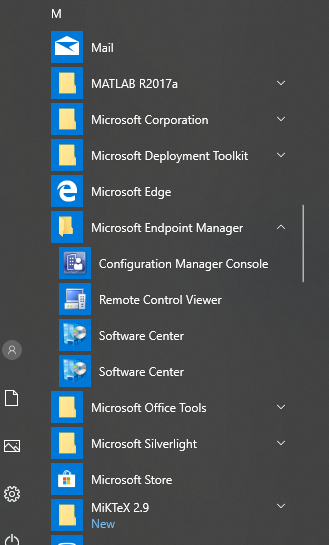
- Click on Microsoft Endpoint Management
- Click on Configuration Manager
- Click on Software Center
Step 3.
The following screen should appear.
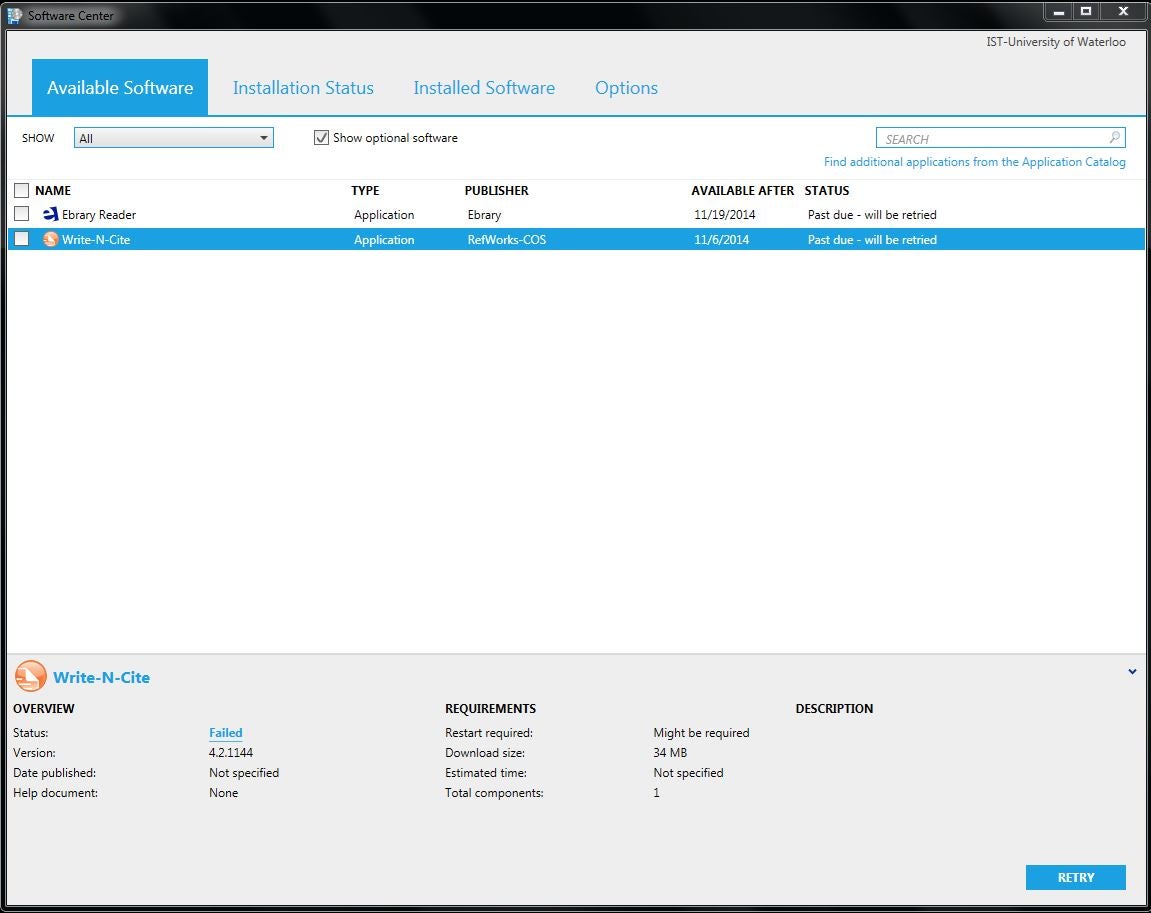
- Highlight the software that you want to install
- Click on 'Install' to install the software
Step 4.

The Status will change from 'Available' to 'Preparing download' to 'Installing'
Step 5.
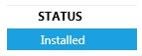
Once the Status shows 'Installed' you may exit the Software Center