Contact us | 519-888-4567 x41744
To access PEAR go to https://peartool.opened.uoguelph.ca/admin.
If this is you first time accessing PEAR, you will need to follow the steps below to retrieve your password:
- Go to https://peartool.opened.uoguelph.ca/user to Retrieve your password.
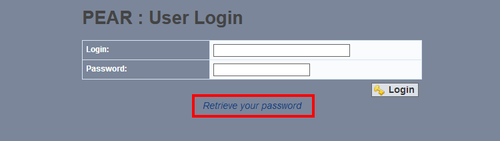
- On the next screen, enter your University of Waterloo email address in the Email field.
Your email address must be in the form WatIAMusername@uwaterloo.ca. (Your WatIAM username is the one that you use to login to LEARN and Quest and is at most 8 characters.)
Then click on the Reset Password button.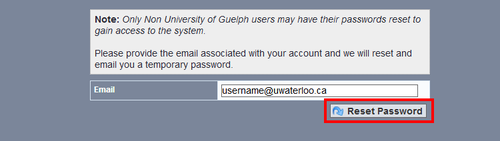
- An email will be sent to your WatIAMusername@uwaterloo.ca email address with your PEAR password. It may take about 30 minutes to arrive. If you don't see it, check your junk or spam folders first. Do not go back and select reset password again. The email will look something like this:
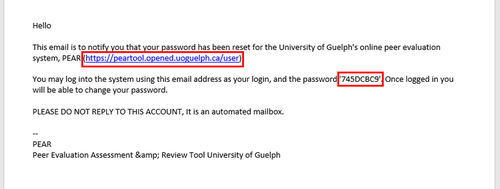
-
To log in go to https://peartool.opened.uoguelph.ca/admin.
Note: This is a different link than the one provided in the email as the instructor log in page is different than the student log in page.In the Login field, enter your email in the same form as before WatIAMusername@uwaterloo.ca.
In the Password field, enter the password (without quotation marks) provided in the email and click on the Login button.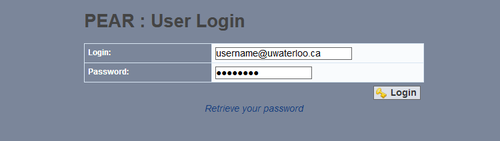
-
Be sure to record your PEAR-assigned password. You will need it every time you login to PEAR.
You can change your password to something that is easier to remember if you prefer.




