News by audience
- Current students (3)
- Future students (2)
- Faculty (3)
- Staff (3)
News archive
Rather than manually typing item information into a reserve request form, why not have Primo do it for you?
Here’s how:
- When viewing a record in Primo, click the Details tab.
- Then click the Actions drop-down menu to see new menu options for Reserves that have been added.
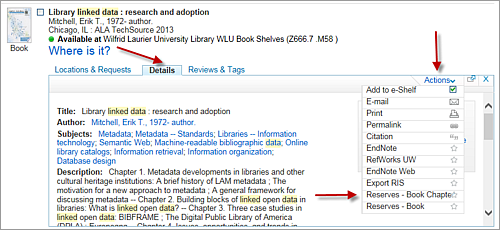
(Download larger image of Details tab.) - Reserve request options will appear for book, ebook, article (including newspaper articles and dissertations), audio and video, depending on the resource type you are viewing.
- Click on the Reserves option you want.
- You will be prompted to log in to Course reserves to select the course(s) you want to add the item to.
- Click submit and that’s it!
For more information, contact:
519-888-4567, ext. 33648 or libreser@library.uwaterloo.ca




