Connecting Android 8+ to Eduroam
This article details the process to connect your Android 8+ device to Eduroam.
Step-by-step guide
1.Access wifi settings on your phone. There are multiple ways to to this:
- Click the settings app and then tap WiFi. You will see a list of available Wi-Fi networks.
- On your phone, swipe down from the top of the screen to open the Quick Settings drop-down menu. Tap the Wi-Fi icon to turn Wi-Fi on. The button should be coloured and not greyed out. Tap on 'Wi-Fi' drop-down menu below the icon to open the list of available Wi-Fi networks.
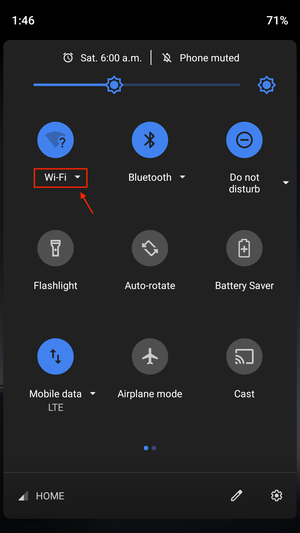
2. Select the 'eduroam' network.
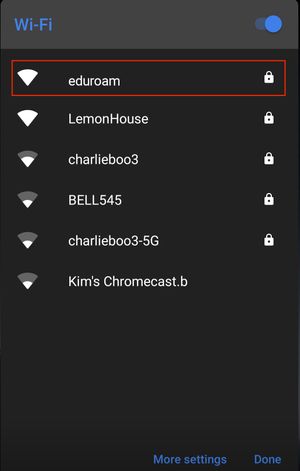
3. In the pop-up window, populate the necessary fields and then tap Connect.
EAP method: PEAP
Phase 2 authentication: MSCHAPV2 (For Android 9, the ‘Phase 2 authentication’ setting is in the ‘Advanced Settings’ menu.)
CA Certificate: Do not validate
Identity: userid@uwaterloo.ca (This is your personal uwaterloo email address)
Password: your password
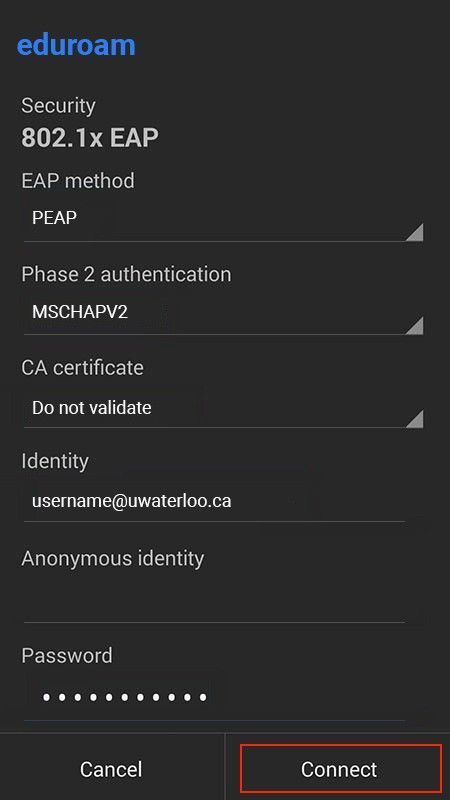
4. You will now be connected to the eduroam wireless network.
Still need help? Contact the Pharmacy IT Help Desk by emailing rt-pharmacyit@rt.uwaterloo.ca