How to Secure Print to a Xerox WorkCentre Printer
Secure print allows one to load print requests into a printer, but print only when the correct password is entered. This protects sensitive material from being seen by others, as the printer will "save" printing the document until it's owner arrives and enters the code.
- Navigate to the “Print” menu in the software you would like to print a page from. Select an option with a name similar to “Printer Properties”. The specific name will vary from software to software.
- Select the arrow icon next to the “Job Type” menu to select a printing type.
-
Secure
the
“Secure
Print…”
option.
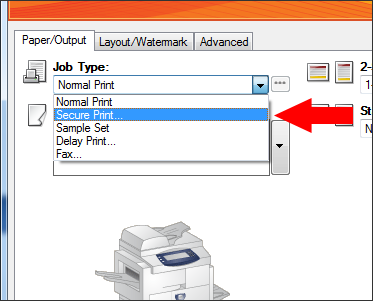
- Invent a numeric passcode that you would like to print the document with; you will need to remember this passcode when you wish to retrieve your document from the printer. Type the passcode into both the “Passcode” and “Confirm Passcode” fields. When finished, select the ”OK” button.
- Print the document the way you normally would. In most softwares, it is by clicking the "Print" button and selecting the preferences desired.
- Travel to the Xerox WorkCentre printer and press the button labelled “Job Status”.
- Press "Secure Print Jobs" to display all currently waiting Secure Jobs and select you job from the list.
- Press the “Enter” button and type the passcode you entered earlier for this job.
-
If
the
correct
passcode
was
entered,
select
the
job
you
want
to
release. Press
"Release"
from
the
drop-down
menu
which
will
then
print
that
job.
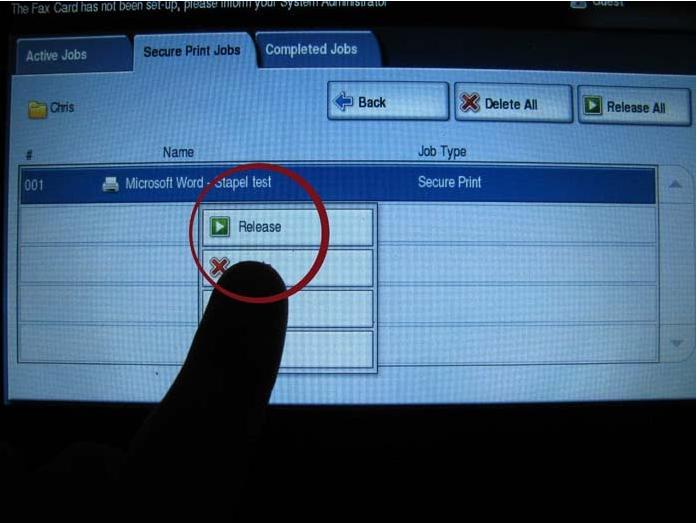
- The printer will then release the print job.