“The true source of our love-hate relationship with email is that we treat it like a task when it’s actually a tool.”[i]
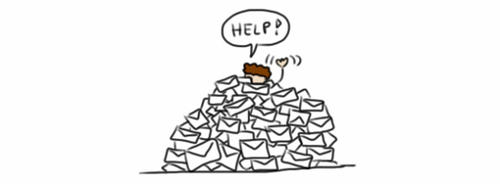
Image from Trainerize.
Email is a necessary tool for our work, but when did it begin to dictate our daily tasks and the structure of our day? How often do we leave a busy day at work to reflect back and realize we mostly reacted and responded to email instead of focusing time on our most meaningful and important projects? Even in a workplace where email is vitally important, there are many strategies we can try to develop better email habits.
The Health, Safety, and Wellness Committee acquired the book Unsubscribe: How to kill email anxiety, avoid distractions, and get real work done by Jocelyn Glei, which will be available in the Wellness Room on the Dana Porter fifth floor. While the subtitle of the book boasts a hefty claim, there are a lot of interesting activities and strategies outlined in this book.
Most discussions of email in the workplace begin with the scary statistics stating how frequently office workers check, and are distracted by, email. According to Unsubscribe, it is on average 74 times a day! Unsubscribe also refers to studies that have found a relationship between stress levels and email. Spoiler: just limiting the frequency in which we check email (not the volume of email), can lower our day-to-day stress level.[ii]
Craft an Email routine
Unsubscribe, as well as countless other productivity and email hacking books and blogs, recommend developing better email habits. Easier said than done, right? Three common suggestions are:
Start your day with meaningful work: If possible, do not check your email first thing in the morning. Devote some time to the most important task of your day.
Reduce the frequency you check email: a common suggestion is to check your email only three times a day. The ability to do this depends on the work you do, the workplace expectations, and breaking the twitch to impulsively check email!
Decide if email is the appropriate medium: Email is not great for delicate conversations, debating issues, complex planning or decision making, or brainstorming. Consider implementing a ‘one, two, done’ strategy. If an email thread requires more than two back and forth emails to clarify a point, pick up the phone or walk to their cubicle to quickly discuss in person.
Email style tips
A section in Unsubscribe is titled 'Style: How to Write Emails that Provoke Action,' which includes tips and examples. Here are three style suggestions:
Lead with the ask: allow the reader to immediately understand what is being requested instead of burying it under explanatory information.
Give a deadline: does your email require a response/action immediately, in two days, or two weeks?
Write subject lines like headlines: make your subject line clear and specific.
Outlook: Did you know?
The default Outlook settings may not be the best for your personal workflow. A quick Google search for Outlook tips opens up a world of possibilities and small features that can make a big difference. For example, did you know you can:
Enable or disable Outlook notifications: stop the steady stream of email notifications disrupting your work and check email on your terms.
Create and send email from a message template: save yourself from typing the same information repeatedly or searching back to an old message to copy/paste information. Quick Parts may also be a solution to this.
Show emails as conversations: this brings email threads together instead of being scattered over your inbox and removes the email alias (e.g. [Librarystaff]) from the subject line.
Create a ‘sticky’ note in Outlook: press CTRL+SHIFT+N.
Clean up conversation or folder: use the Clean Up folder or conversation feature to delete redundant messages in a thread. This may be most useful after an extended leave such as a vacation.
Automatically manage emails with rules: there are numerous ways and reasons to use rules, I personally use it to filter listserv emails into a folder so they do not overtake my inbox.
Turn an email into a calendar event: drag and drop the email onto the calendar symbol in the left-hand navigation pane, or select Move to Calendar. Note that this is different from “reply with meeting”, which creates a meeting request to everyone included in the original email.
Do you have additional Outlook tricks that you love? Share them with us!
Do you want to learn even more about email and digital file management? Attend the KW Organizers’ Digital Declutter and detox session on Wednesday, May 15 at 1:30 in the Learning Lab (LIB323). They will discuss several ways to manage your emails, find documents quickly, and stay in control of digital tools. Please RSVP to Sarah Martin before the end of the day on Monday, May 13.
[i] Glei, Jocelyn. Unsubscribe. PublicAffairs, 2016.
[ii] Kushlev, Kostadin, and Elizabeth W. Dunn. "Checking email less frequently reduces stress." Computers in Human Behavior, 43, 2015, pp. 220-228. doi: 10.1016/j.chb.2014.11.005.





