Connect iOS to Eduroam
This article details the process to connect your iOS device to Eduroam.
Step-by-step guide
1. On your device, tap on the Settings app on your home screen.
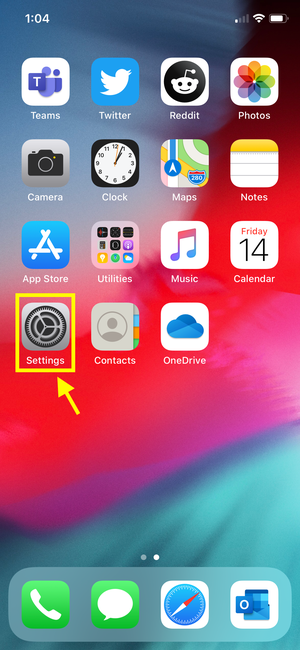
2. Tap on the Wi-Fi setting. Make sure the Wi-Fi is turned on; tap the toggle button so that it is green.
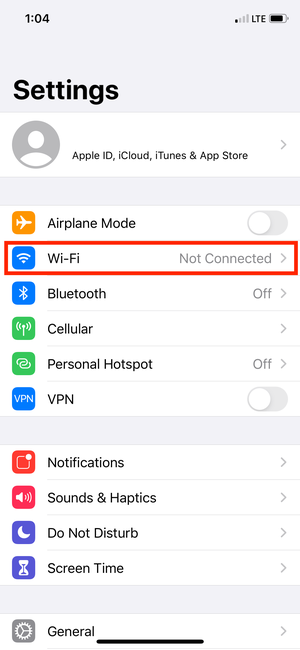
3. Select ''eduroam'' from the list of available Wi-Fi networks.
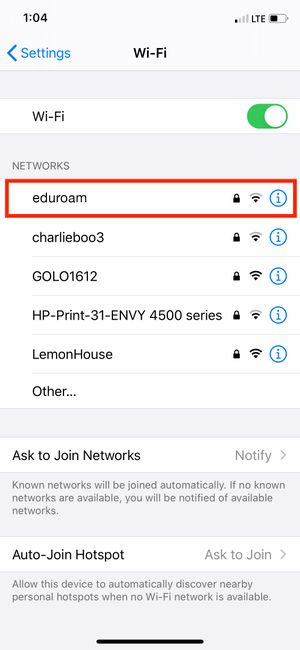
4. Enter your 8 character userid@uwaterloo.ca address and password, then tap "Join".
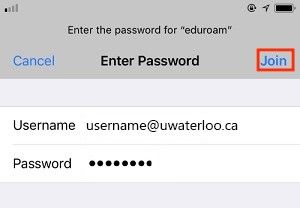
5. You will be prompted to accept a certificate in order to connect. Tap Accept.
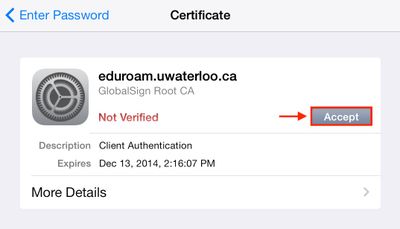
6. You will now be connected to the eduroam wireless network.
Still need help? Contact the Pharmacy IT Help Desk by emailing rt-pharmacyit@rt.uwaterloo.ca