This article walks you through how to book a room in the Pharmacy building using Outlook desktop.
Step-by-step guide
1. Open Outlook. Go to the Calendar tab.
2. Scroll down in the left side bar under "Rooms" and pick the room that you wish to have the meeting in.
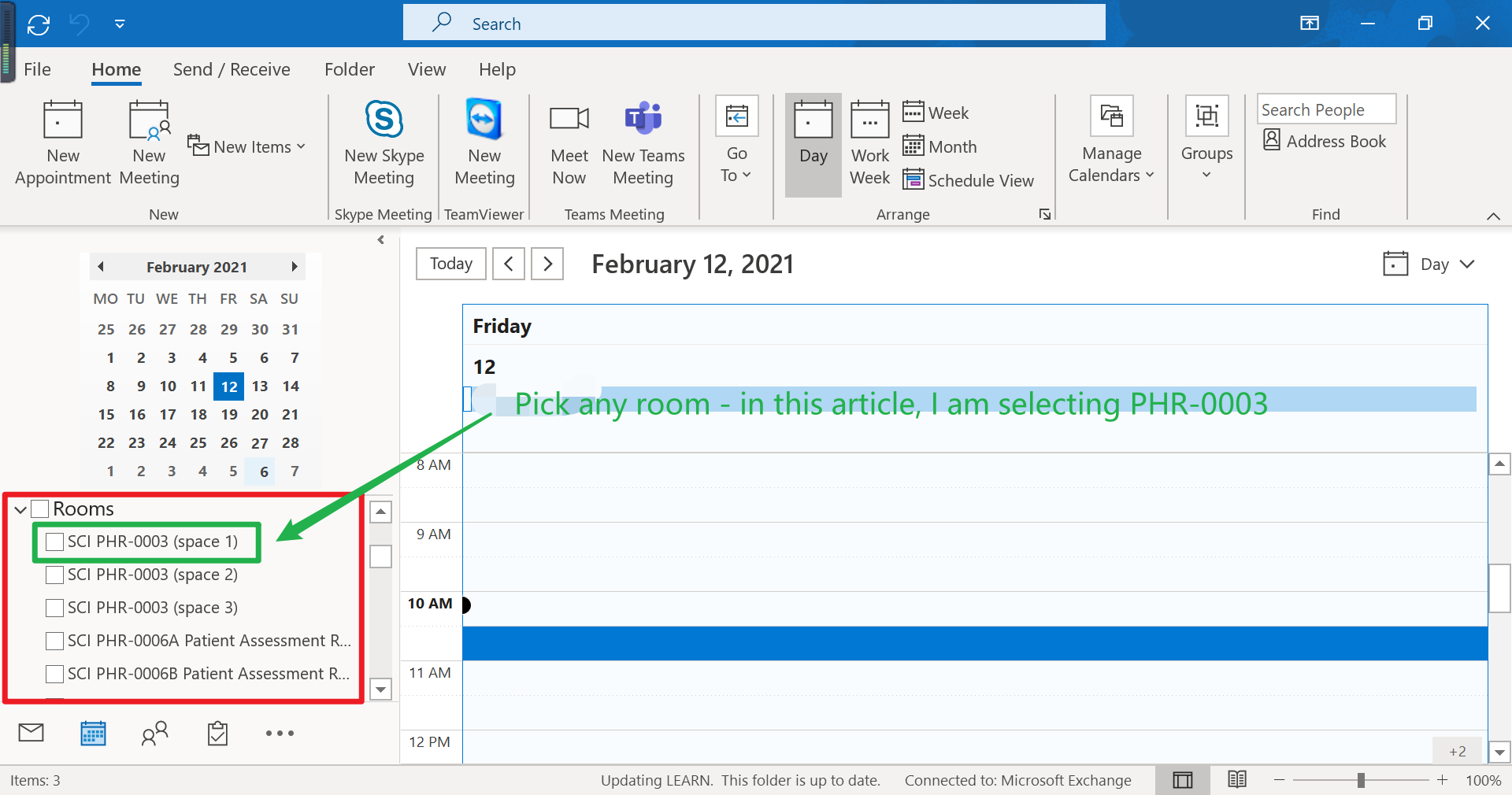
4. Select the desired slot in the box titled with the room you wish to have a meeting in.
5. Click "New meeting".
6. Click "Meeting with All".
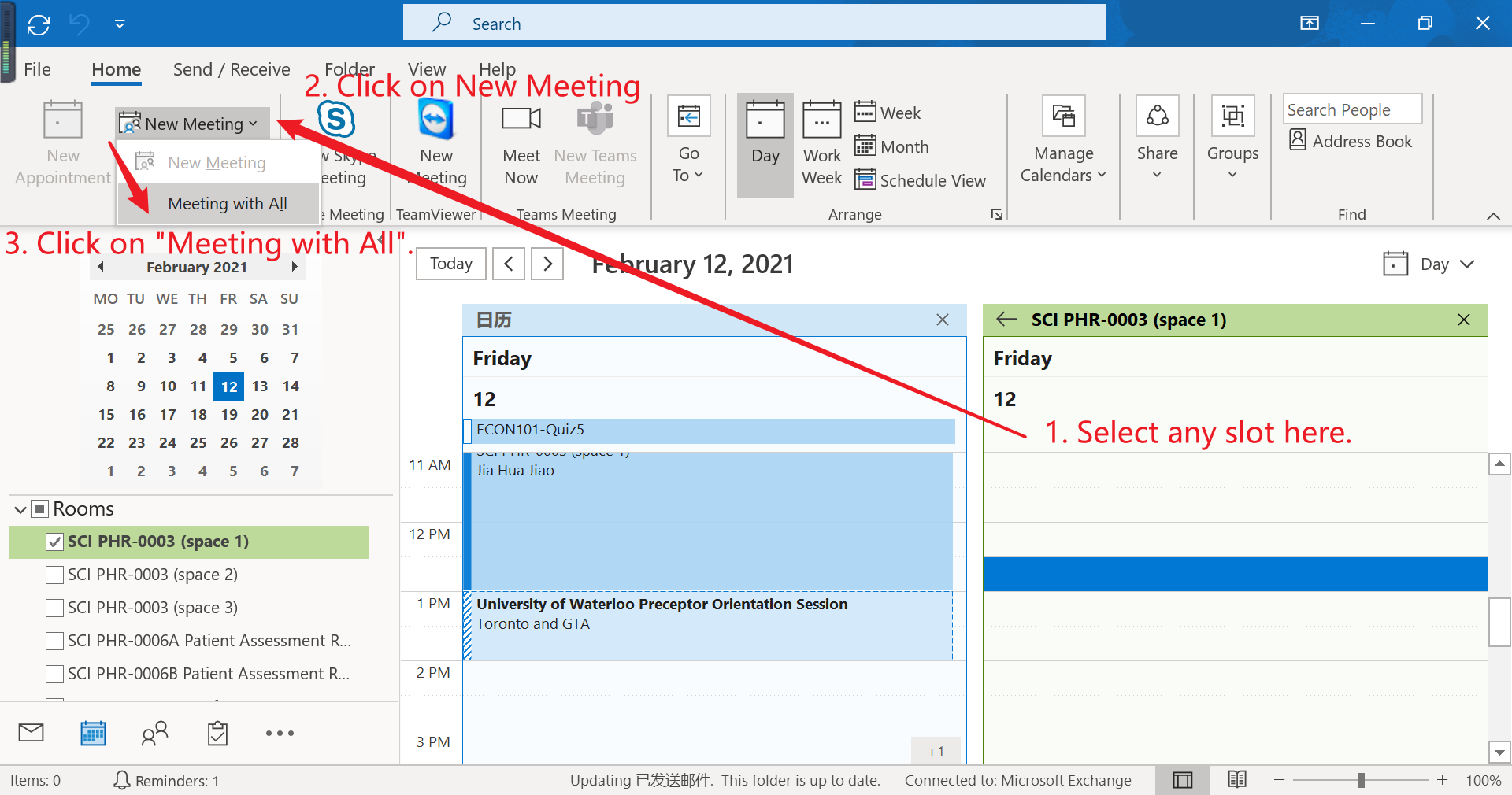
7. Enter required meeting info such as the email addresses of attendees and the time.
8. Click on "Send".
Still need help? Contact the Pharmacy IT Help Desk by emailing rt-pharmacyit@rt.uwaterloo.ca