This article details the process on how to change the FeatureKey label on desk phones.
1. Press
the
button
labelled
"Services" to
enter
the
Services
menu.
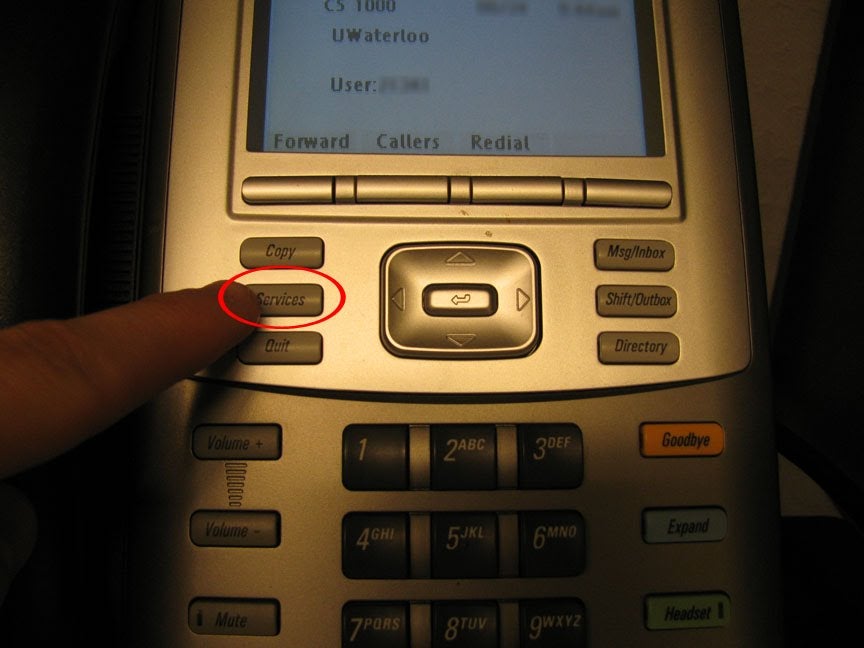
2. Press
the
down
arrow
button
repeatedly
until
"Telephone
Options"
is
highlighted.
"Telephone
Options"
may
be
already
selected
by
default.
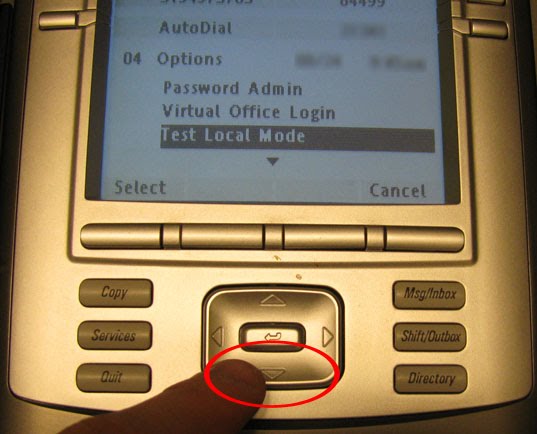
3. Press
the
center
"Enter"
button to
select
"Telephone
Options".
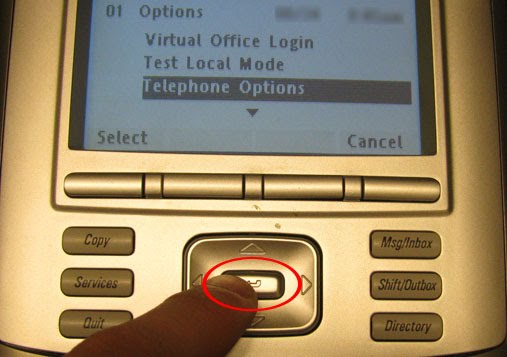
4. Press
the
down
arrow
button
repeatedly
until
"Change
FeatureKey
label"
is
highlighted.
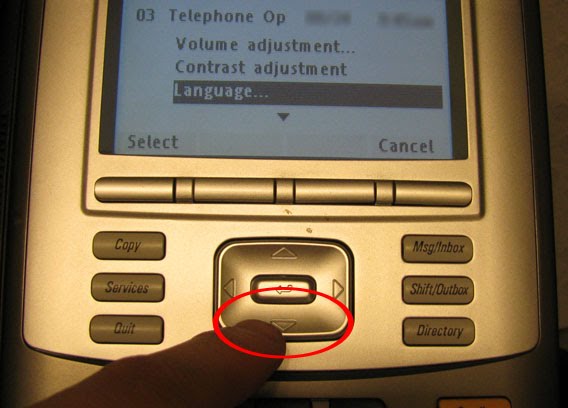
5. Press
the
center
"Enter"
button to
select
"Change
FeatureKey
label".
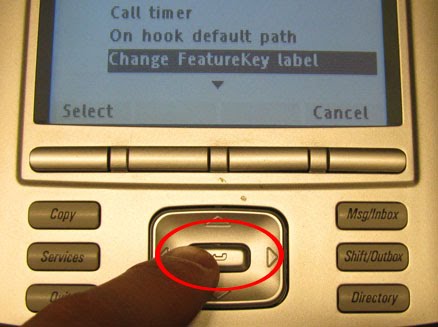
6. Press
the
up
arrow
button to
highlight
"Change
FeatureKey
label".
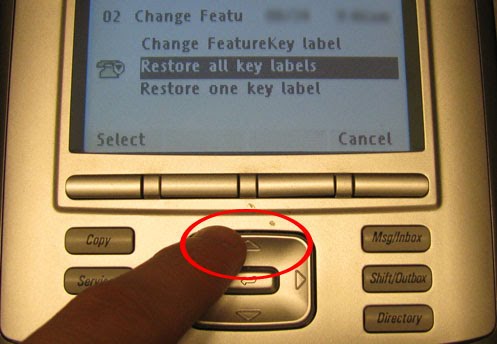
7. Press
the
center
"Enter"
button to
select
"Change
FeatureKey
label".
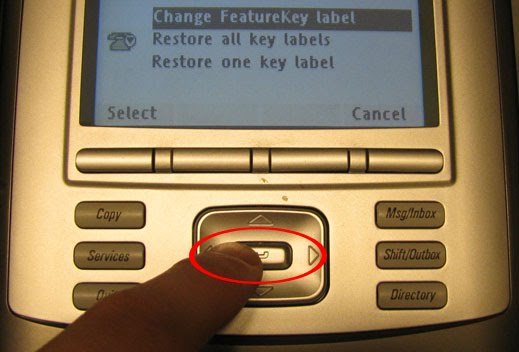
8. Press
the
FeatureKey
button with
the
label
you
would
like
to
change.
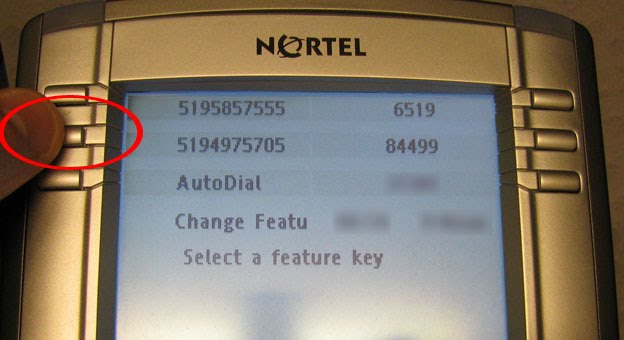
9. Press
the
button
labelled
"Clear" to
clear
the
current
label.
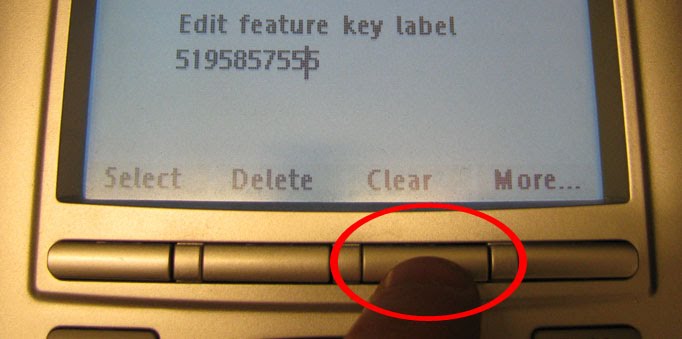
10. Using
the
Dialpad, enter
in
the
new
label.
Press
the
same
key
multiple
times
to
access
different
characters,
and
use
the
button
labelled
"More..."
to
access
additional
options
such
as
uppercase
letters.

11. Press
the
"Select"
button to
confirm
the
entered
label.
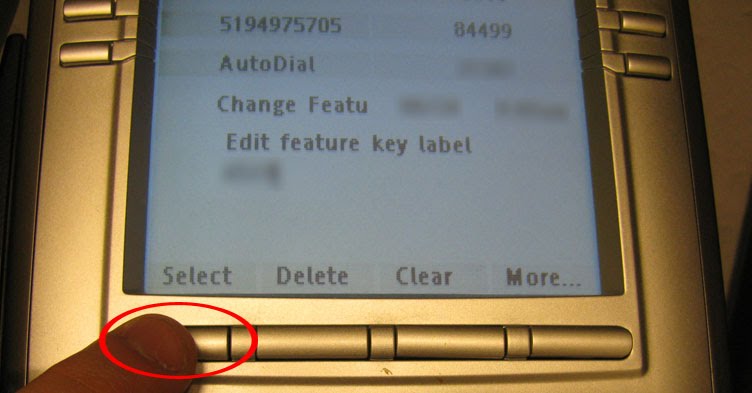
12. Press
the
"Services"
button to
exit
the
current
menu.
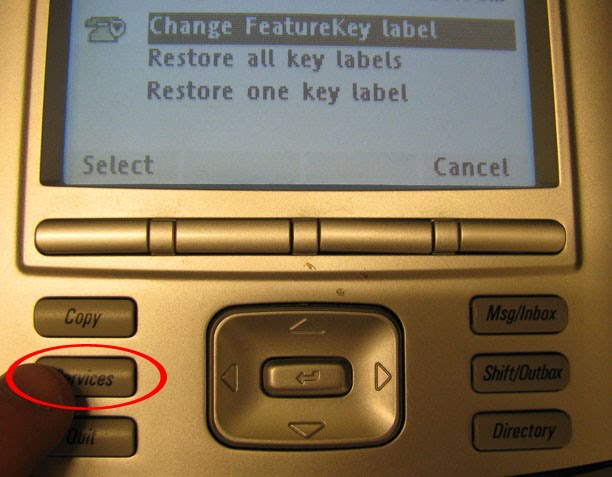
Still need help? Contact the Pharmacy IT Help Desk by sending an email to rt-pharmacyit@rt.uwaterloo.ca