If you will not be checking your email for a while, you can create a reply that will automatically be sent to people the first message time they send you an email while you are away.
Note: you should always use the desktop Outlook 365 application. Outlook Web App (OWA) may not work depending on your computer's operating system.
Step-by-step guide
1. Click on File at the top left of the Outlook window.
2. Click on "Automatic Replies".
3. Check
the
box, Send
automatic
replies
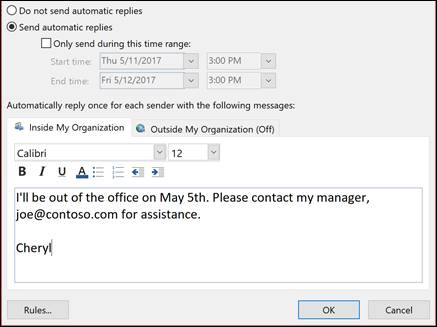
3. Write your out-of-office message in the text box.
4. Click OK.
Still need help? Contact the Pharmacy IT Help Desk by sending an email to rt-pharmacyit@rt.uwaterloo.ca