How to email a scanned document to yourself using a Xerox WorkCentre printer
- Enter your accounting ID using the on-screen keyboard and press Enter. If you do not know your code ask Pharmacy IT.
- Press the Services Home button on the left side of the console.
- Press the Email button on the touch screen., and then press New Recipients…
-
Type
the
first
few
letters
of
your
name
and
then
press
"Search".
You
can
also
enter
your
email
address
in
full
and
then
press
"Add".
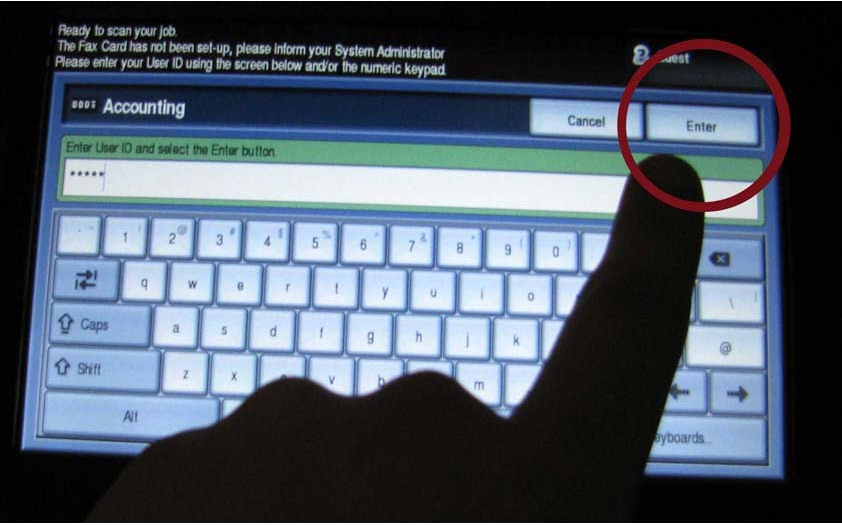
- Select your name from list. If your name does not appear on this list, press Close. Then, enter your email address with the on-screen keyboard and press "Add".
- Press Add(To:) in the drop-down menu and select the options you want for your scan.
- Place your document either on the glass aligned with the top right hand corner or in the document feeder on the top of the printer and press the "start" button to start your scanning job.
- Wait for the screen to display the completed message, signifying that the job has been successfully completed.
- Press the green button in the top left-hand corner that says your name.
- Press the Log Out button on the drop-down menu.