This article is prepared to resolve the error message "Cannot start MS Outlook. Cannot open the Outlook window":
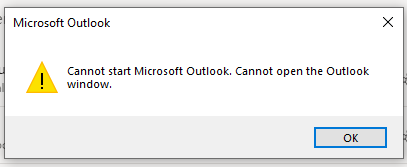
Step-by-step guide
1. Open Windows search bar and type in "Control Panel". Hit Enter on your keyboard.
2. Click on "Program and Features".
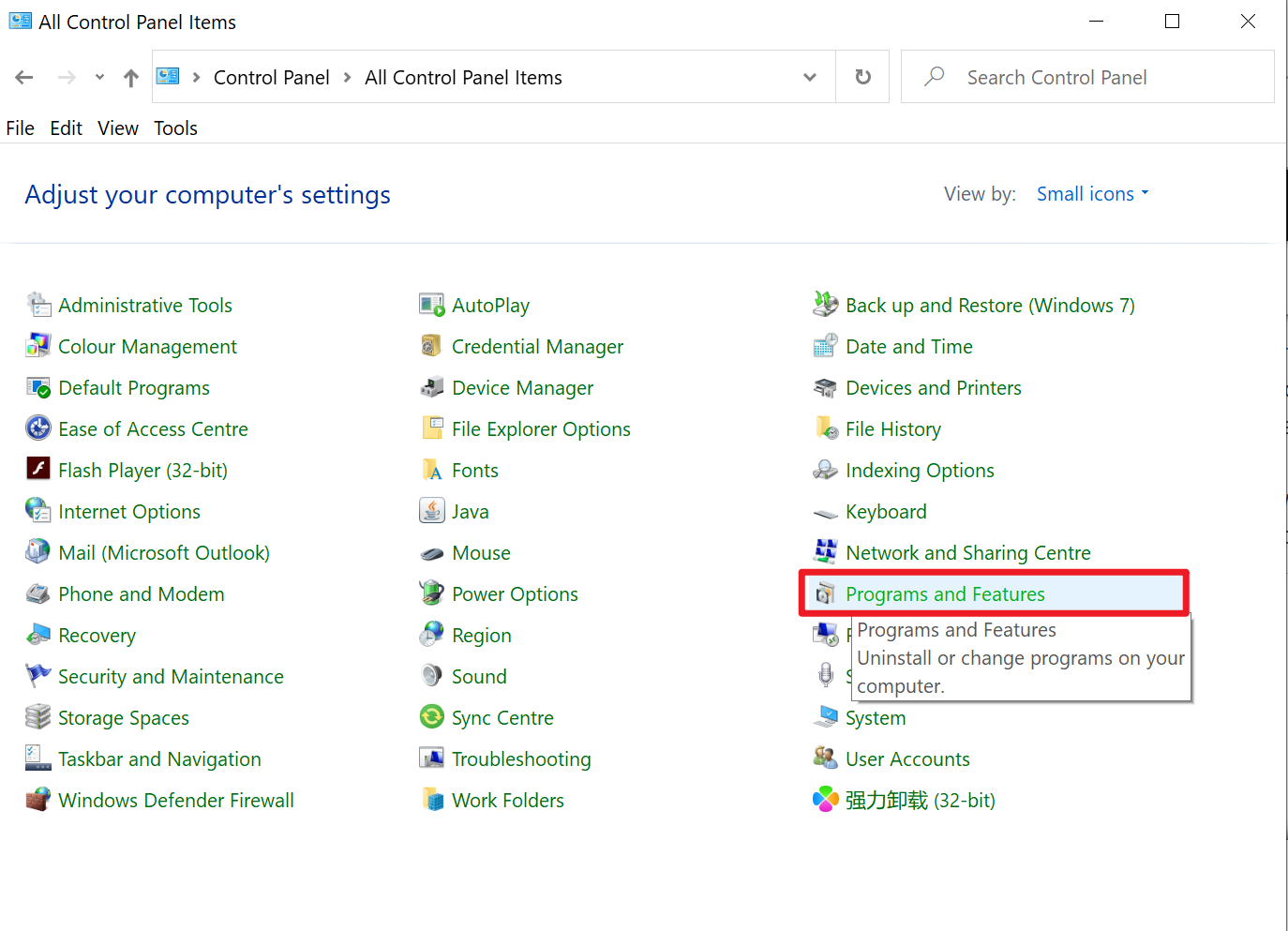
3. Find Microsoft 365 apps for Enterprise; right click and select "Change".
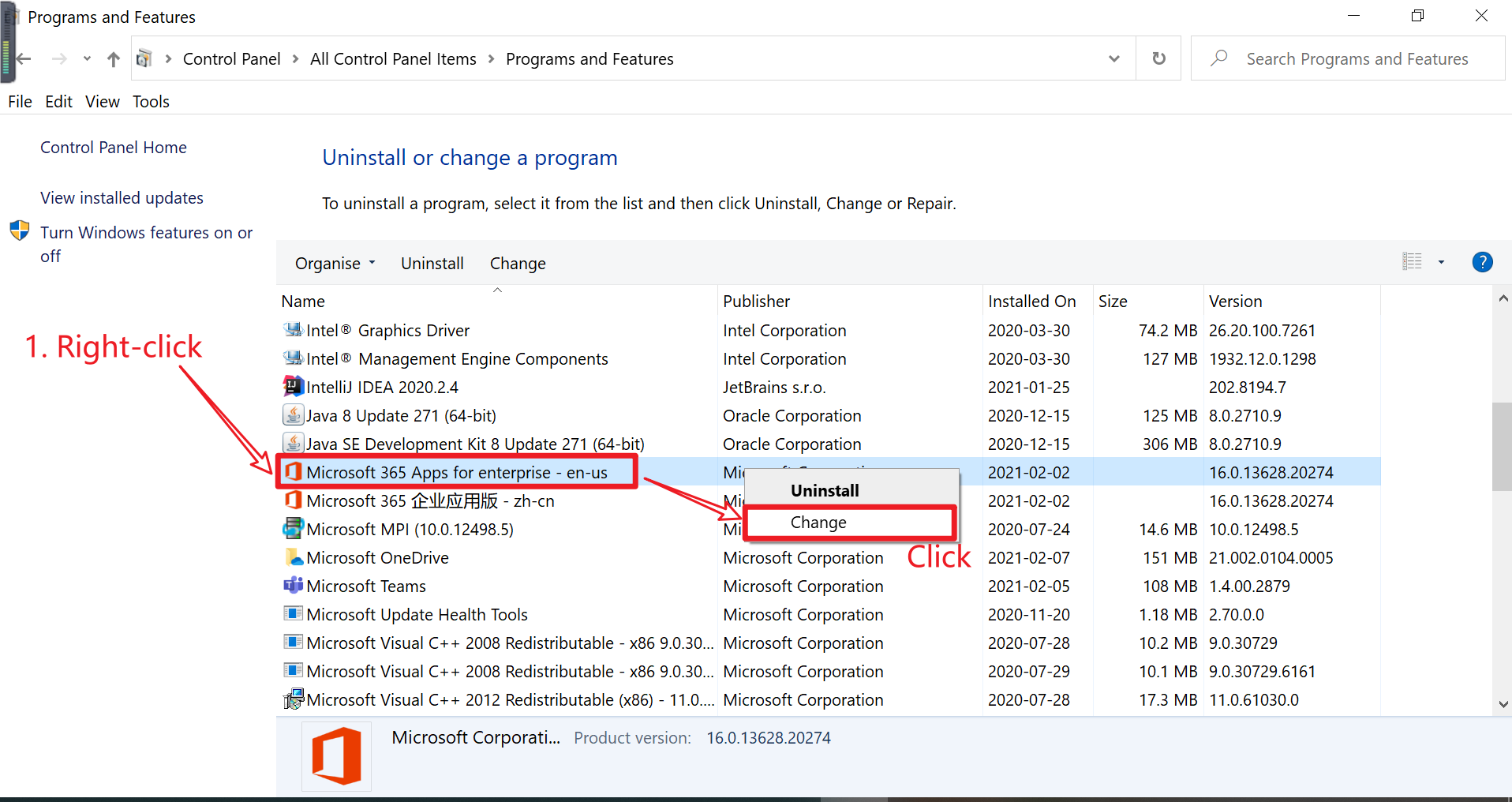
4. This will prompt you for administrator privileges. Enter the administrator password and click on "Yes".
5. In the window that pops up, select "Online Repair" and then click "Repair".
6. Wait for the process to complete. Once done, restart your computer for the change to take effect. Check to see if Outlook can be started properly. If not, proceed to step 7.
7. Repeat step 1.
8. Instead of clicking on "Programs and Features" (step 2), click on "Mail (Microsoft Outlook)" this time.
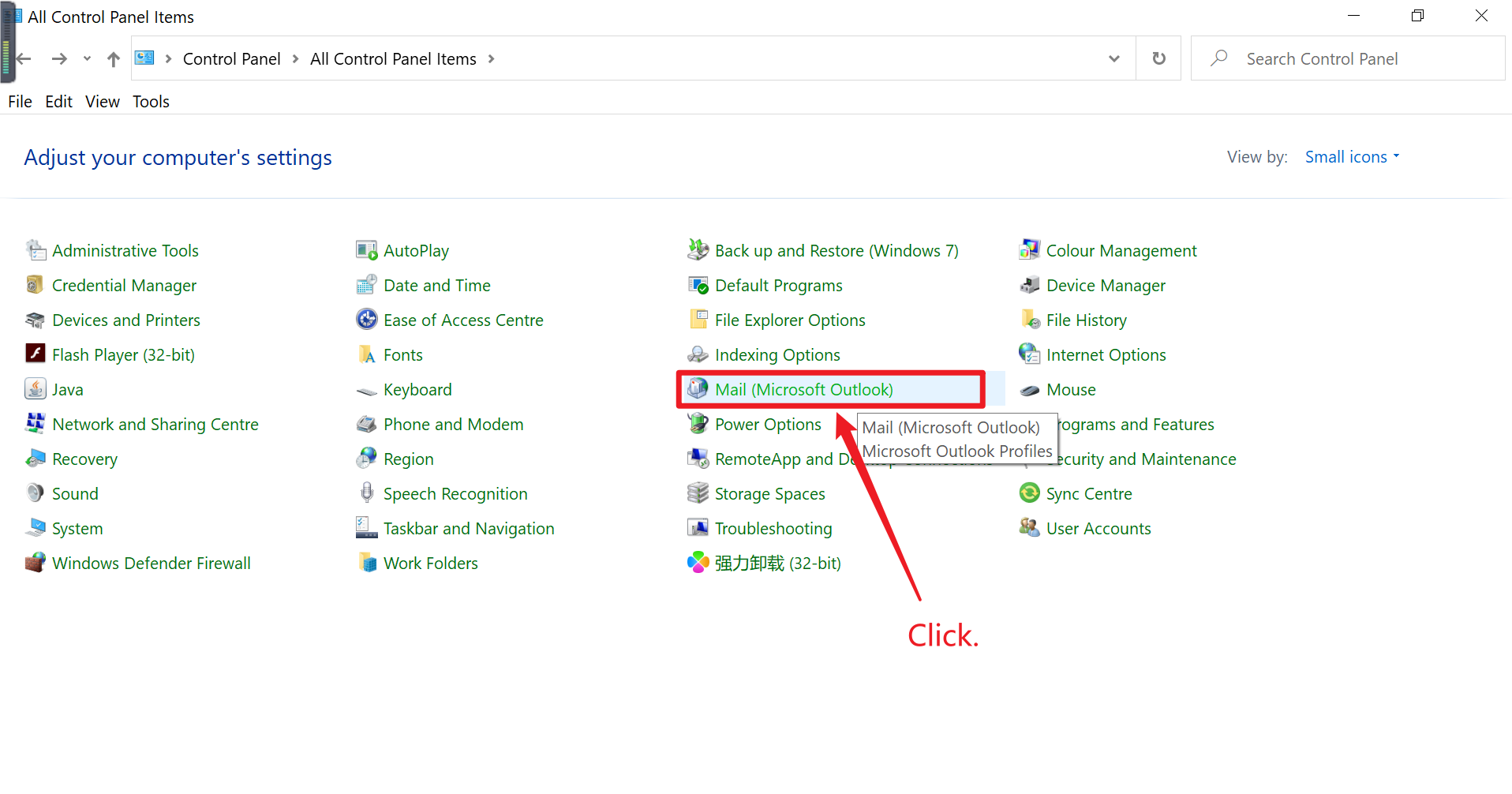
9. Click on "Show Profiles".
10. Select all the profiles in the section and click "Remove". Click on "Yes" in the new prompt that shows up.

11. Close the current window of Mail as well as Control Panel.
12. Repeat steps 1, 8, & 9 in numerical order.
13. Click on "Add".
14. Enter any profile name and click "OK".
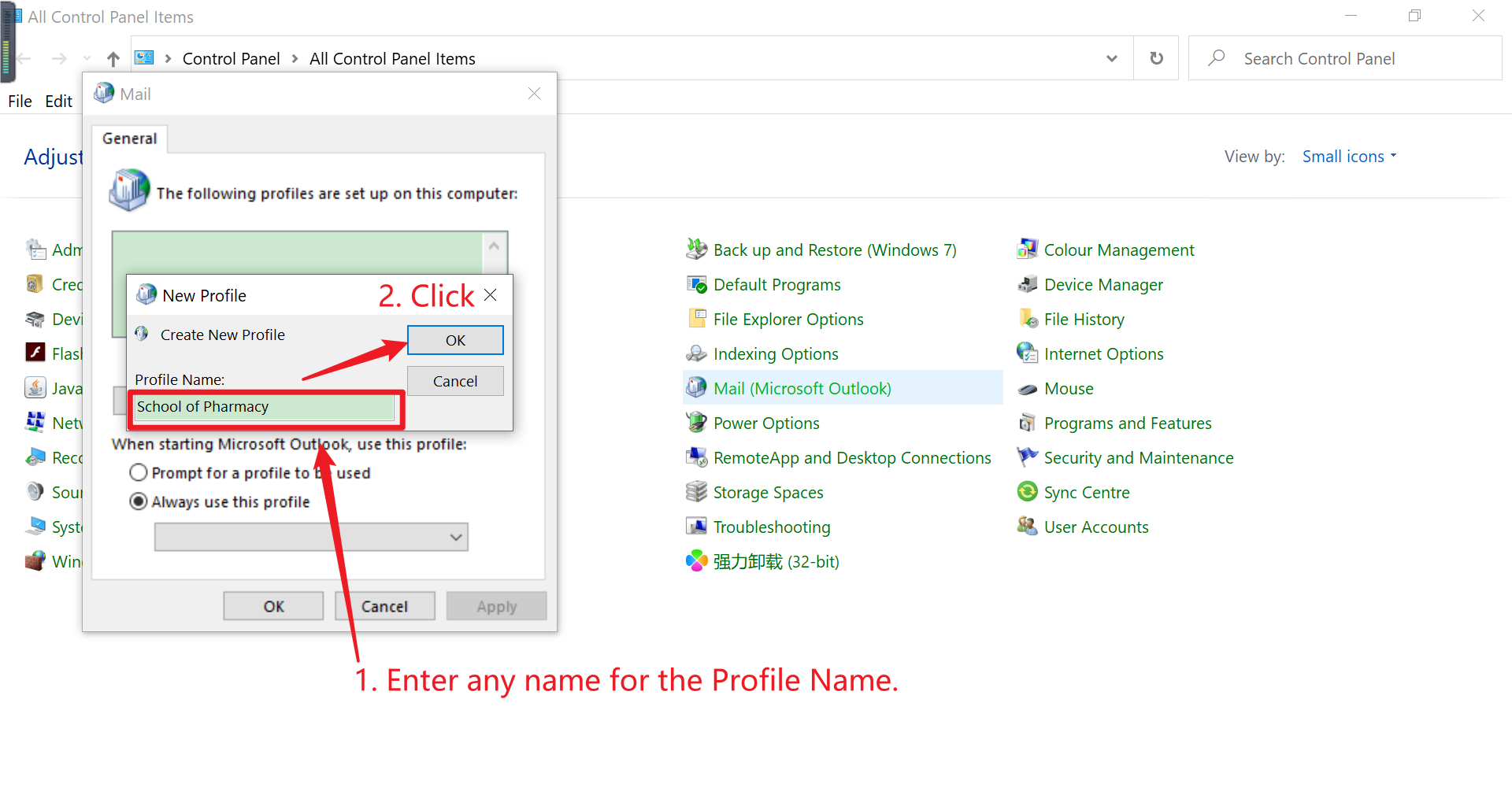
15. Enter your email account information - your name, userid@uwaterloo.ca, as well as the password.
16. Check the box "Change account settings" and click on 'Next'.
17. Uncheck the box "Use Cached Exchange Mode" and click "Finish".
18. Restart Outlook to see the change takes effect.
Still need help? Contact the Pharmacy IT Help Desk by sending an email to rt-pharmacyit@rt.uwaterloo.ca