How to use IHB 2018 (McMaster)
Built-in PC|Blu-ray/DVD Player|Document Camera|Using your own laptop|Lighting Controls|Microphones|Shutting Down
Main Menu Overview
The second monitor from the left is touch screen enabled. If the screen is dark, tap the screen to bring it out of sleep-mode.
If it’s turned off completely, press the power button on the two computers in the cabinet in order to turn them on.
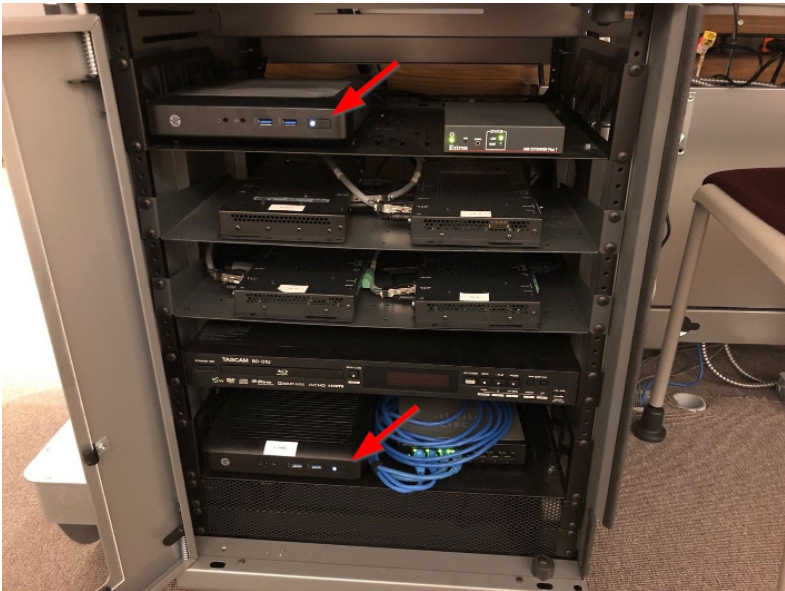
The right hand side monitors display a menu with six icons. These icons are a PC, Disc and Overhead on the top, and a Cable, WiFi, and Bulb on the bottom. Pressing these buttons allows one to use the AV equipment in different ways.
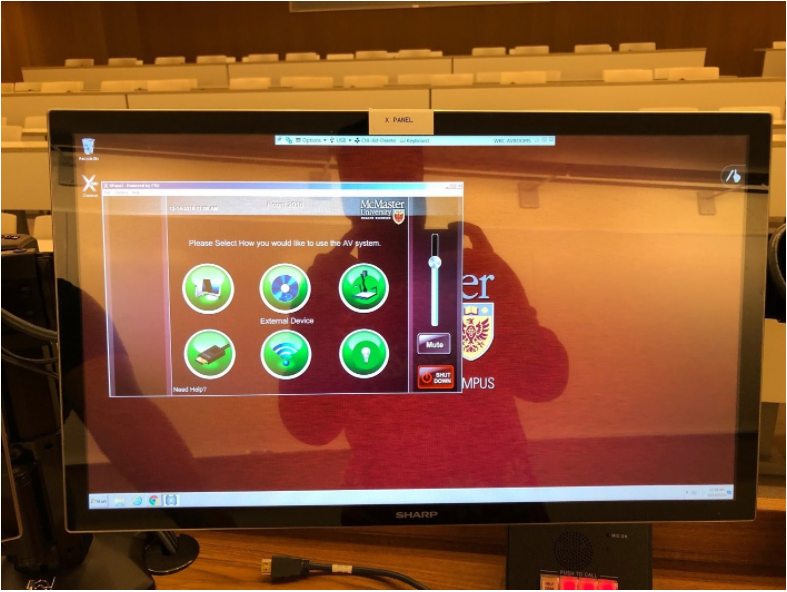
Using the Built-in PC
To use the built-in PC (which is located on the two right-hand side monitors), select the PC icon from the menu. The keyboard and mouse that control this PC are located in the tray on the right-hand side of the desk. The projector will automatically turn on.
Using the Blu-ray/DVD Player
To use the Blu-ray/DVD player, select the Disc icon from the menu. The player can be controlled from either the on-screen controls on the left-hand side, or physically on the player itself. The projector will automatically turn on.
The Blu-ray/DVD player is located in the cabinet below the system.
Using the Document Camera
To use the document camera, select the Overhead icon from the menu. The projector will automatically turn on. The document camera is located on the right-hand side of the desk. The document camera needs to be turned on prior to use. Press the power button and make sure it turns blue before using the camera.
To zoom using the document camera, twist the back and orange knob either clockwise or counterclockwise.
Using your own laptop
To use your own laptop via HDMI, select the Cable icon from the menu. The projector will automatically turn on. Connect your laptop via the provided HDMI cable. If you require an adaptor, please reach out Stephen Bailey (519-885-5426 ext. 21107):
To use your own laptop wirelessly, select the Wifi icon from the menu. The projector will automatically turn on. You will need to connect to the “eduroam” Wi-Fi network first. Once connected to “eduroam”, instructions will appear on the most left-hand monitor about connecting to the projectors wirelessly.
One of these instructions will be about installing a client program. Simply click the Download button and run the program once the site has loaded. If you are using a Mac computer, you will also need to install Soundflower if you wish to use the audio equipment.
Lighting Controls
To access the lighting controls for IHB 2018, please select the Bulb icon the menu. There are various pre-sets are located on the left-hand side of the menu.
Using the Microphones
To use the microphones in IHB 2018, simply remove them from their charging stations and they will automatically connect to the speakers. The microphones are located under the desk on the right-hand side. When you are done, simply placed the microphone back in their charging station.
Shutting Down
When you’re finished using the equipment in IHB 2018, please shut it down. You can do that by selecting Shut Down on the lower right-hand side of the menu screen and then selecting Yes when prompted.