Operation guide for Xerox Printers (B8045 and C8035)
How to print a configuration report page
-
Press "Device" to access the device options
-
Press "Information Pages" to view the options
-
Choose "Configuration Report" and hit "Print" to print out the report paper.
How to set up the connection to the printer
- From Settings > Bluetooth & devices > Printers & scanners, choose Add manually to open the Add printer page.
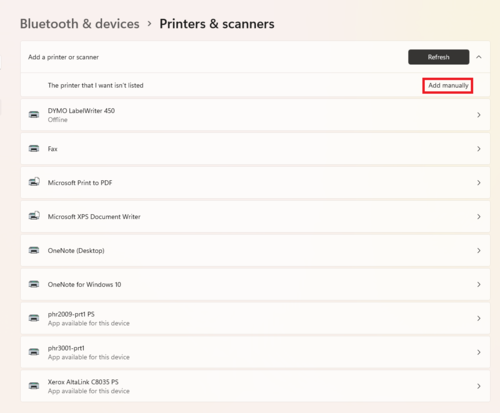
- Select Add a printer using an IP address or hostname and click Next.
- Under Device type drop-down menu, choose Web Services Device, then input the IP address of the printer obtained either from the configuration report or on the top-left corner of the printer screen. Click Next”.
- Click Next after setting the name of the printer. (i.e. phr[room number]-prt1).
- Choose Do not share this printer and click Next.
- Click Finish when you've received the message "You’ve successfully added [the name of the printer]".
- Input the User ID/Accounting Code given by the supervisor and click Print to print the chosen document.
Library Printer
How to print a configuration report page
-
You will be able to access the printer after taping your Watcard on the designated area to the left of the screen. After this, a new screen will be visible.
-
Press Access Device on the top-left corner to access the Home page. Press Access Device again to finalize the identity confirmation.
-
Press Device to see the options
-
Press Information Pages to view the options
-
-
Choose Configuration Report and hit Print to print out the report paper
-
To Log out, press on your name, and press Log Out.