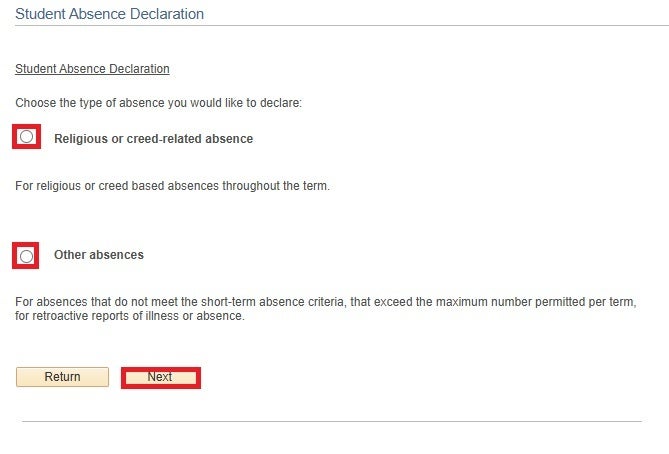For graduate students only. Undergraduate students, visit your self-declared absences instructions.
- Sign in to Quest.
- Select the Personal Information tile.

- Select the Student Absence Declaration link on the left.

- Read the overview of available absence types and select the Next button.
- Choose the type of absence you would like to declare
Religious or creed-related absence
- Read the absence declaration information on the page.
- In the Reason for Absence text box, provide the name of the religious observance (maximum of 100 characters).

- Select the Start Date and Return to Class Date for the absence.
- Select the Submit button at the bottom of the page.
- You will see a confirmation message upon submission, as well as receive a confirmation email to your campus email account.
Other absences
- Read the information on the page to find out your next steps.
- Select Return to go back to the absence choices.