Manual Printer Installation from ZIP Files
Manually install the printer using the ZIP files available in the rooms listed below:
- CEE Office (E2-2336)
- Grad Lounge (E2-2353a)
- DWE Shared (DWE-1401)
- CPH Shared (CPH-3611)
- CPATT Office (E2-2346)
- Download the file you need to your computer
- Your browser may display a warning that the file is unsafe because it is not digitally signed.
- In Edge: Click the three dots (…) next to “Delete,” then select “Keep” → “Show more” → “Keep anyway.”
-
In Google Chrome: Click the arrow next to “Discard”, then select “Keep” → “Keep anyway.”
-
In Mozilla Firefox: Click “Allow download” or “Keep” in the download notification.
- Your browser may display a warning that the file is unsafe because it is not digitally signed.
-
Run the installer
-
If Windows shows a security warning, click “More info” → “Run anyway.”
-
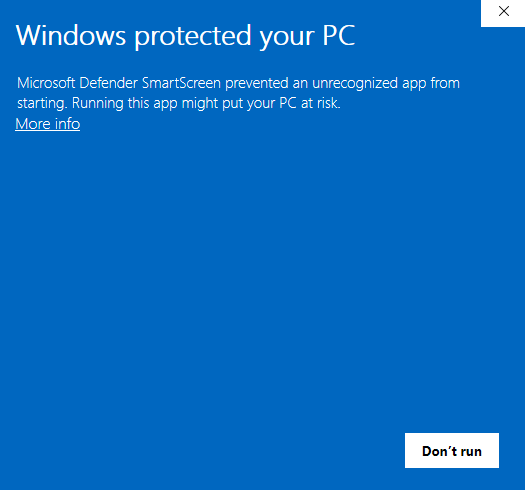

- Complete the installation
-
Follow the on-screen instructions until setup is complete.
-
You may need to confirm administrator permissions or select your printer model.
-
You should then be able to print to the designated CEE printer.
Printing on Windows
- Go to Start
- Search and click on Run
- Type in \\ceeprint.uwaterloo.ca
- Click OK

- Make sure the Domain name states 'NEXUS'. If it does, enter your WatIAM user ID into the user name field (e.g. mmwoldea). If the domain is not 'NEXUS', enter nexus\your_userID in the user name field (e.g. nexus\mmwoldea). Do not include the @uwaterloo.ca.
- Enter your password
- Check the Remember my credentials checkbox
- Click OK


- A list of printers should appear
- Now, you can select your desired printer when printing a document

Note: Some Windows machines may encounter issues installing the printers. If you encounter an error, please use the Manual Printer Installation from ZIP Files to manually set up your printing.
Printing on MacOS
CEE-IT does not currently provide support for printing on the Mac Operating System (OS). However, we have provided as-is instructions to print from a USB as outlined below.
Printing via USB
- Upload your documents onto a USB
- Once you arrive at the printer, carefully insert your USB into the left side of the panel
- Select Print/Scan (Memory Storage Device)
- Verify your documents and select Print

Submit a Locked Print with Quick Release
- Select Printer Properties, or other similar options that will open the printing preferences window
- Under Job Type, select Locked Print
- From the User ID drop down, select Windows Login Name. This will populate in the field to the right. You can also choose to manually type a custom User ID as well
- Enter a Password
- Select OK

- At the printer, select Quick Print Release
- Find and select your User ID
- Enter the password you created in step 4
- Select Print
