The Surface Hub is an all-in-one collaboration device designed for teamwork, brainstorming, presentations, and video conferencing. It combines, a large interactive touch display, digital inking with Surface Pen, built-in camera and microphones and Microsoft Teams integration. The audio output can be adjusted using the longer button under the screen, on the bottom right.
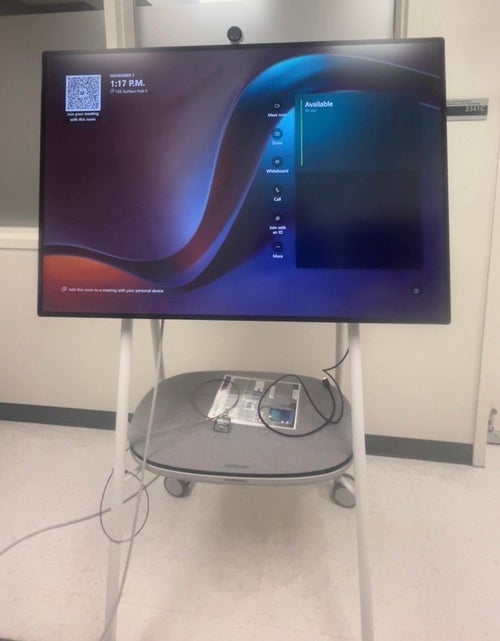

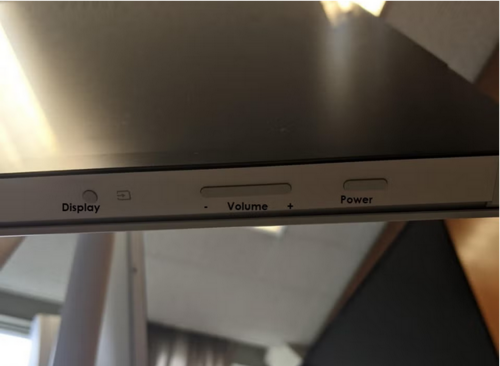
How to use the Surface Hub
To power on the Hub, plug the power cord into an outlet and hold the power button until the Microsoft logo appears on the screen. You will be brought to the main menu where you can view the availability of the Hub, begin a call through Teams or Skype, open Whiteboard, or join a meeting with an ID.
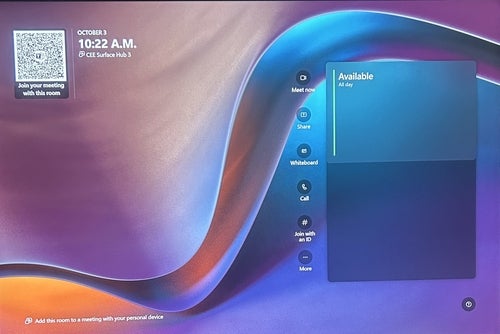
Additional Information
For more information on the basics of the Hub, see our instructional videos on Microsoft Stream using the links below.
Please note, you must sign in to your University of Waterloo account prior to accessing the videos.
- Surface Hub Whiteboarding and Meeting Basics
- Booking a Hub on Outlook
- Creating a Meeting on the Hub
- Inviting a Hub to a Meeting
- Zoom on the Hub
- Whiteboard Essentials
- Advanced Whiteboard
- Whiteboard Ink to Shape & Table
A detailed guide that explains more can be downloaded at the following link: Surface Hub End-User Help Guide (PDF).
How to book a Surface Hub
You can book one of the five Surface Hubs by filling out an IT Request Form. Please let us know the date and time you wish to book a Surface Hub. CEE-IT will reach out to confirm the booking once we have verified its availability.